Tagging a service group – HP Matrix Operating Environment Software User Manual
Page 32
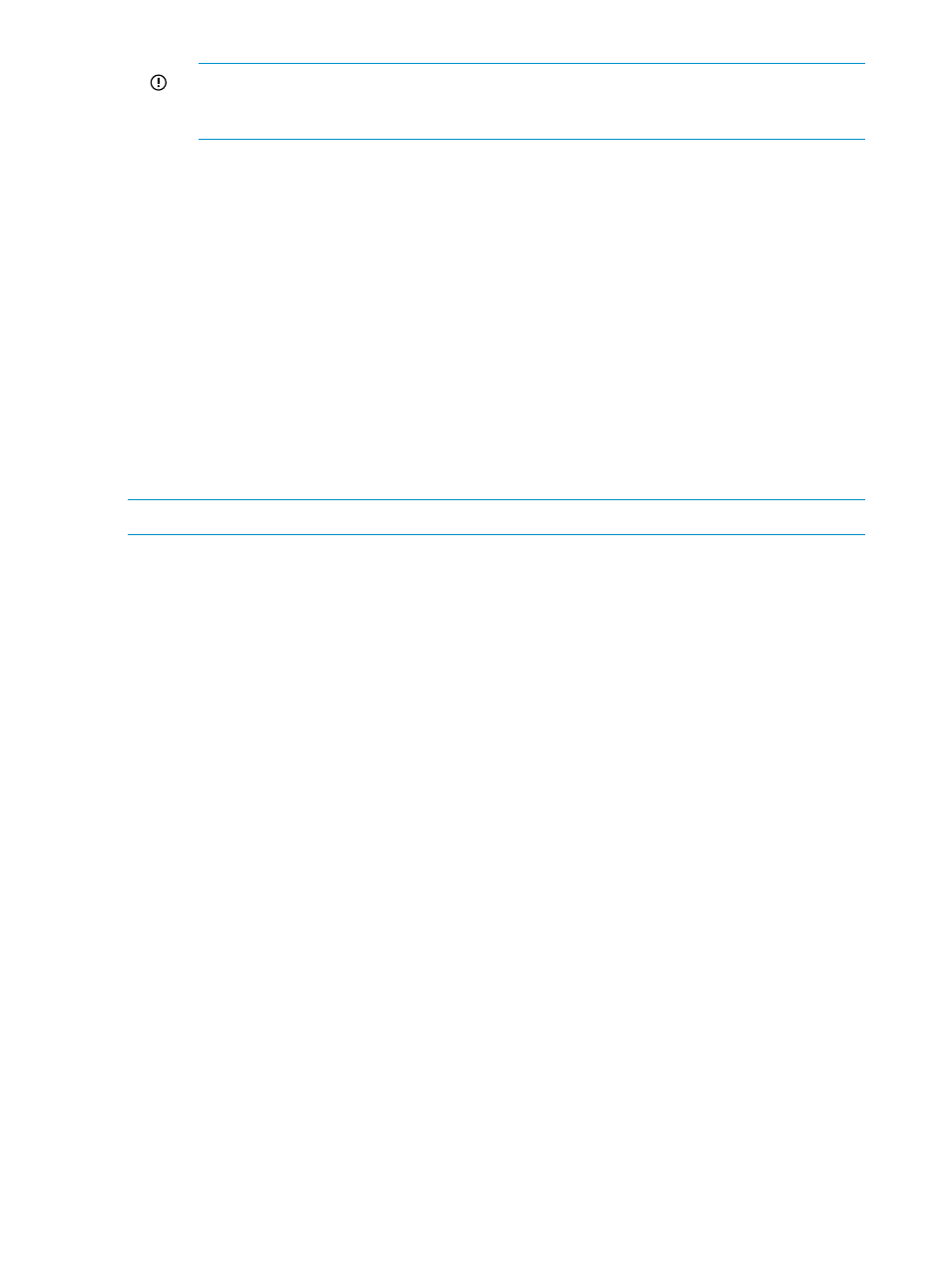
IMPORTANT:
If you are not presenting the volume at this time (the Enable fulfillment
and automation box is cleared), ensure that the appropriate users have Volume Modify
Presentation and Entity Modify permissions so that the volume can be presented later.
e.
Repeat this procedure for all users or groups to be added at this time.
f.
Click OK to save the information, or select another tab to continue configuration.
7.
When the configuration is complete, click OK to save the new volume.
Tagging a service group
To add tags to a service group:
1.
From the Navigation tree, expand Service Groups, then select the name of the service group.
2.
At the bottom of the screen, select the Actions Properties button. (Alternatively, right-click the
service group and select Properties.)
The Service Group Properties dialog box appears.
3.
Select the Tags tab.
4.
Select the appropriate boxes in the Assigned column to indicate which tags to apply to the
service group.
5.
Click the OK button to apply the selected tags to the service group and all associated volumes.
NOTE:
Tags cannot be created using this procedure. To create new tags, see
.
32
Importing storage into the storage catalog
