Moving volume services to a service group – HP Matrix Operating Environment Software User Manual
Page 42
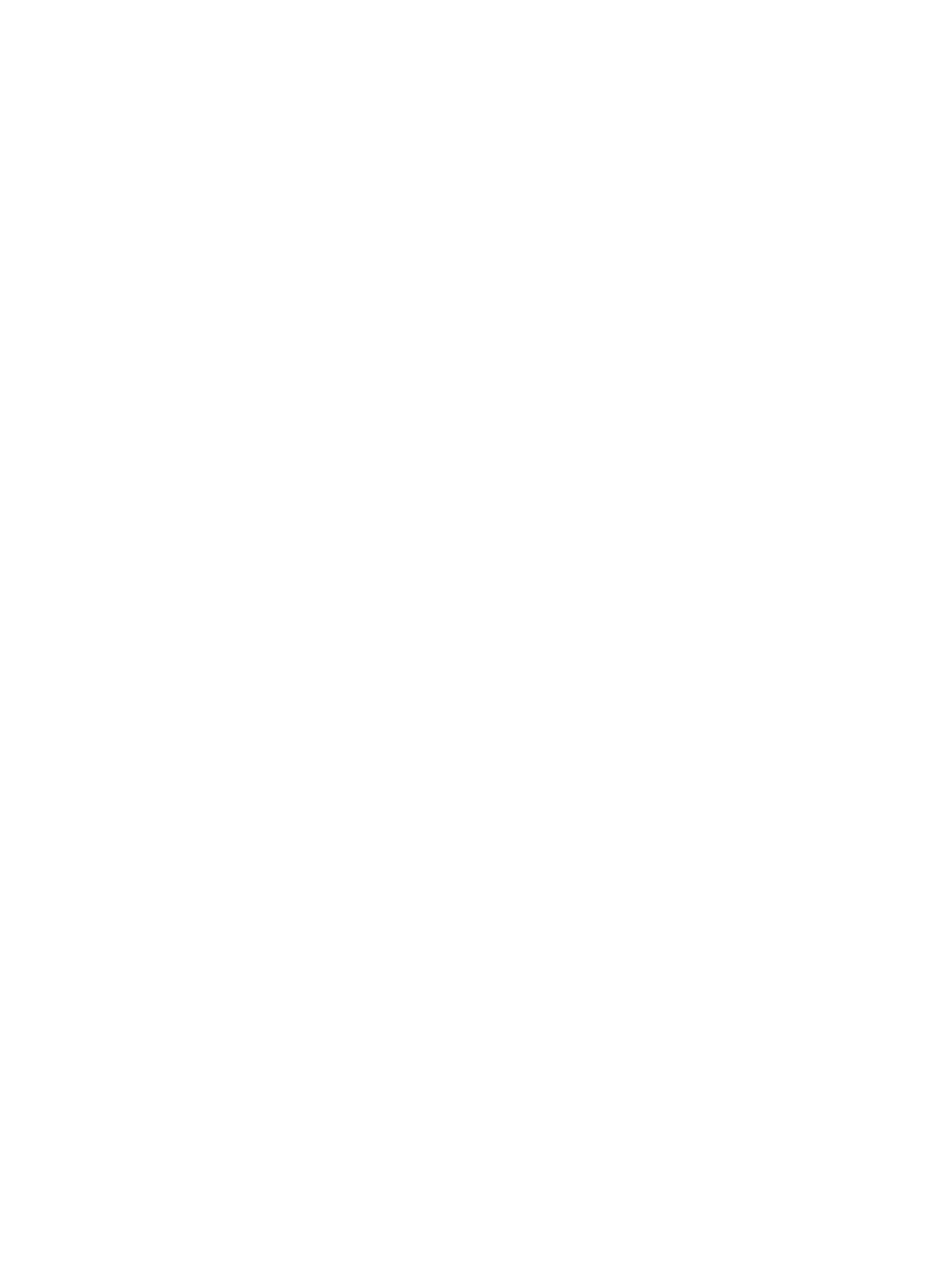
Modifying service group permissions settings (Permissions tab)
To view or modify permissions settings for a service group:
1.
From the Navigation tree, select Service Groups.
The list of service groups appears in the List View pane and under Service Groups in the
Navigation tree.
2.
Select the appropriate service group, then click the Actions Properties button at the bottom of
the screen. (Alternatively, right-click the service group and select Properties.)
The service group-specific Service Group Properties dialog box opens.
3.
Select the Permissions tab within the Service Group Properties dialog box.
4.
To add a group or user:
a.
Click the Add button that appears below the Group or User Names table.
The Add Users or Groups dialog box appears.
b.
In the Enter User or Group Names field of the Add Users or Groups dialog box, enter the
user or group you would like to add, then click the Check Names button.
If the user or group name entered is valid, the Add Users or Groups dialog box refreshes
to display the exact syntax of the user or group added. If the user or group name entered
is not valid, the dialog box refreshes to display Could Not Find User in red text beneath
the Enter User or Group Names field. Ensure the user or administrator is added in Active
Directory, then retry the entry.
c.
Click the OK button to add the user or group and return to the Service Group Properties
window.
5.
To remove a group or user:
a.
Select the group or user from the Group or User Names table.
b.
Click the Remove button that appears below the Group or User Names table.
6.
To change permissions of existing users or groups:
a.
Select the user or group to modify by highlighting the entity in the Group or User Names
table.
b.
Highlight the user or group in the Group or User Names table, scroll through the list of
permissions, and select or clear the box or boxes in the Granted column to add or remove
the appropriate permission types.
7.
Click OK to save the modifications.
Moving volume services to a service group
Volume services can be moved from one service group to another (including Ungrouped Services).
To do so:
1.
In the Navigation tree, under Service Groups select the service group that contains the volume
service to be moved. Alternatively, select Volume Services.
2.
In the List View click on the service to be moved. Use CTRL-click to select multiple services.
3.
Click the Actions: Move to Service Group button. (Alternatively, right-click on the service or
services and select Move to Service Group.)
The Move to Service Group dialog box appears.
4.
Check the radio button of the destination service group.
5.
Click OK.
A Warning dialog box appears.
6.
Click Yes to continue.
42
Managing storage catalog entities
