Viewing and modifying array tags (tags tab), Viewing and – HP Matrix Operating Environment Software User Manual
Page 35
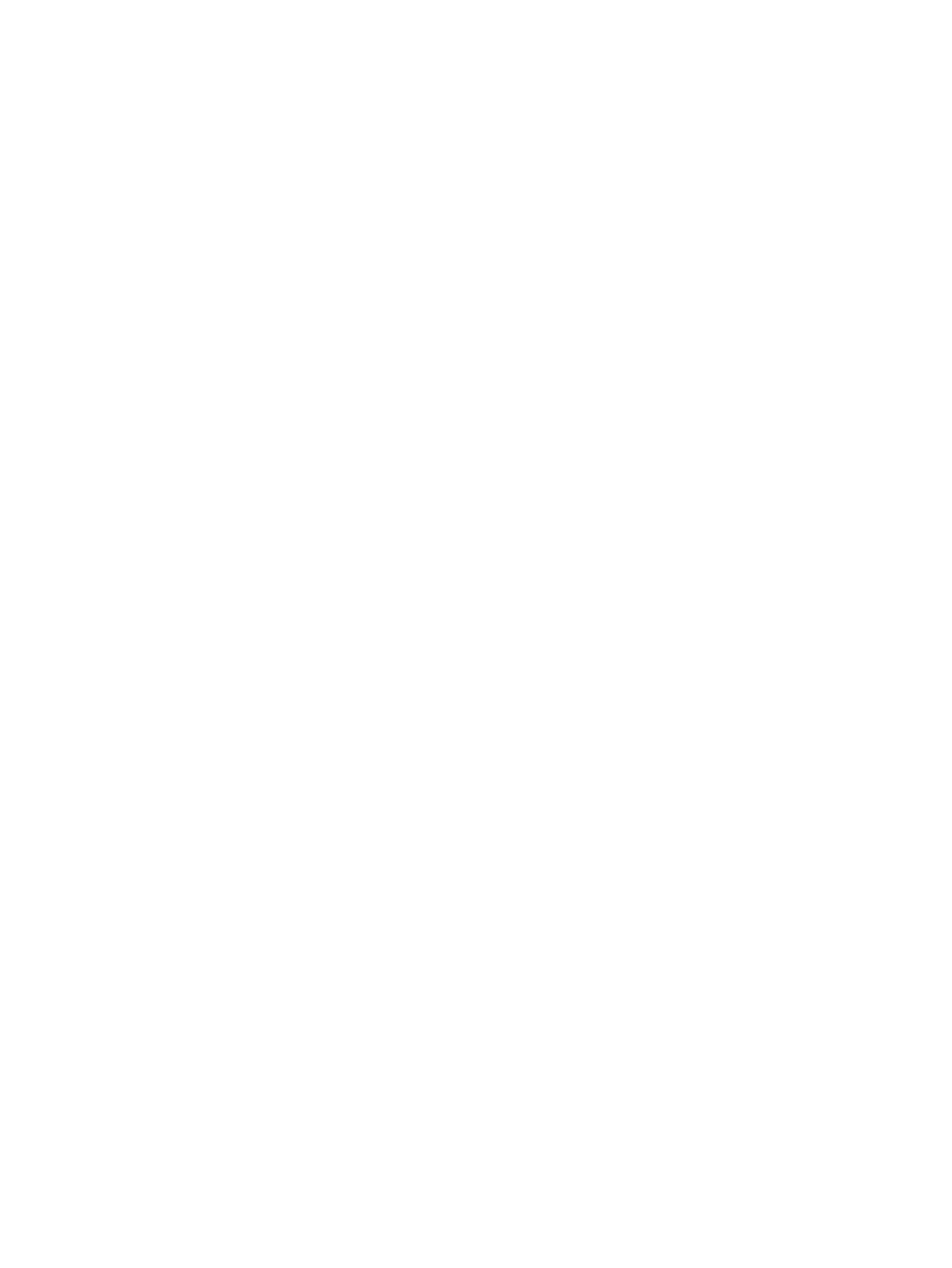
7.
To modify array connectivity settings on a managed array, change the network or SAN by
selecting the setting from the SAN/Network Connectivity list.
8.
To delete connectivity settings:
a.
Click on the settings entry to be deleted, which highlights the entry in blue.
b.
Click Remove.
9.
Click OK to save the modifications and close the dialog box.
Viewing and modifying array capabilities settings (Capabilities tab)
Array capabilities define what operations the array is capable of performing when requested
through automation, and what host OS modes are supported by each array.
To view or modify array capabilities settings:
1.
From the Navigation tree, select Arrays.
The list of arrays appears in the List View pane and under Arrays in the Navigation tree.
2.
From the List View pane, select the appropriate array, then click the Actions Properties button.
(Alternatively, right-click the array and select Properties.)
The resource-specific Array Properties dialog box appears.
3.
Select the Capabilities tab.
4.
In the Supported Volume Capabilities table, select and clear the appropriate boxes to enable
and disable the capabilities of the volume. (This can be modified on unmanaged arrays only.)
5.
In the Supported Array Host Mode field, select and clear the appropriate boxes to enable and
disable host mode capabilities for the array. (This can be modified on unmanaged arrays
only.)
6.
Click OK to save the settings and close the dialog box.
Viewing and modifying array tags (Tags tab)
Tags that are general to the array capabilities or pertain to all volumes on the array can be set
directly on the array and are inherited by all volumes on that array.
To view or modify tags on a specific array:
1.
From the Navigation tree, expand Catalog, then select Arrays.
The list of arrays appears in the List View pane and under Arrays in the Navigation tree.
2.
Select the appropriate array in the Navigation tree, then click the Actions Properties button
at the bottom of the screen. (Alternatively, right-click the array and select Properties.)
The resource-specific Array Properties dialog box appears.
3.
Select the Tags tab within the Array Properties dialog box.
4.
Select or clear the boxes in the Assigned column to add or remove tags from the array.
5.
Click OK to save the settings and close the dialog box.
Viewing and modifying array permissions settings (Permissions tab)
Security settings that are general to the array capabilities or pertain to all volumes on the array
can be set directly on the array and are inherited by all volumes on that array.
To view or modify permissions settings on a specific array:
1.
From the Navigation tree, then select Arrays.
The list of arrays appears in the List View pane and under Arrays in the Navigation tree.
2.
Select the appropriate array in the Navigation tree, then click the Actions Properties button
at the bottom of the screen. (Alternatively, right-click the array and select Properties.)
The resource-specific Array Properties dialog box appears.
Managing arrays
35
