HP Matrix Operating Environment Software User Manual
Page 29
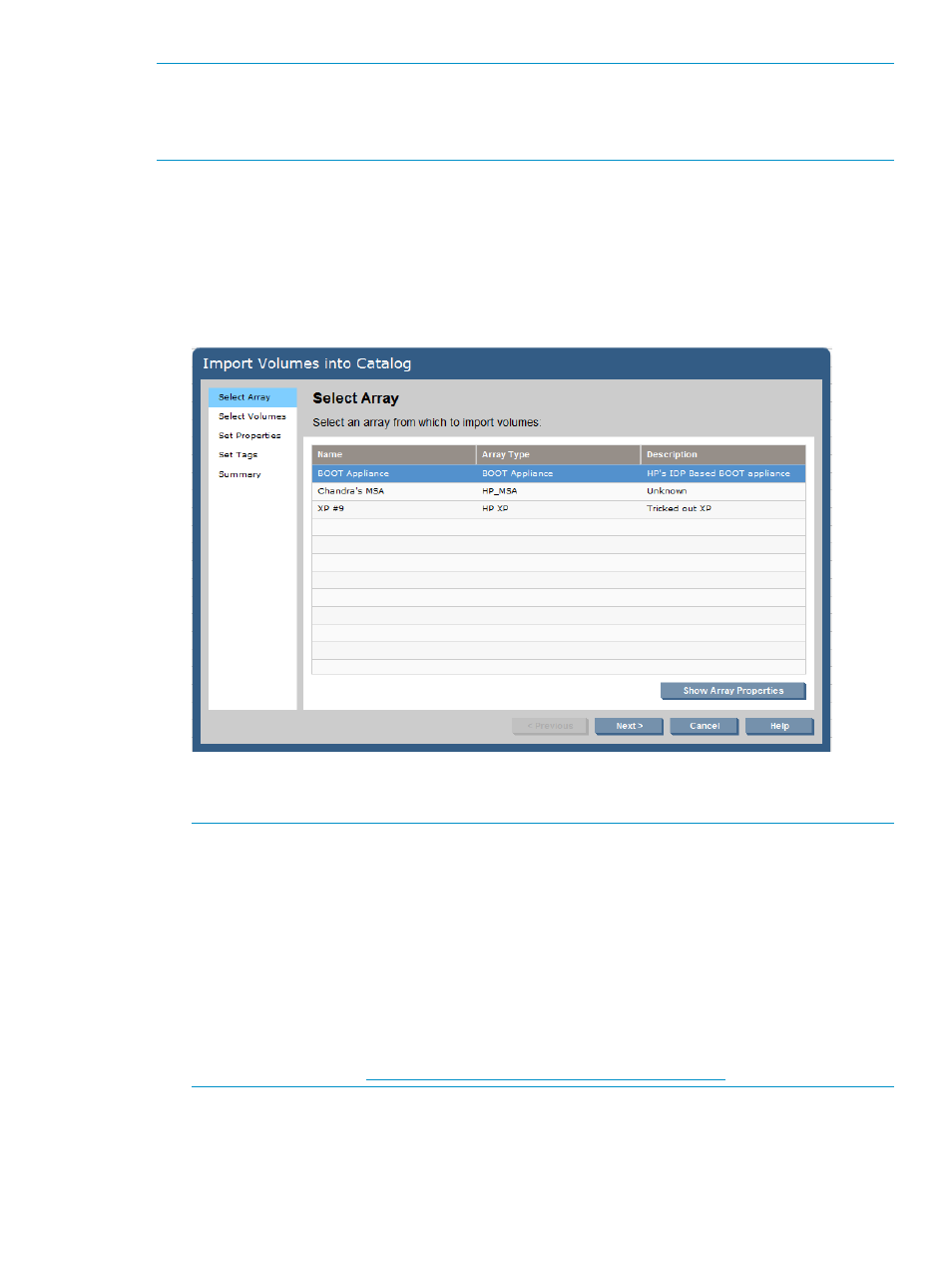
NOTE:
The volume discovery process can take a significant amount of time (up to an hour)
depending on a number of factors, including the number of volumes on the array, the number of
arrays managed by the device manager (for example, CV EVA), recent volume changes, and other
operations in progress on the array.
1.
From the Global menu, select Catalog
→Import→Volumes. (Alternatively, from the Navigation
tree, select Volume Services, then click the Actions Import Volumes button at the bottom of the
screen.)
The Import Volumes into Catalog dialog box appears, beginning with the Select an array
table. The text on the left of the box lists the steps to be performed and indicates your progress
through the steps.
It may take a few minutes for the dialog box to refresh and display.
To see the properties for a chosen array, select the array, then click Show Array Properties.
Click the Cancel button when you are finished viewing the properties.
NOTE:
3PAR Storage Systems support several host mode types, while SPM recognizes only
HPUX and Generic. If the 3PAR Storage System host mode type is not HPUX, SPM may not
have enough information to determine the host mode for the presentation. In this case, the
host mode displays as Unknown. This is not an issue if SPM is changing the host mode to
match a request. However, if the environment is using pre-presented LUNs which do not allow
host mode changes in SPM, there will be an issue. If an HP Insight Dynamics storage pool
entry storage request specifies a particular host mode, it will not match Unknown. The storage
pool entry host mode can be left unspecified, then it will match (assuming the user has
permissions in SPM to change the host mode). HP Insight Dynamics will retain knowledge of
the unspecified host mode, while SPM may display Generic (for Windows), until the storage
pool entry is affiliated with a logical server and the appropriate host mode is known and
adjusted via SPM. See
2.
In the Name column of the Select array screen, click on the appropriate array, then click the
Next button.
3.
From the list of volumes that appears, select or clear the appropriate boxes to indicate the
volumes to import. To indicate all volumes in the list, select the box above the list of all volumes.
Importing or creating a volume service
29
