Changing the browse buttons, 95 changing the browse buttons – Apple iPhone (For iOS 6.1) User Manual
Page 95
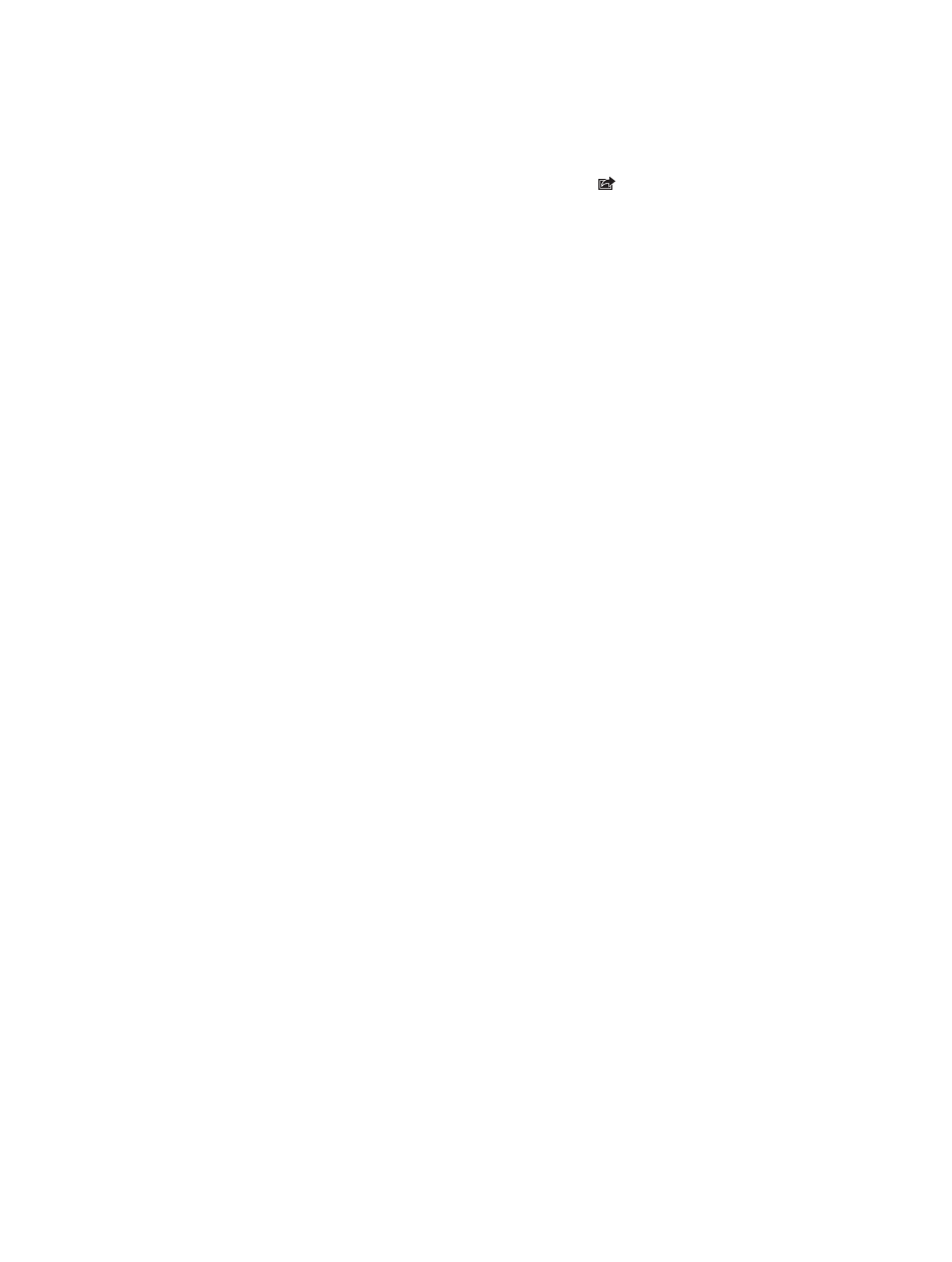
Chapter 22
iTunes Store
95
Download a previous purchase: Tap More, then tap Purchased. To automatically download
purchases made on other devices, go to Settings > iTunes & App Stores.
Redeem a gift card or code: Tap any category (such as music), scroll to the bottom, then
tap Redeem.
Send a gift: While viewing the item you want to give as a gift, tap , then tap Gift.
View or edit your account: Go to Settings > iTunes & App Stores, tap your Apple ID, then tap
View Apple ID. Tap an item to edit it. To change your password, tap the Apple ID field.
Turn iTunes Match on or off: Go to Settings > iTunes & App Stores. iTunes Match is a
subscription service that stores all of your music in iCloud so you can access it from wherever
you are.
Sign in using a different Apple ID: Go to Settings > iTunes & App Stores, tap your account name,
then tap Sign Out. The next time you download an app, you can enter a different Apple ID.
Download purchases using the cellular network: Go to Settings > iTunes & App Stores >
Use Cellular Data. Downloading purchases and using iTunes Match over the cellular network
may incur charges from your carrier.
Changing the browse buttons
You can replace and rearrange the buttons at the bottom of the screen. For example, if you often
download tones but don’t watch many TV shows, you could replace those buttons.
Change the browse buttons: Tap More, tap Edit, then drag a button to the bottom of the screen,
over the button you want to replace. When you finish, tap Done.
