Organizing with folders, Changing the wallpaper – Apple iPhone (For iOS 6.1) User Manual
Page 21
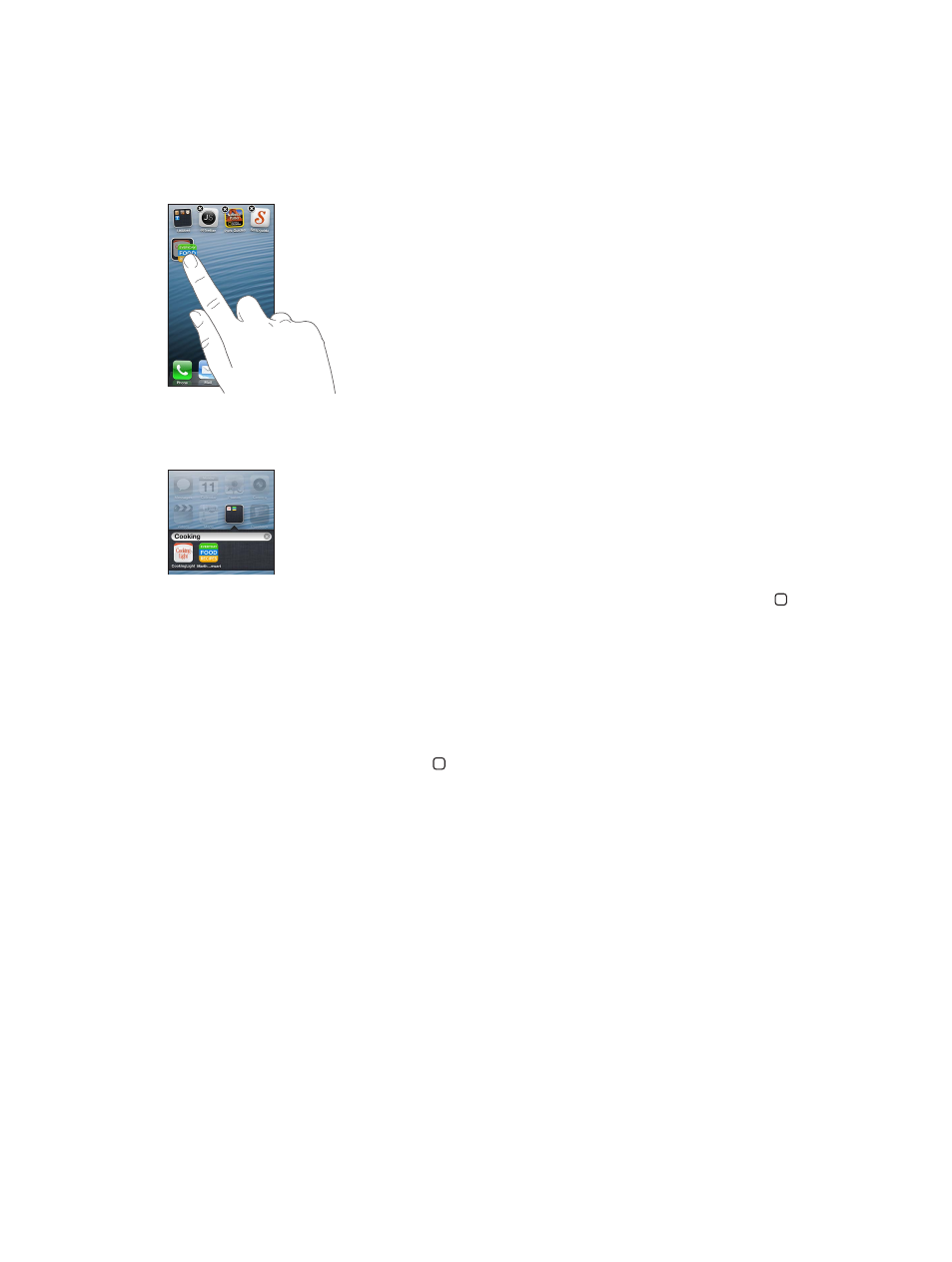
Chapter 3
Basics
21
Organizing with folders
You can use folders to organize the apps on your Home screens. Rearrange folders—just as you
do apps—by dragging them around your Home screens or to the Dock.
Create a folder: Touch an app until the Home screen icons begin to jiggle, then drag the app
onto another.
iPhone creates a new folder that includes the two apps, and names the folder based on the type
of apps. To enter a different name, tap the name field.
Open a folder: Tap the folder. To close a folder, tap outside the folder or press the Home button .
Organize with folders: While arranging apps (the icons are jiggling):
•
Add an app to a folder: Drag the app onto the folder.
•
Remove an app from a folder: Open the folder if necessary, then drag the app out.
•
Delete a folder: Move all apps out of the folder. The folder is automatically deleted.
•
Rename a folder: Tap to open the folder, then tap the name and enter a new one.
When you finish, press the Home button .
Changing the wallpaper
You can customize both the Lock screen and the Home screen by choosing an image or photo
to use as wallpaper. Choose one of the supplied images, or a photo from your Camera Roll or
another album on iPhone.
Change the wallpaper: Go to Settings > Brightness & Wallpaper.
