Sports, Dictation, Correcting siri – Apple iPhone (For iOS 6.1) User Manual
Page 41: 41 sports, 41 dictation 41 correcting siri, If siri is having trouble
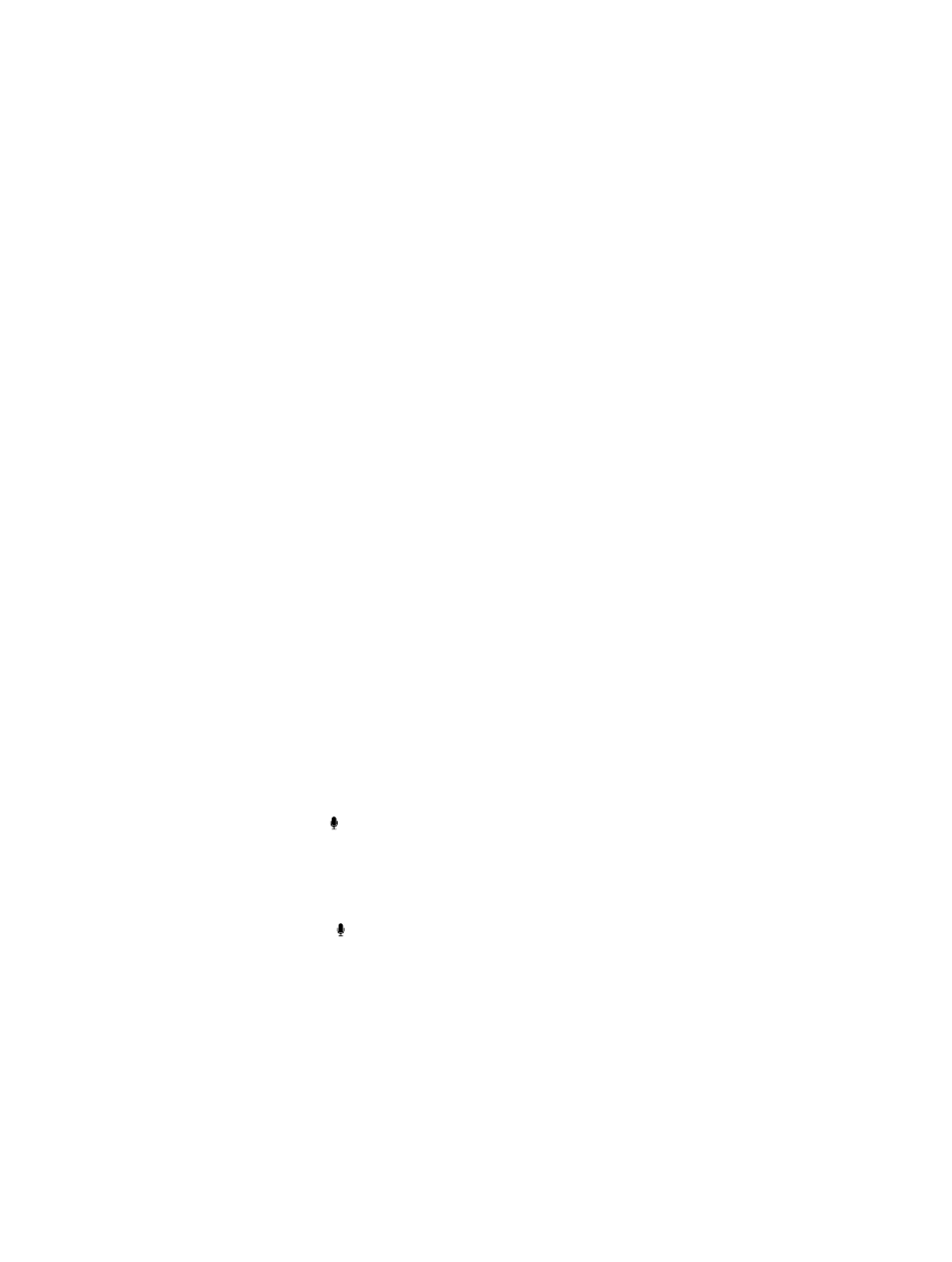
Chapter 4
Siri
41
Sports
Siri knows a lot about sports—including baseball, basketball, football, soccer, and hockey. Ask Siri
for game schedules, scores from the current season’s games, or up-to-the minute scores from live
games. Tell Siri to show you player stats and compare them against other players’ stats. Siri tracks
team records, too. Here are some things you might ask:
•
What was the score of the last Giants game?
•
What are the National League standings?
•
When is the Chicago Cubs first game of the season?
Dictation
When Siri is turned on, you can also dictate text. See
on page 25.
Although you can compose email, text messages, and other text by talking directly with Siri,
you might prefer dictation. Dictation lets you edit a message instead of replacing the entire text.
Dictation also gives you more time to think while composing.
Siri understands a pause to mean you finished talking for the moment, and takes that
opportunity to respond. While this lets you have a natural conversation with Siri, Siri might
interrupt you before you’re really done if you pause too long. With dictation, you can pause as
much as you like, and resume talking when you’re ready.
You can also start composing text using Siri, then continue using dictation. For example, you
can create an email with Siri, then tap the draft to open the message in Mail. In Mail, you can
complete or edit the message and make other changes, such as adding or removing recipients,
revising the subject, or changing the account you’re sending the email from.
Correcting Siri
If Siri is having trouble
Siri may sometimes have trouble understanding you—in a noisy environment, for example. If you
speak with an accent, it can take Siri some time to get used to your voice. If Siri doesn’t hear you
exactly right, you can make corrections.
Siri shows what it heard you say, along with its response.
Correct what Siri hears you say: Tap the bubble showing what Siri heard you say. Edit your
request by typing, or tap on the keyboard to dictate.
For information about using dictation, see
on page 41.
If some of the text is underlined in blue, tap it and Siri suggests some alternatives. Tap one of the
suggestions, or replace the text by typing or dictating.
Correct Siri by voice: Tap , then restate or clarify your request. For example, “I meant Boston.”
When correcting Siri, don’t say what you don’t want—just tell Siri what you do want.
Correct a mail or text message: If Siri asks if you want to send the message, say something like:
•
Change it to: Call me tomorrow.
•
Add: See you there question mark.
•
No, send it to Bob.
•
No. (to keep the message without sending it)
•
Cancel.
