Customizing iphone, 20 customizing iphone, Adjusting brightness – Apple iPhone (For iOS 6.1) User Manual
Page 20: Rearranging apps
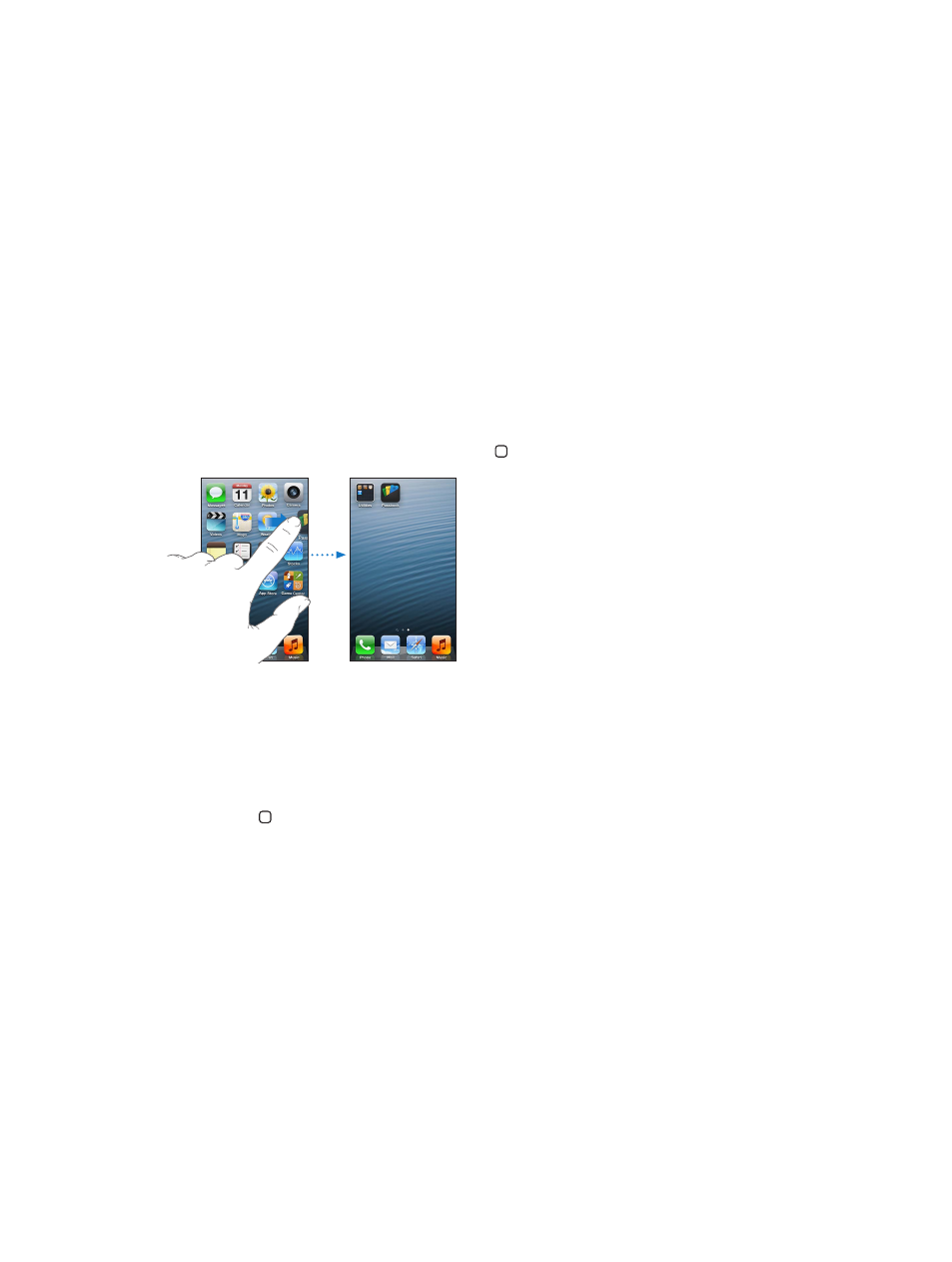
Chapter 3
Basics
20
Adjusting brightness
You can manually adjust the brightness of the screen, or turn on Auto-Brightness to have iPhone
use the built-in ambient light sensor to automatically adjust the brightness.
Adjust the screen brightness: Go to Settings > Brightness & Wallpaper, then drag the slider.
Turn Auto-Brightness on or off: Go to Settings > Brightness & Wallpaper.
See
on page 139.
Customizing iPhone
You can customize the layout of your apps on the Home screen, organize them in folders, and
change the wallpaper.
Rearranging apps
Customize your Home screen by rearranging apps, moving apps to the Dock along the bottom
of the screen, and creating additional Home screens.
Rearrange apps: Touch and hold any app on the Home screen until it jiggles, then move apps
around by dragging them. Press the Home button to save your arrangement.
Create a new Home screen: While arranging apps, drag an app to the right edge of the
rightmost screen, until a new screen appears.
You can create up to 11 Home screens. The dots above the Dock show the number of screens
you have, and which screen you’re viewing.
Swipe left or right to switch between screens. To go to the first Home screen, press the
Home button .
Move an app to another screen: While it’s jiggling, drag an app to the side of the screen.
Customize the Home screen using iTunes: Connect iPhone to your computer. In iTunes on
your computer, select iPhone, then click the Apps button to see the image of the iPhone
Home screen.
Reset the Home screen to its original layout: In Settings, go to General > Reset, then tap Reset
Home Screen Layout. Resetting the Home screen removes any folders you’ve created and applies
the default wallpaper to your Home screen.
