Apple wireless keyboard, Shortcuts and your personal dictionary, Keyboard layouts – Apple iPhone (For iOS 6.1) User Manual
Page 24
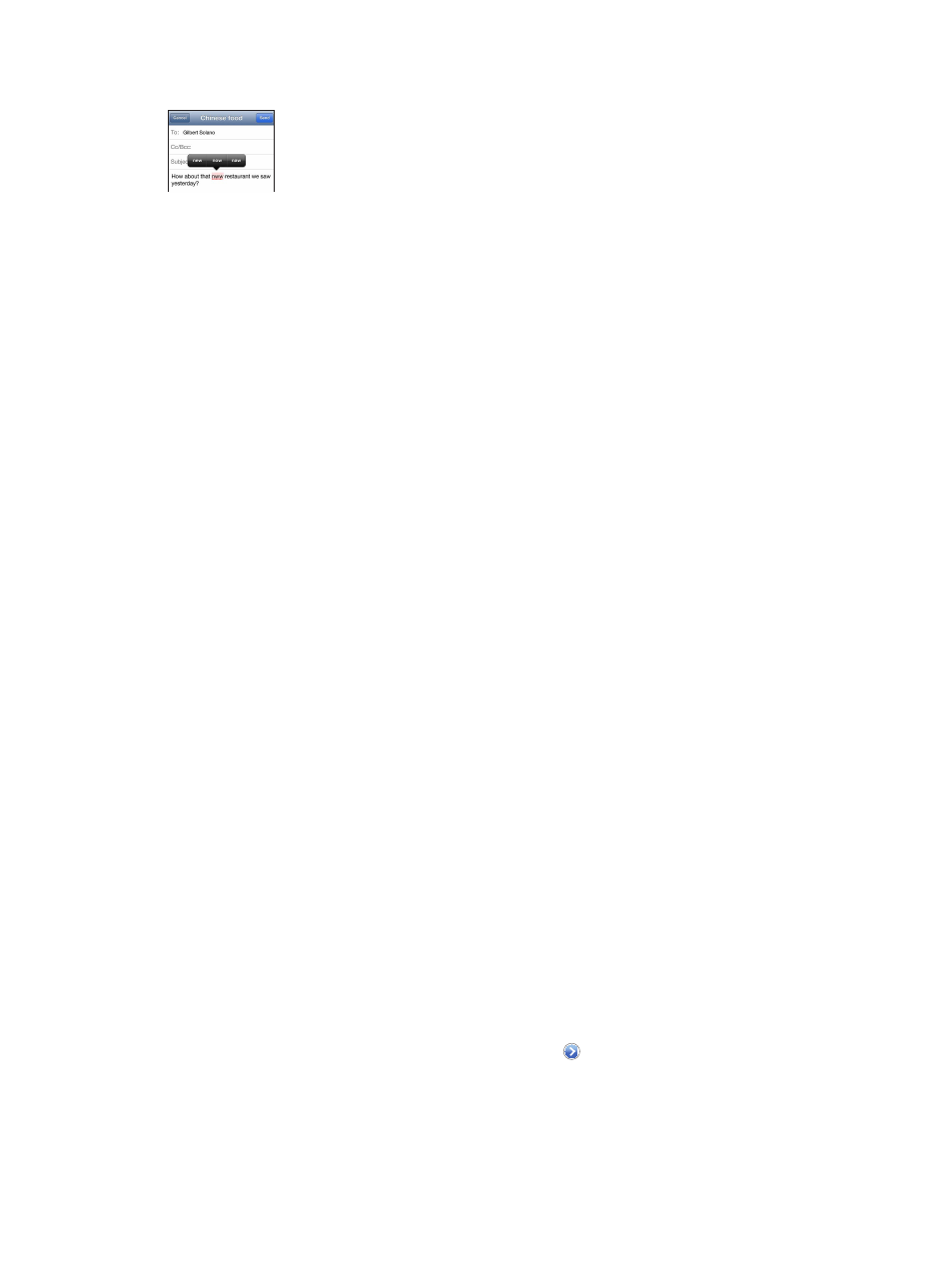
Chapter 3
Basics
24
iPhone may also underline words you’ve already typed that might be misspelled.
Replace a misspelled word: Tap the underlined word, then tap the correct spelling. If the word
you want doesn’t appear, just retype it.
Turn auto-correction or spell checking on or off: Go to Settings > General > Keyboard.
Shortcuts and your personal dictionary
Shortcuts lets you type just a few characters instead of a longer word or phrase. The expanded
text appears whenever you type the shortcut. For example, the shortcut “omw” expands to “On
my way!”
Create a shortcut: Go to Settings > General > Keyboard, then tap Add New Shortcut.
Prevent iPhone from trying to correct a word or phrase: Create a shortcut, but leave the
Shortcut field blank.
Edit a shortcut: Go to Settings > General > Keyboard, then tap the shortcut.
Use iCloud to keep your personal dictionary up to date on your other iOS devices: Go to
Settings > iCloud and turn on “Documents & Data.”
Keyboard layouts
You can use Settings to set the layouts for the onscreen keyboard or for an Apple Wireless
Keyboard that you use with iPhone. The available layouts depend on the keyboard language. See
Select keyboard layouts: Go to Settings > General > International > Keyboards, select a
language, then choose the layouts.
Apple Wireless Keyboard
You can use an Apple Wireless Keyboard (available separately) for typing on iPhone. The Apple
Wireless Keyboard connects via Bluetooth, so you must first pair it with iPhone. See
on page 32.
Once the keyboard is paired, it connects whenever the keyboard is within range of iPhone—up
to about 33 feet (10 meters). When a wireless keyboard is connected, the onscreen keyboard
doesn’t appear when you tap a text field. To save the battery, turn off the keyboard when not
in use.
Switch the language when using a wireless keyboard: Press Command–Space bar to display a
list of available languages. Press the Space bar again while holding down the Command key to
choose a different language.
Turn off a wireless keyboard: Hold down the On/off switch on the keyboard until the green light
goes off.
iPhone disconnects the keyboard when the keyboard is turned off or out of range.
Unpair a wireless keyboard: Go to Settings > Bluetooth, tap next to the keyboard name,
then tap “Forget this Device.”
