Chapter 28: voice memos, At a glance, 105 at a glance – Apple iPhone (For iOS 6.1) User Manual
Page 105
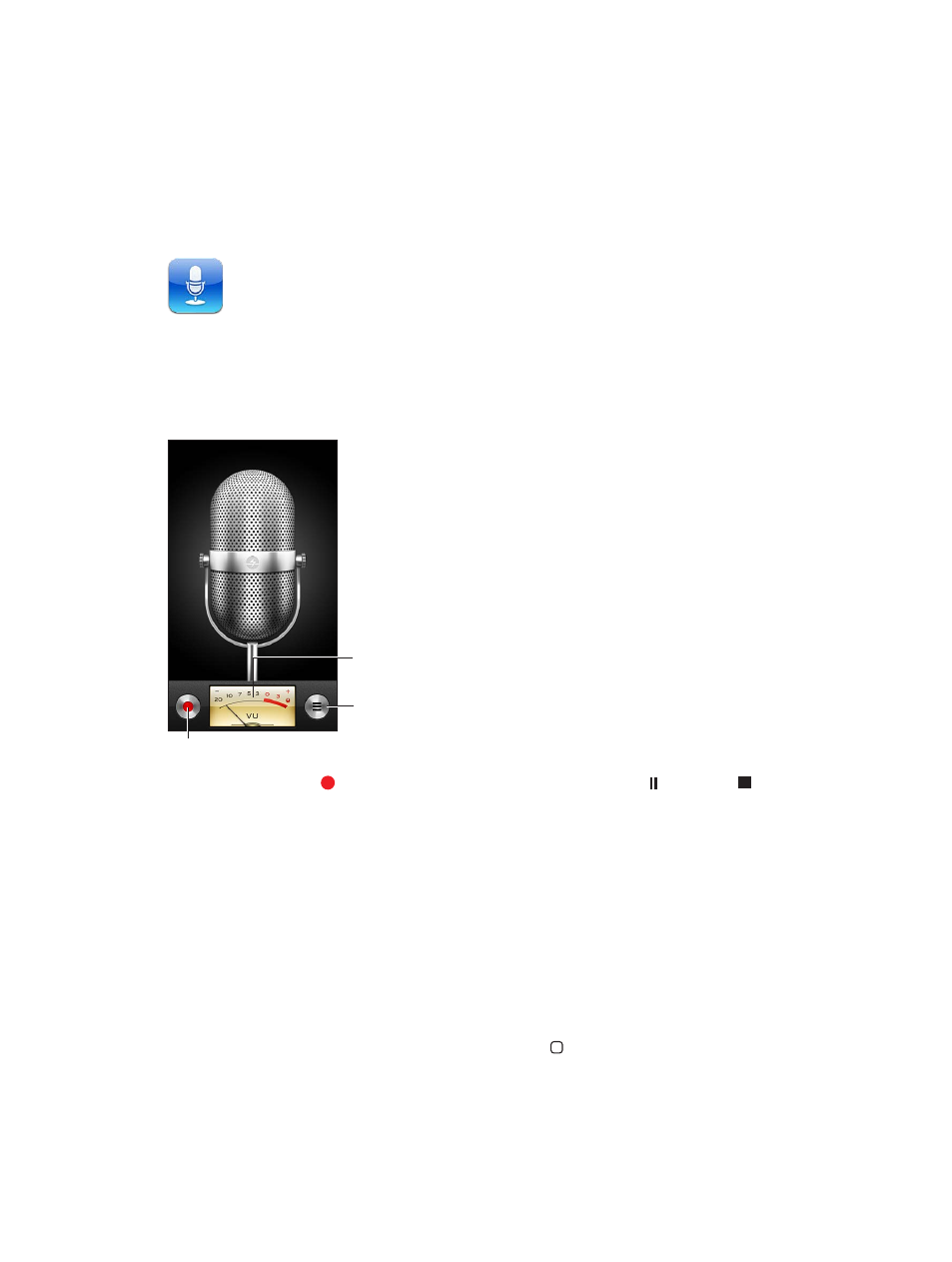
28
105
Voice Memos
At a glance
Voice Memos lets you use iPhone as a portable recording device using the built-in microphone,
iPhone or Bluetooth headset mic, or supported external microphone.
Start, pause, or stop recording.
Start, pause, or stop recording.
Recording level
Recording level
See your list of
recordings.
See your list of
recordings.
Make a recording: Tap or press the center button on your headset. Tap to pause or to
stop recording, or press the center button on your headset.
Recordings using the built-in microphone are mono, but you can record stereo using an external
stereo microphone that works with the iPhone headset jack, or with the Lightning connector
(iPhone 5) or 30-pin dock connector (earlier iPhone models). Look for accessories marked with
the Apple “Made for iPhone” or “Works with iPhone” logo.
Adjust the recording level: Move the microphone closer to or further away from what you’re
recording. For better recording quality, the loudest level on the level meter should be between
–3 dB and 0 dB.
Play or mute the start/stop tone: Use the iPhone volume buttons to turn the volume all the
way down.
Use another app while recording: Press the Home button and open an app. To return to
Voice Memos, tap the red bar at the top of the screen.
