Apple iPhone (For iOS 6.1) User Manual
Page 56
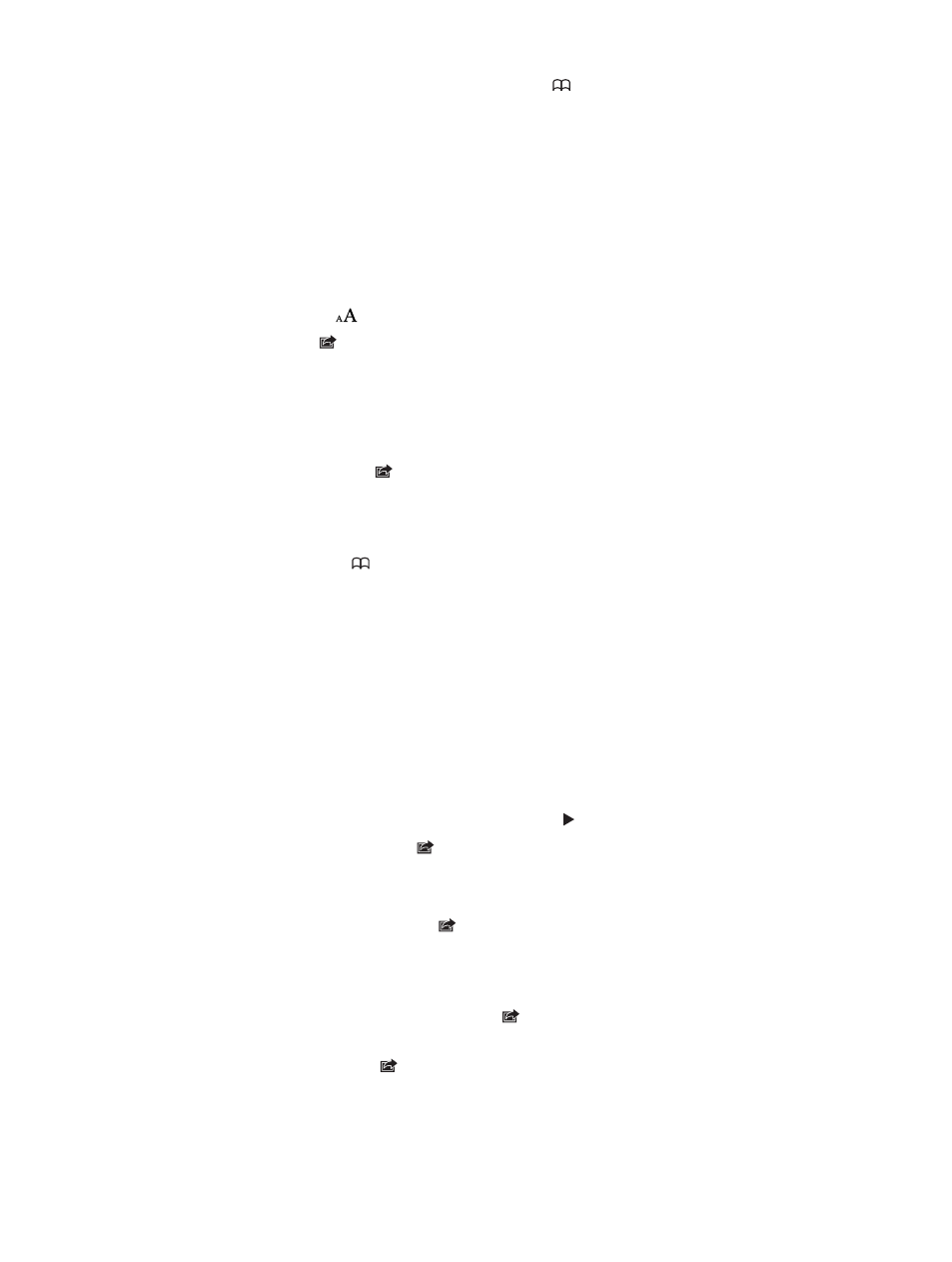
Chapter 7
Safari
56
See webpages you have open on your other devices: Tap , then tap iCloud Tabs. To share
webpages you have open on iPhone with your other devices using iCloud Tabs, go to Settings >
iCloud and turn on Safari.
Follow a link on a webpage: Tap the link.
•
See a link’s destination: Touch and hold the link.
•
Open a link in a new tab: Touch and hold the link, then tap “Open in New Page.”
Detected data—such as phone numbers and email addresses—may also appear as links in
webpages. Touch and hold a link to see the available options.
View an article in Reader: Tap the Reader button, if it appears in the address field.
•
Adjust the font size: Tap
.
•
Share the article: Tap .
Note: When you email an article from Reader, the full text of the article is sent, in addition to
the link.
•
Return to normal view: Tap Done.
Use Reading List to collect webpages and read them later:
•
Add the current webpage: Tap , then tap “Add to Reading List.” With iPhone 4 or later, the
webpage is saved as well as the link, so you can read it even when you can’t connect to
the Internet.
•
Add the destination of a link: Touch and hold the link, then tap “Add to Reading List.”
•
View your reading list: Tap , then tap Reading List.
•
Delete an item from your reading list: Swipe the item, then tap Delete.
Fill out a form: Tap a text field to bring up the keyboard.
•
Move to a different text field: Tap the text field, or tap Next or Previous.
•
Submit a form: Tap Go, Search, or the link on the webpage to submit the form.
•
Enable AutoFill: Go to Settings > Safari > AutoFill.
Search the web, the current webpage, or a searchable PDF: Enter text in the search field.
•
Search the web: Tap one of the suggestions that appear, or tap Search.
•
Find the search text on the current webpage or PDF: Scroll to the bottom of the screen, then tap
the entry below On This Page.
The first instance is highlighted. To find later instances, tap .
Bookmark the current webpage: Tap , then tap Bookmark.
When you save a bookmark, you can edit its title. By default, bookmarks are saved at the top level
of Bookmarks. To choose a different folder, tap Bookmarks on the Add Bookmarks screen.
Create an icon on the Home screen: Tap , then tap “Add to Home Screen.” Safari adds an
icon for the current webpage to your Home Screen. Unless the webpage has a custom icon, that
image is also used for the web clip icon on the Home screen. Web clips are backed up by iCloud
and iTunes, but they aren’t pushed to other devices by iCloud or synced by iTunes.
Share or copy a link for the current webpage: Tap , then tap Mail, Message, Twitter, Facebook,
or Copy.
Print the current webpage: Tap , then tap Print. See
on page 30.
Use iCloud to keep your bookmarks and reading list up to date on your other devices: Go to
Settings > iCloud and turn on Safari. See
on page 15.
