Voiceover basics – Apple iPhone (For iOS 6.1) User Manual
Page 116
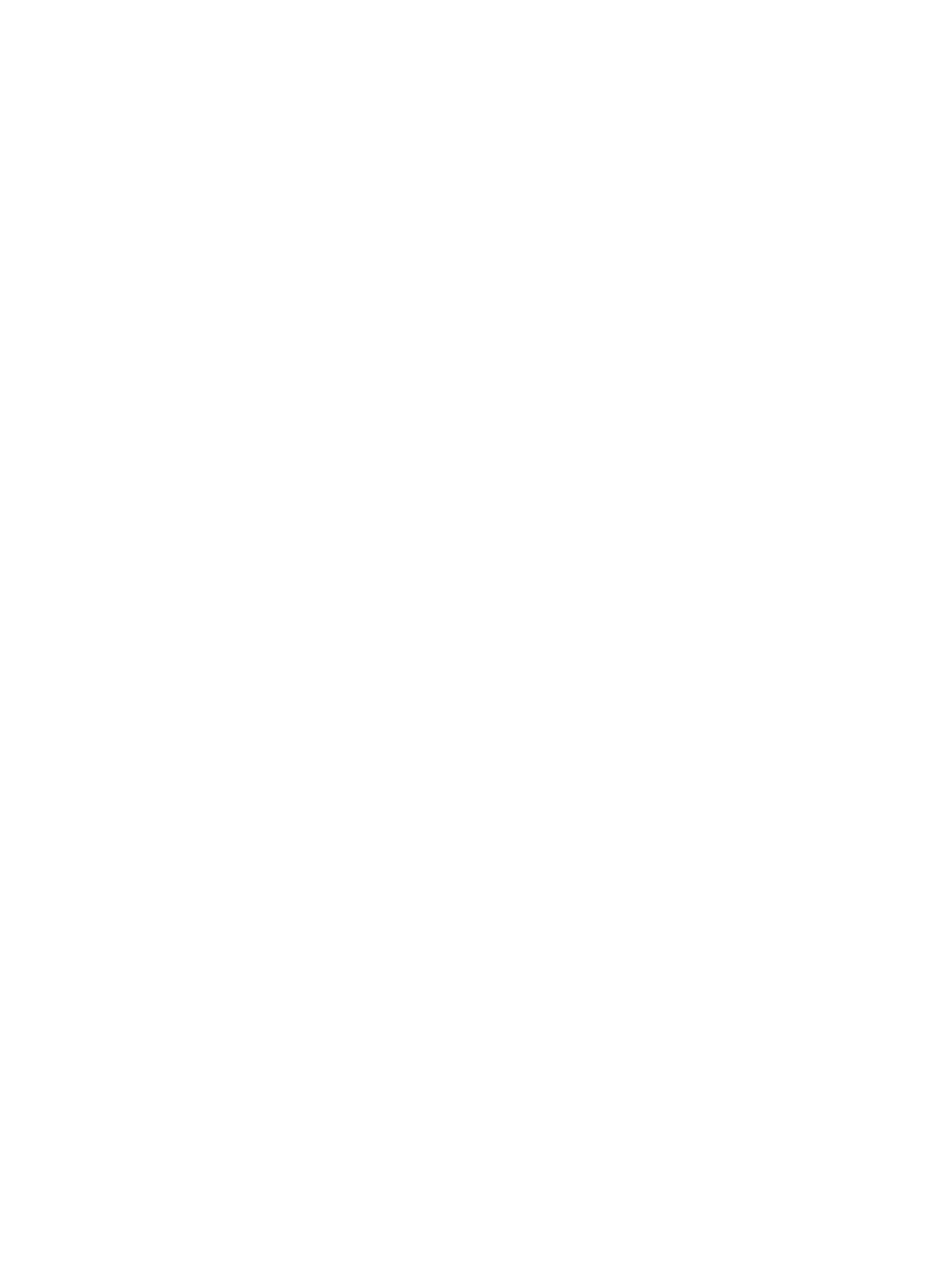
Chapter 32
Accessibility
116
Touch the screen or drag your fingers to hear different items on the screen. When you select text,
VoiceOver reads the text. If you turn on Speak Hints, VoiceOver may tell you the name of the
item and provide instructions—for example, “double-tap to open.” To interact with items on the
screen, such as buttons and links, use the gestures described in
page 118.
When you go to a new screen, VoiceOver plays a sound, then selects and speaks the first item
on the screen (typically in the upper-left corner). VoiceOver also lets you know when the display
changes to landscape or portrait orientation, and when the screen becomes locked or unlocked.
Note: VoiceOver speaks in the language specified in International settings, which may be
influenced by the Region Format setting in Settings > General > International. VoiceOver is
available in many languages, but not all.
VoiceOver basics
Important:
VoiceOver changes the gestures you use to control iPhone. Once VoiceOver is turned
on, you must use VoiceOver gestures to operate iPhone—even to turn VoiceOver off again and
resume standard operation.
Turn VoiceOver on or off: Go to Settings > General > Accessibility > VoiceOver. You can also set
Triple-click Home to turn VoiceOver on or off. See
on page 124.
Explore the screen: Drag your finger over the screen. VoiceOver speaks each item you touch. Lift
your finger to leave an item selected.
•
Select an item: Tap it, or lift your finger while dragging over it.
•
Select the next or previous item: Swipe right or left with one finger. Item order is left-to-right,
top-to-bottom.
•
Select the item above or below: Use the rotor to turn on Vertical Navigation, then swipe up or
down with one finger.
•
Select the first or last item on the screen: Swipe up or down with four fingers.
•
Select an item by name: Triple-tap with two fingers anywhere on the screen to open the Item
Chooser. Then type a name in the search field, or swipe right or left to move through the list
alphabetically, or tap the table index to the right of the list and swipe up or down to move
quickly through the list of items.
•
Change the name of the selected item so it’s easier to find: Tap and hold with two fingers
anywhere on the screen.
•
Speak the text of the selected item: Set the rotor control to characters or words, then swipe
down or up with one finger.
•
Turn spoken hints on or off: Go to Settings > General > Accessibility > VoiceOver.
•
Include phonetic spelling: Go to Settings > General > Accessibility > VoiceOver > Use Phonetics.
•
Speak the entire screen from the top: Swipe up with two fingers.
•
Speak from the current item to the bottom of the screen: Swipe down with two fingers.
•
Stop speaking: Tap once with two fingers. Tap again with two fingers to resume speaking.
Speaking resumes when you select another item.
•
Mute VoiceOver: Triple-tap with three fingers. Triple-tap again with three fingers to turn
speaking back on. To turn off only VoiceOver sounds, set the Ring/Silent switch to Silent. If an
external keyboard is connected, you can also press the Control key on the keyboard to mute
or unmute VoiceOver.
