Sharing photos and videos, 72 sharing photos and videos, Shared photo streams – Apple iPhone (For iOS 6.1) User Manual
Page 72
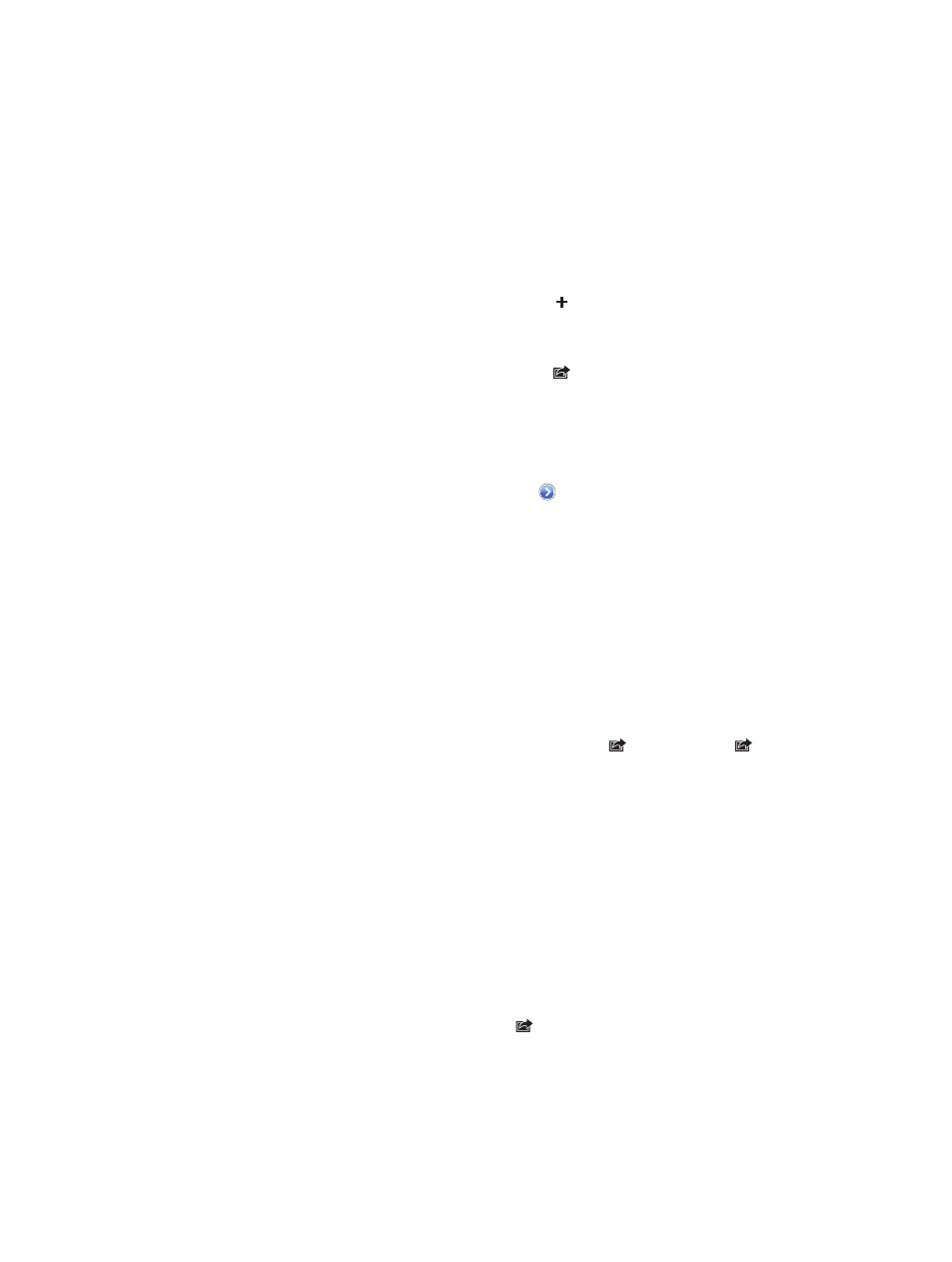
Chapter 11
Photos
72
Shared photo streams
Shared photo streams let you share selected photos with just the people you choose. iOS 6 and
OS X Mountain Lion users can subscribe to your shared photo streams, view the latest photos
you’ve added, “like” individual photos, and leave comments—right from their devices. You can
also create a public website for a shared photo stream, to share your photos with others over
the web.
Note: Shared photo streams work over both Wi-Fi and cellular networks. Cellular data charges
may apply.
Turn on Shared Photo Streams: Go to Settings > iCloud > Photo Stream.
Create a shared photo stream: Tap Photo Stream, then tap . To invite other iOS 6 or OS X
Mountain Lion users to subscribe to your shared photo stream, enter their email addresses. To
post the photo stream on icloud.com, turn on Public Website. Name the album, then tap Create.
Add photos to a shared photo stream: Select a photo, tap , tap Photo Stream, then select
the shared photo stream. To add several photos from an album, tap Edit, select the photos, then
tap Share.
Delete photos from a shared photo stream: Tap the shared photo stream, tap Edit, select the
photos, then tap Delete.
Edit a shared photo stream: Tap Photo Stream, then tap . You can:
•
Rename the photo stream
•
Add or remove subscribers, and resend an invitation
•
Create a public website, and share the link
•
Delete the photo stream
Sharing photos and videos
You can share photos in email, text messages (MMS or iMessage), photo streams, Twitter posts,
and Facebook. Videos can be shared in email and text messages (MMS or iMessage), and
on YouTube.
Share or copy a photo or video: Choose a photo or video, then tap . If you don’t see ,
tap the screen to show the controls.
The size limit of attachments is determined by your service provider. iPhone may compress
photo and video attachments, if necessary.
You can also copy photos and videos, and then paste them into an email or text message (MMS
or iMessage).
Share or copy multiple photos and videos: While viewing thumbnails, tap Edit, select the
photos or videos, then tap Share.
Save a photo or video from:
•
Email: Tap to download it if necessary, tap the photo or touch and hold the video, then
tap Save.
•
Text message: Tap the item in the conversation, tap , than tap Save to Camera Roll.
•
Webpage (photo only): Touch and hold the photo, then tap Save Image.
Photos and videos that you receive, or that you save from a webpage, are saved to your
Camera Roll album.
