Chapter 14: maps, Finding locations, 79 finding locations – Apple iPhone (For iOS 6.1) User Manual
Page 79: Maps
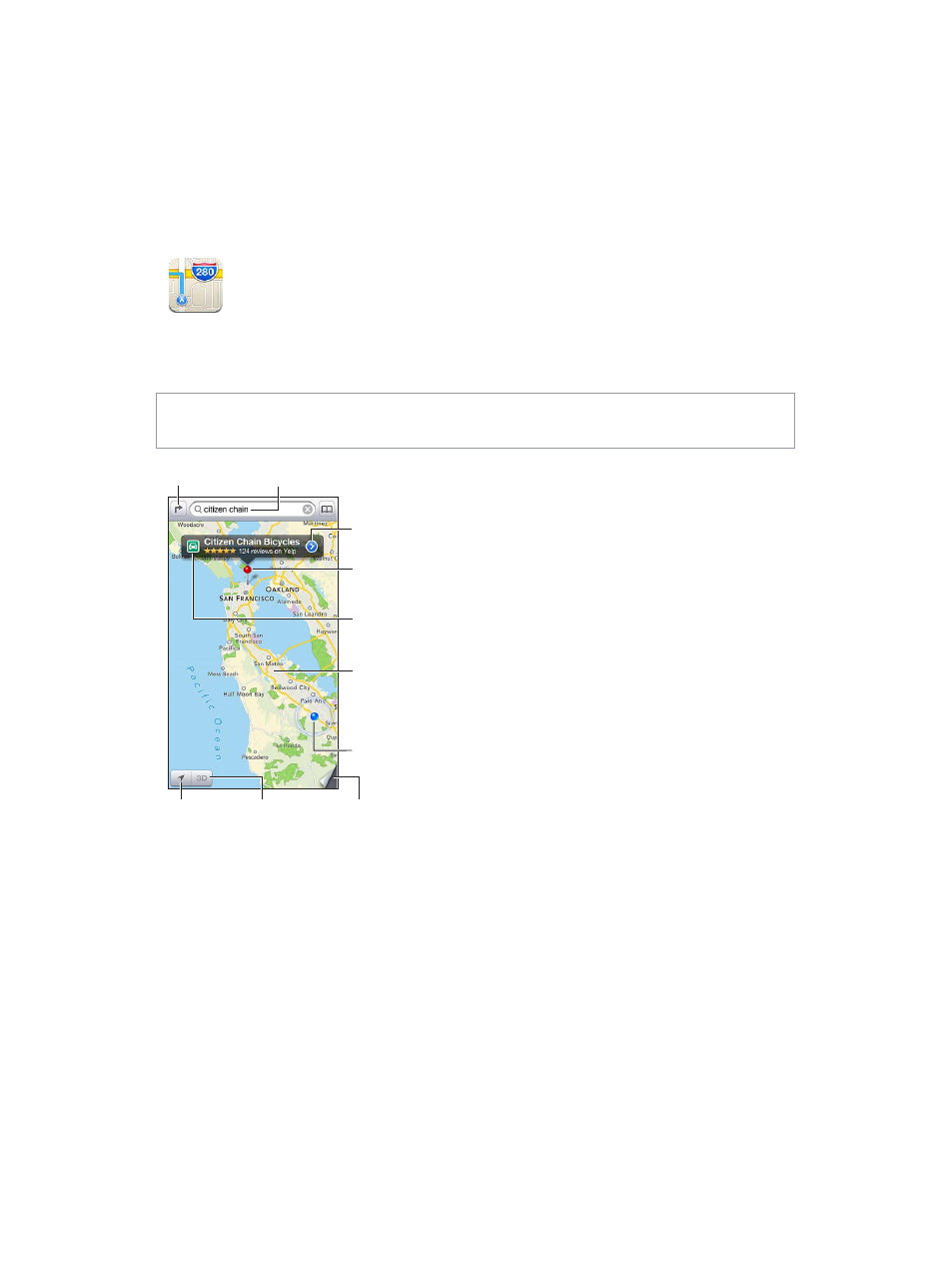
14
79
Maps
Finding locations
WARNING:
For important information about navigating safely and avoiding distraction while
driving, see
on page 146.
Print, show traffic,
list results, or
choose the view.
Print, show traffic,
list results, or
choose the view.
Tap a pin to display
the info banner.
Tap a pin to display
the info banner.
Quick driving
directions
Quick driving
directions
Get more info.
Get more info.
Double-tap to zoom
in; tap with two
fingers to zoom out.
Or, pinch.
Double-tap to zoom
in; tap with two
fingers to zoom out.
Or, pinch.
Current location
Current location
Enter a search.
Enter a search.
Show your
current
location.
Show your
current
location.
Flyover (3D
in standard
view)
Flyover (3D
in standard
view)
Get directions.
Get directions.
Important:
Maps, directions, 3D, Flyover, and location-based apps depend on data services.
These data services are subject to change and may not be available in all areas, resulting in
maps, directions, 3D, Flyover, or location-based information that may be unavailable, inaccurate,
or incomplete. Compare the information provided on iPhone to your surroundings, and defer
to posted signs to resolve any discrepancies. Some Maps features require Location Services. See
on page 140.
