Notifications, 28 notifications – Apple iPhone (For iOS 6.1) User Manual
Page 28
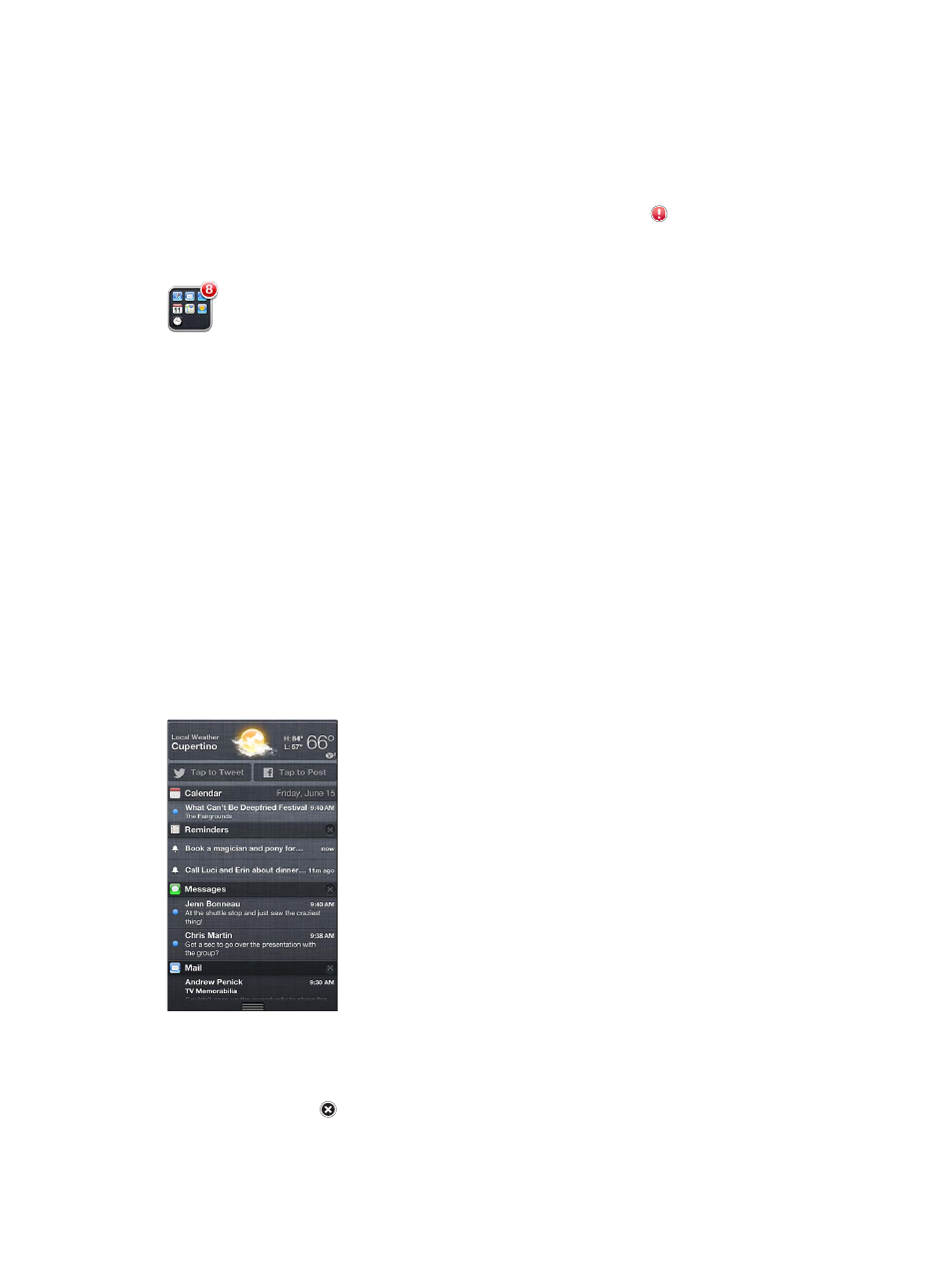
Chapter 3
Basics
28
Notifications
To help make sure you don’t miss important events, many iPhone apps can provide alerts.
An alert can appear briefly as a banner at the top of the screen, which goes away if you don’t
respond to it, or as a notice in the center of the screen that remains until you acknowledge it.
Some apps can also display badges on their icons on the Home screen, to let you know how
many new items await—for example, how many new email messages you have. If there’s a
problem—such as a message that couldn’t be sent—an exclamation mark appears on the
badge. A numbered badge on a folder shows the total number of alerts for all the apps in
the folder.
Alerts can also appear on the Lock screen.
Respond to an alert when iPhone is locked: Swipe the alert from left to right.
Notification Center displays all your alerts in one place. So if you weren’t able to respond when
you first received an alert, you can respond to them in Notification Center when you’re ready.
Alerts can include:
•
Missed phone calls and voice messages
•
New email
•
New text messages
•
Reminders
•
Calendar events
•
Friend requests (Game Center)
You can also get the local weather, and display your personal stock ticker. If you’re signed
in to your Twitter or Facebook account, you can post or tweet to your account from
Notification Center.
View Notification Center: Swipe down from the top of the screen. Scroll the list to see
additional alerts.
•
Respond to an alert: Tap it.
•
Remove an alert: Tap , then tap Clear.
