Home button, Volume controls – Apple iPhone (For iOS 6.1) User Manual
Page 9
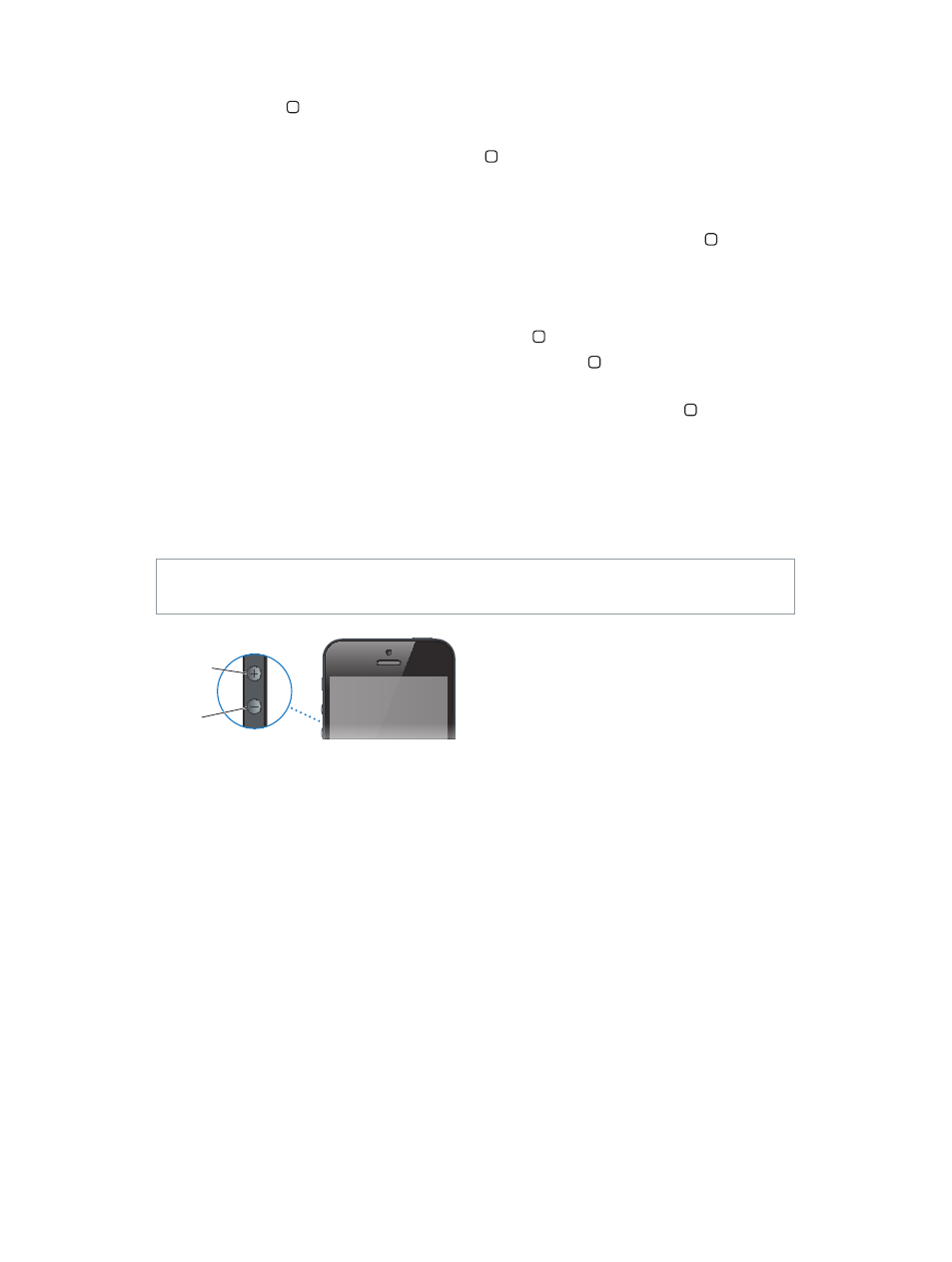
Chapter 1
iPhone at a Glance
9
Home button
The Home button takes you to the Home screen, no matter what you’re doing. It also provides
other convenient shortcuts.
Go to the Home screen: Press the Home button .
On the Home screen, tap an app to open it. See
Opening and switching between apps
on
page 17.
Display recently used apps: With iPhone unlocked, double-click the Home button . The
multitasking bar appears at the bottom of the screen, showing the most recently used apps.
Swipe the bar to the left to see more apps.
Display audio playback controls:
•
When iPhone is locked: Double-click the Home button . See
on page 58.
•
When you’re using another app: Double-click the Home button , then swipe the multitasking
bar from left to right.
Use Siri (iPhone 4S or later) or Voice Control: Press and hold the Home button . See
Chapter 4,
, on page 36 and
on page 26.
Volume controls
While you’re on the phone or listening to songs, movies, or other media, the buttons on the side
of iPhone adjust the audio volume. Otherwise, the buttons control the volume for the ringer,
alerts, and other sound effects.
WARNING:
For important information about avoiding hearing loss, see
on page 146.
Volume
up
Volume
up
Volume
down
Volume
down
Lock the ringer and alerts volume: Go to Settings > Sounds and turn off “Change with Buttons.”
Limit the volume for music and videos: Go to Settings > Music > Volume Limit.
Note: In some countries, iPhone may indicate when you’re setting the volume above the
European Union hearing safety guidelines. To increase the volume beyond this level, you may
need to briefly release the volume control.
You can also use either volume button to take a picture or record a video. See
Chapter 12,
