Working with multiple calendars, 68 working with multiple calendars – Apple iPhone (For iOS 6.1) User Manual
Page 68
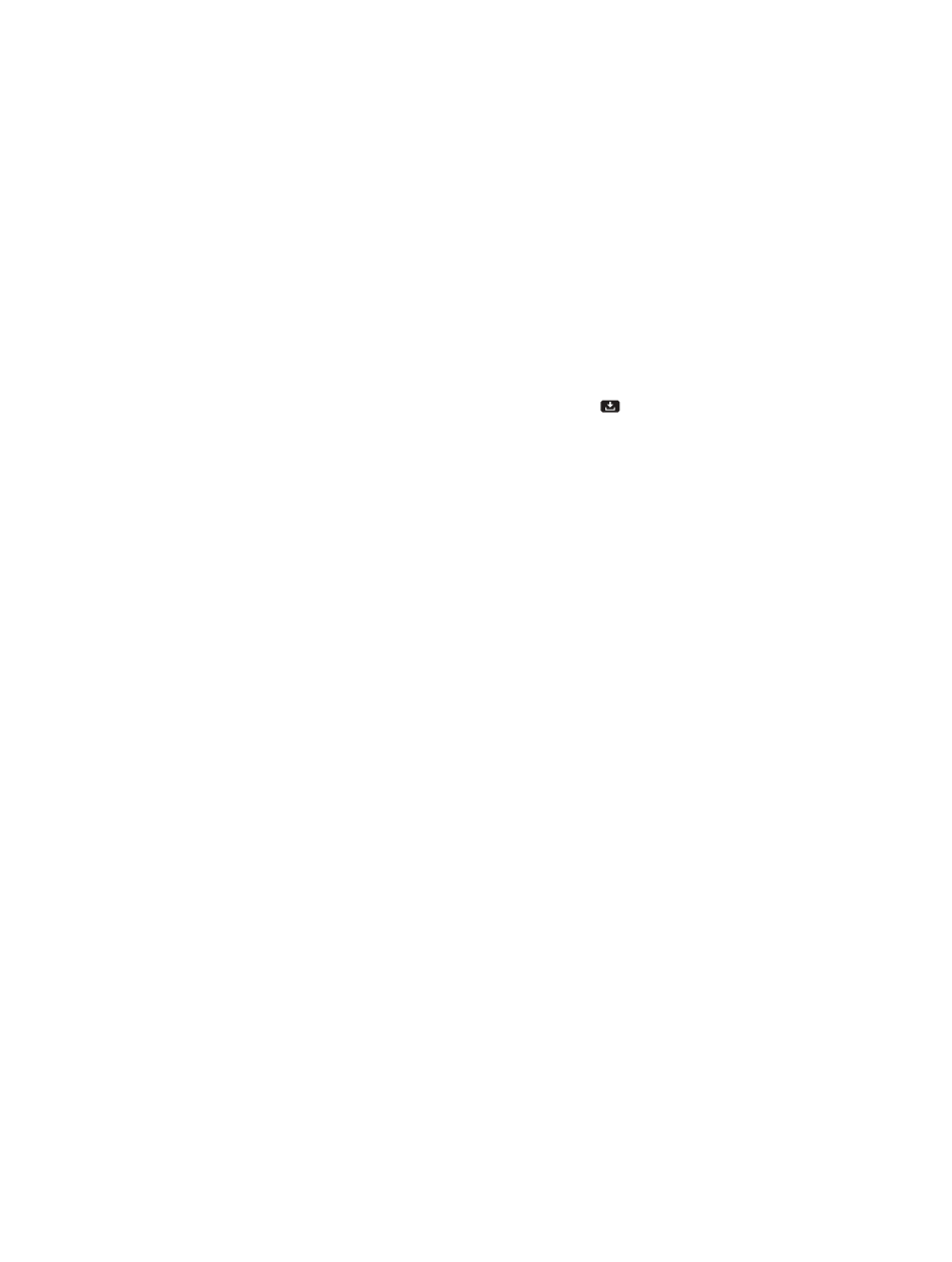
Chapter 10
Calendar
68
Search for events: Tap List, then enter text in the search field. The titles, invitees, locations, and
notes for the calendars you’re viewing are searched. You can also search calendar events from
the Home screen. See
on page 27.
Set the calendar alert tone: Go to Settings > Sounds > Calendar Alerts.
View by week: Rotate iPhone sideways.
Import events from a calendar file: If you receive an .ics calendar file in Mail, open the message
and tap the calendar file to import all of the events it contains. You can also import an .ics file
published on the web by tapping a link to the file. Some .ics files subscribe you to a calendar
instead of adding events to your calendar. See
Working with multiple calendars
If you have an iCloud account, a Microsoft Exchange account, or a supported CalDAV account,
you can send and receive meeting invitations.
Invite others to an event: Tap an event, tap Edit, then tap Invitees to select people
from Contacts.
Respond to an invitation: Tap an invitation in the calendar. Or tap to display the Event
screen, then tap an invitation. You can view information about the organizer and other invitees. If
you add comments (which may not be available for all calendars) your comments can be seen by
the organizer but not other attendees.
Accept an event without marking the time as reserved: Tap the event, then tap Availability and
select “free.” The event stays on your calendar, but doesn’t appear as busy to others who send
you invitations.
Working with multiple calendars
You can view individual calendars, or several calendars at once. You can subscribe to iCloud,
Google, Yahoo!, or iCalendar calendars, as well as your Facebook events and birthdays.
Turn on iCloud, Google, Exchange, or Yahoo! calendars: Go to Settings > Mail, Contacts,
Calendars, tap an account, then turn on Calendar.
Add a CalDAV account: Go to Settings > Mail, Contacts, Calendars, tap Add an Account, then tap
Other. Under Calendars, tap Add CalDAV Account.
View Facebook events: Go to Settings > Facebook, then sign in to your Facebook account and
turn on access to Calendar.
Select calendars to view: Tap Calendars, then tap to select the calendars you want to view. The
events for all selected calendars appear in one view.
View the Birthdays calendar: Tap Calendars, then tap Birthdays to include birthdays from
your Contacts with your events. If you’ve set up a Facebook account, you can also include your
Facebook friends’ birthdays.
You can subscribe to any calendar that uses the iCalendar (.ics) format. Supported calendar-
based services include iCloud, Yahoo!, Google, and the Calendar application in OS X. You can read
events from a subscribed calendar on iPhone, but you can’t edit events or create new ones.
Subscribe to a calendar: Go to Settings > Mail, Contacts, Calendars, then tap Add Account.
Tap Other, then tap Add Subscribed Calendar. Enter the server and filename of the .ics file to
subscribe to. You can also subscribe to an iCalendar (.ics) calendar published on the web, by
tapping a link to the calendar.
