Chapter 19: clock, Clock – Apple iPhone (For iOS 6.1) User Manual
Page 90
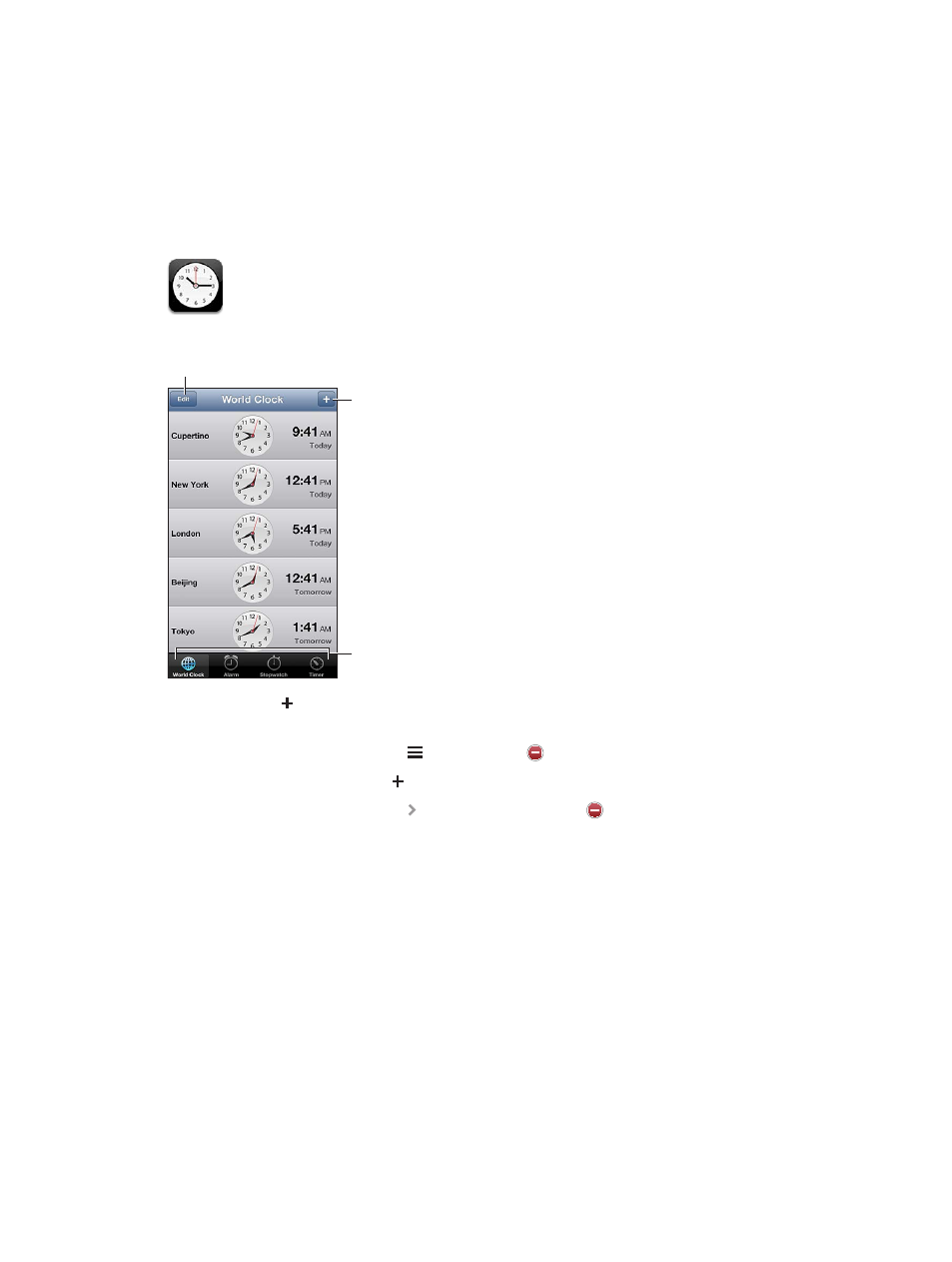
19
90
Clock
You can add clocks to show the time in other major cities and time zones around the world.
Add a clock.
Add a clock.
View clocks, set
an alarm, time
an event, or set
a timer.
View clocks, set
an alarm, time
an event, or set
a timer.
Delete clocks or change their order.
Delete clocks or change their order.
Add a clock: Tap , then type the name of a city or choose a city from the list. If you don’t see
the city you’re looking for, try a major city in the same time zone.
Organize clocks: Tap Edit, then drag to move or tap to delete.
Set an alarm: Tap Alarm, then tap .
Change an alarm: Tap Edit, then tap to change settings or tap to delete.
Set a sleep timer for iPhone: Set a timer, tap When Timer Ends, and choose Stop Playing.
This manual is related to the following products:
