Updating and restoring iphone software, Learning more, service, and support, Updating and restoring – Apple iPhone (For iOS 6.1) User Manual
Page 152: Iphone software, Updating iphone, Restoring iphone
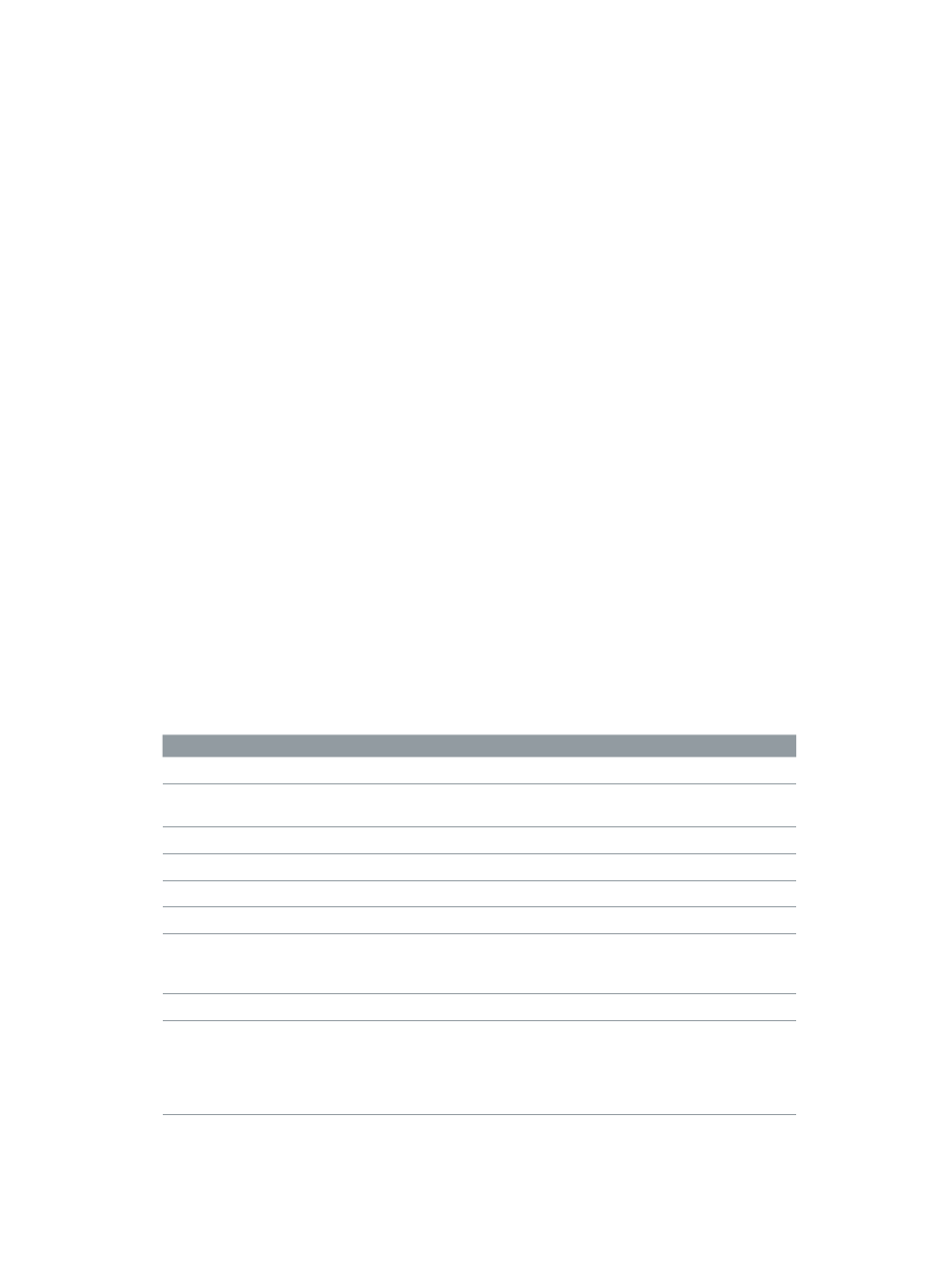
Appendix C
Safety, Handling, & Support
152
Updating and restoring iPhone software
You can update iPhone software in Settings, or by using iTunes. You can also erase or restore
iPhone, and then use iCloud or iTunes to restore from a backup.
Deleted data is no longer accessible through the iPhone user interface, but it isn’t erased from
iPhone. For information about erasing all content and settings, see
on page 138.
Updating iPhone
You can update software in iPhone Settings or by using iTunes.
Update wirelessly on iPhone: Go to Settings > General > Software Update. iPhone checks for
available software updates.
Update software in iTunes: iTunes checks for available software updates each time you sync
iPhone using iTunes. See
on page 16.
For more information about updating iPhone software, go t
Restoring iPhone
You can use iCloud or iTunes to restore iPhone from a backup.
Restore from an iCloud backup: Reset iPhone to erase all settings and information. Sign in to
iCloud and choose Restore from a Backup in the Setup Assistant. See
on page 138.
Restore from an iTunes backup: Connect iPhone to the computer you normally sync with, select
iPhone in the iTunes window, and click Restore in the Summary pane.
When the iPhone software is restored, you can either set it up as a new iPhone, or restore your
music, videos, app data, and other content from a backup.
For more information about restoring iPhone software, go to
.
Learning more, service, and support
This table describes where to get more iPhone-related safety, software, and service information.
To learn about
Do this
Using iPhone safely
See
on page 146.
iPhone service and support, tips, forums,
and Apple software downloads
Go t
.
Service and support from your carrier
Contact your carrier or go to your carrier’s website.
The latest information about iPhone
Go t
.
Managing your Apple ID account
Go t
Using iCloud
Go t
.
Using iTunes
Open iTunes and choose Help > iTunes Help. For an
online iTunes tutorial (may not be available in all
areas), go t
Using other Apple iOS apps
Go t
Finding your iPhone serial number, IMEI,
ICCID, or MEID
You can find your iPhone serial number, International
Mobile Equipment Identity (IMEI), ICCD, or Mobile
Equipment Identifier (MEID) on the iPhone packaging.
Or, on iPhone, choose Settings > General > About. For
more information, go t
.
