Carrier, General, 133 carrier 133 general – Apple iPhone (For iOS 6.1) User Manual
Page 133
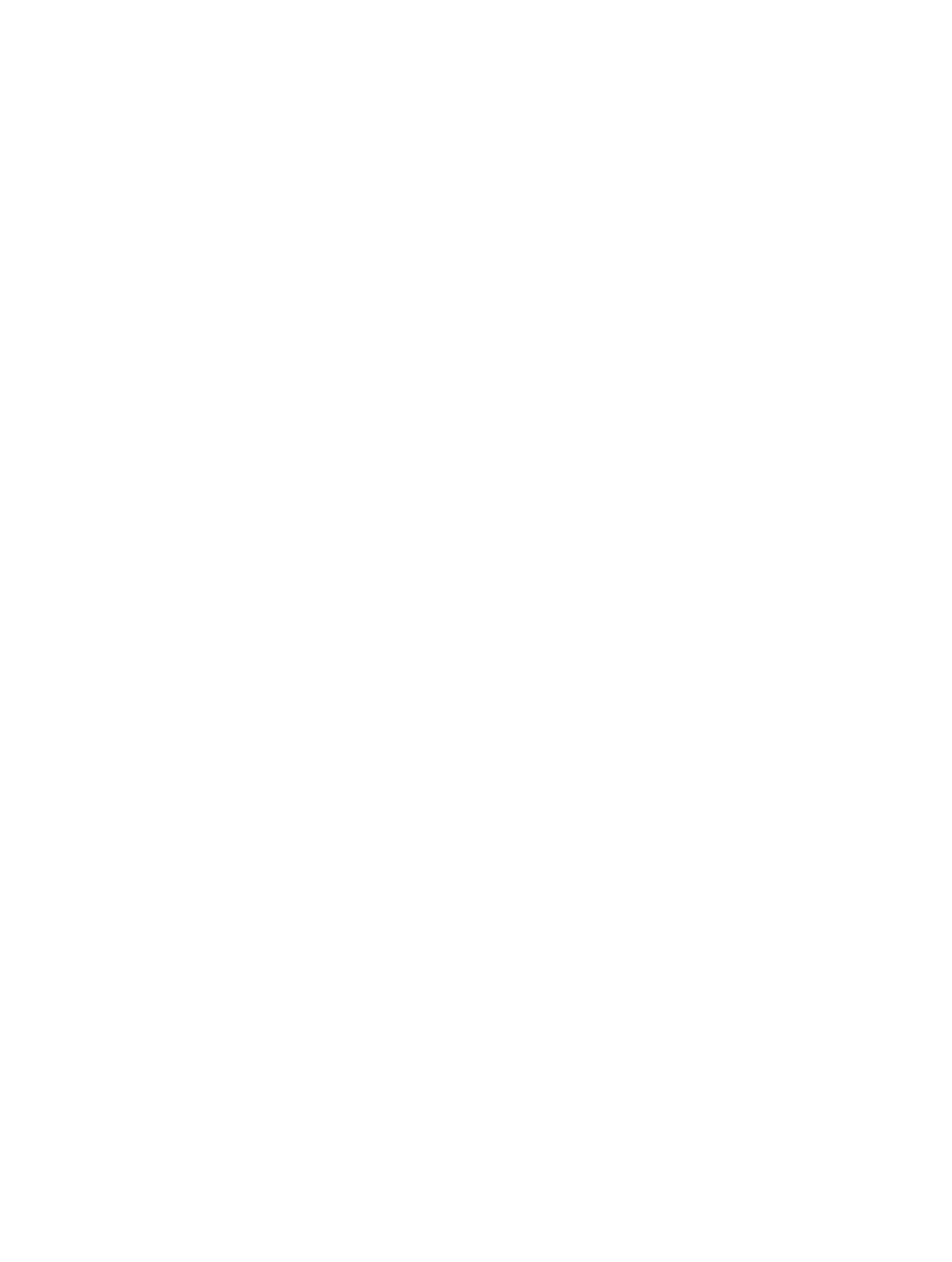
Chapter 33
Settings
133
Change how notifications appear: Go to Settings > Notifications. You can:
•
Change the number of notifications: Choose an item in the In Notification Center list. To set how
many notifications of this type appear in Notification Center, tap Show.
•
Change the alert styles: Choose an item in the In Notification Center list. Choose an
alert style, or select None to turn off alerts and banners. Notifications will still appear in
Notification Center.
•
Change the order of notifications: Tap Edit. Drag the notifications into the order you want. To
turn off a notification, drag it to the Not In Notification Center list.
•
Display numbered badges on apps with notifications: Choose an item in the In Notification
Center list and turn on Badge App Icon.
•
Hide alerts from an app when iPhone is locked: Choose the app in the In Notification Center list,
then turn off “View in Lock Screen.”
Some apps have additional options. For example, Messages lets you specify whether to include
message previews in the notification.
Remove Post and Tweet from Notification Center: These sharing options appear only if you
have Facebook or Twitter accounts configured. To remove these buttons, go to Settings >
Notifications and turn off the Share Widget.
Show government alerts in Notification Center: Choose the alerts you want to see from
the Government Alerts list. Government alerts are not available in all areas, vary by carrier
and iPhone model, and may not work under all conditions. For example, in the United States,
iPhone 4S or later can receive presidential alerts and you can turn AMBER and Emergency Alerts
(which includes both Severe and Extreme Imminent Threat alerts) on or off. In Japan, iPhone 4 or
later can receive Emergency Earthquake Alerts from the Japan Meteorological Agency.
Carrier
This setting appears on GSM networks when you’re outside your carrier’s network and other
local carrier data networks are available to use for your phone calls, visual voicemail, and
cellular network Internet connections. You can make calls only on carriers that have a roaming
agreement with your carrier. Additional fees may apply. Roaming charges may be billed to you by
the other carrier, through your carrier.
Select a carrier: Go to Settings > Carrier and select the network you want to use.
Once you select a network, iPhone uses only that network. If the network is unavailable, “No
service” appears on the iPhone.
General
General settings include network, sharing, security, and other settings. You can also find
information about your iPhone, and reset various iPhone settings.
