Setting up mail and other accounts, Apple id, Managing content on your ios devices – Apple iPhone (For iOS 6.1) User Manual
Page 14
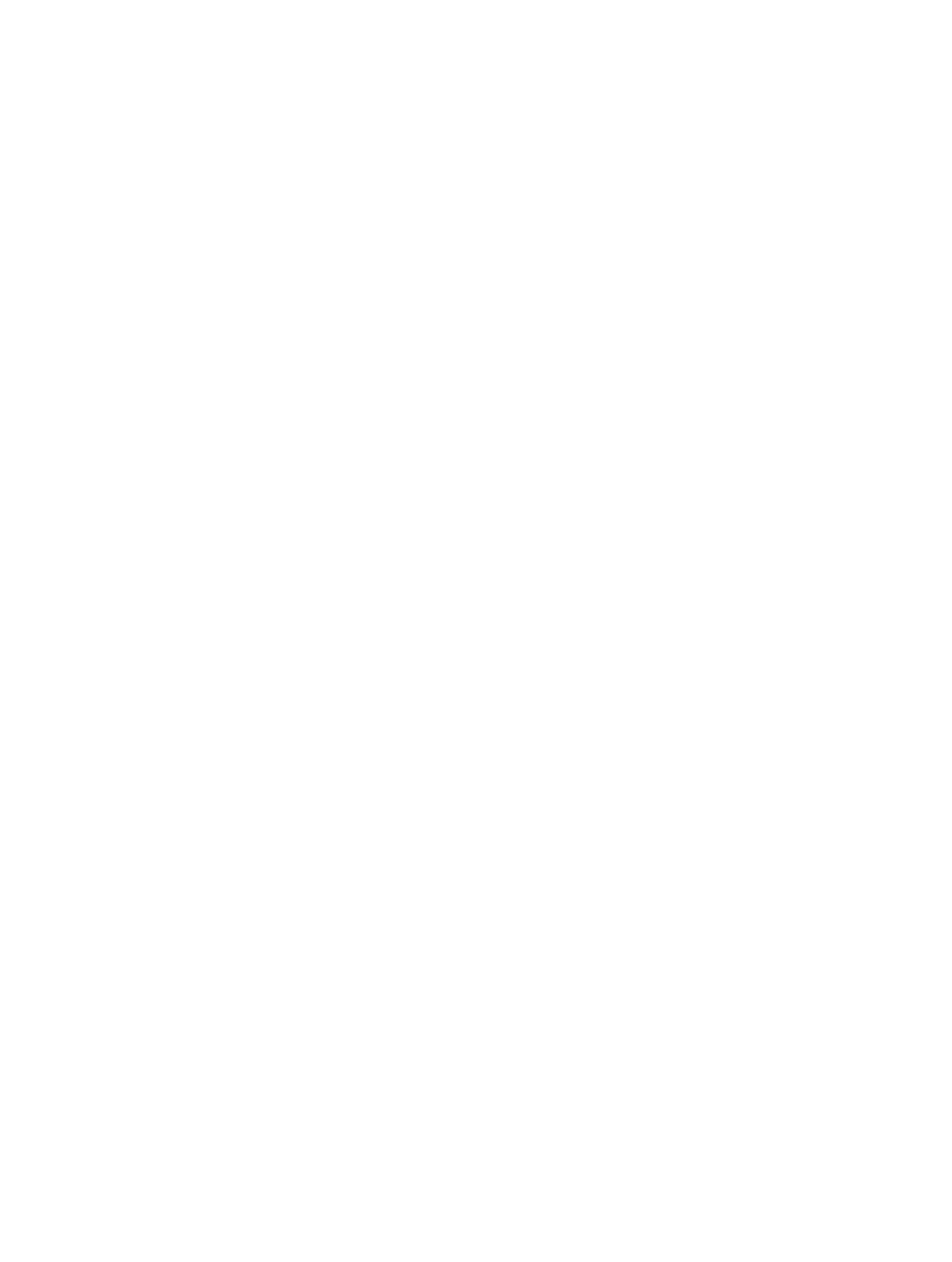
Chapter 2
Getting Started
14
Setting up mail and other accounts
iPhone works with iCloud, Microsoft Exchange, and many of the most popular Internet-based
mail, contacts, and calendar service providers.
If you don’t already have a mail account, you can set up a free iCloud account when you first set
up iPhone, or later in Settings > iCloud. See
on page 15.
Set up an iCloud account: Go to Settings > iCloud.
Set up some other account: Go to Settings > Mail, Contacts, Calendars.
You can add contacts using an LDAP or CardDAV account, if your company or organization
supports it. See
on page 101.
You can add calendars using a CalDAV calendar account, and you can subscribe to iCalendar (.ics)
calendars or import them from Mail. See
Working with multiple calendars
on page 68.
Apple ID
An Apple ID is the user name for a free account that lets you access Apple services, such as the
iTunes Store, the App Store, and iCloud. You need only one Apple ID for everything you do with
Apple. There may be charges for services and products that you use, purchase, or rent.
If you have an Apple ID, use it when you first set up iPhone, and whenever you need to sign in to
use an Apple service. If you don’t already have an Apple ID, you can create one whenever you’re
asked to sign in.
For more information,
Managing content on your iOS devices
You can transfer information and files between your iOS devices and computers using either
iCloud or iTunes.
•
iCloud stores content such as music, photos, calendars, contacts, documents, and more, and
wirelessly pushes it to your other iOS devices and computers, keeping everything up to date.
See
below.
•
iTunes syncs music, video, photos, and more, between your computer and iPhone. Changes
you make on one device are copied to the other when you sync. You can also use iTunes to
copy a file to iPhone for use with an app, or to copy a document you’ve created on iPhone to
your computer. See
on page 16.
You can use iCloud or iTunes, or both, depending on your needs. For example, you can use
iCloud Photo Stream to automatically get photos you take on iPhone to your other devices, and
use iTunes to sync photo albums from your computer to iPhone.
Important:
Don’t sync items in the Info pane of iTunes (such as contacts, calendars, and notes)
and also use iCloud to keep that information up to date on your devices. Otherwise, duplicated
data may result.
