Cover flow, Podcasts and audiobooks, 60 cover flow 60 podcasts and audiobooks – Apple iPhone (For iOS 6.1) User Manual
Page 60
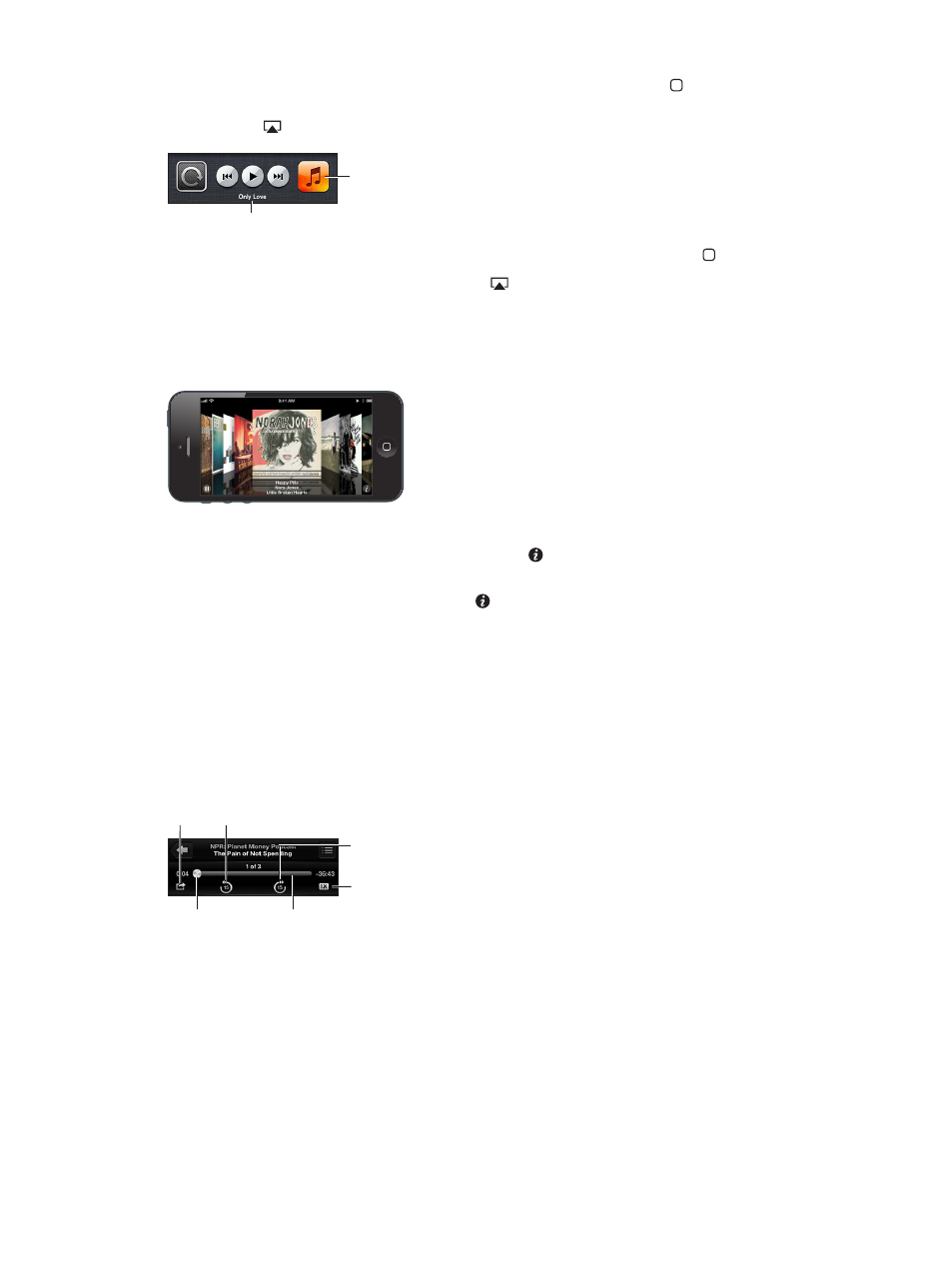
Chapter 8
Music
60
Display audio controls while in another app: Double-click the Home button , then swipe
the multitasking bar to the right. Swipe right again to display a volume control and the
AirPlay button (when in range of an Apple TV or AirPlay speakers).
Current audio
app—tap to open it.
Current audio
app—tap to open it.
Currently playing song.
Currently playing song.
Display audio controls while the screen is locked: Double-click the Home button .
Play music on AirPlay speakers or Apple TV: Tap . See
on page 30.
Cover Flow
When you rotate iPhone, your music content appears in Cover Flow.
Browse albums in Cover Flow: Drag left or right.
•
See the tracks on an album: Tap the album artwork or . Drag up or down to scroll; tap a track
to play it.
•
Return to the artwork: Tap the title bar, or tap again.
Podcasts and audiobooks
On iPhone 5, podcast and audiobook controls and info appear on the Now Playing screen when
you begin playback.
Note: The Podcasts app is available for free in the App Store. See Chapter 31,
, on
page 113. If you install the Podcasts app, podcast content and controls are removed from Music.
Show or hide the controls and info (iPhone 4S or earlier): Tap the center of the screen.
Scrubber bar
Scrubber bar
Playhead
Playhead
Playback speed
Playback speed
Skip 15 seconds.
Skip 15 seconds.
Repeat last 15 seconds.
Repeat last 15 seconds.
Get more podcast episodes: Tap Podcasts (tap More first, if Podcasts isn’t visible), then tap a
podcast to see available episodes. To download more episodes, tap Get More Episodes.
Hide lyrics and podcast info: Go to Settings > Music, then turn off Lyrics & Podcasts Info.
