Chapter 9: messages, Sending and receiving messages, 64 sending and receiving messages – Apple iPhone (For iOS 6.1) User Manual
Page 64: Messages
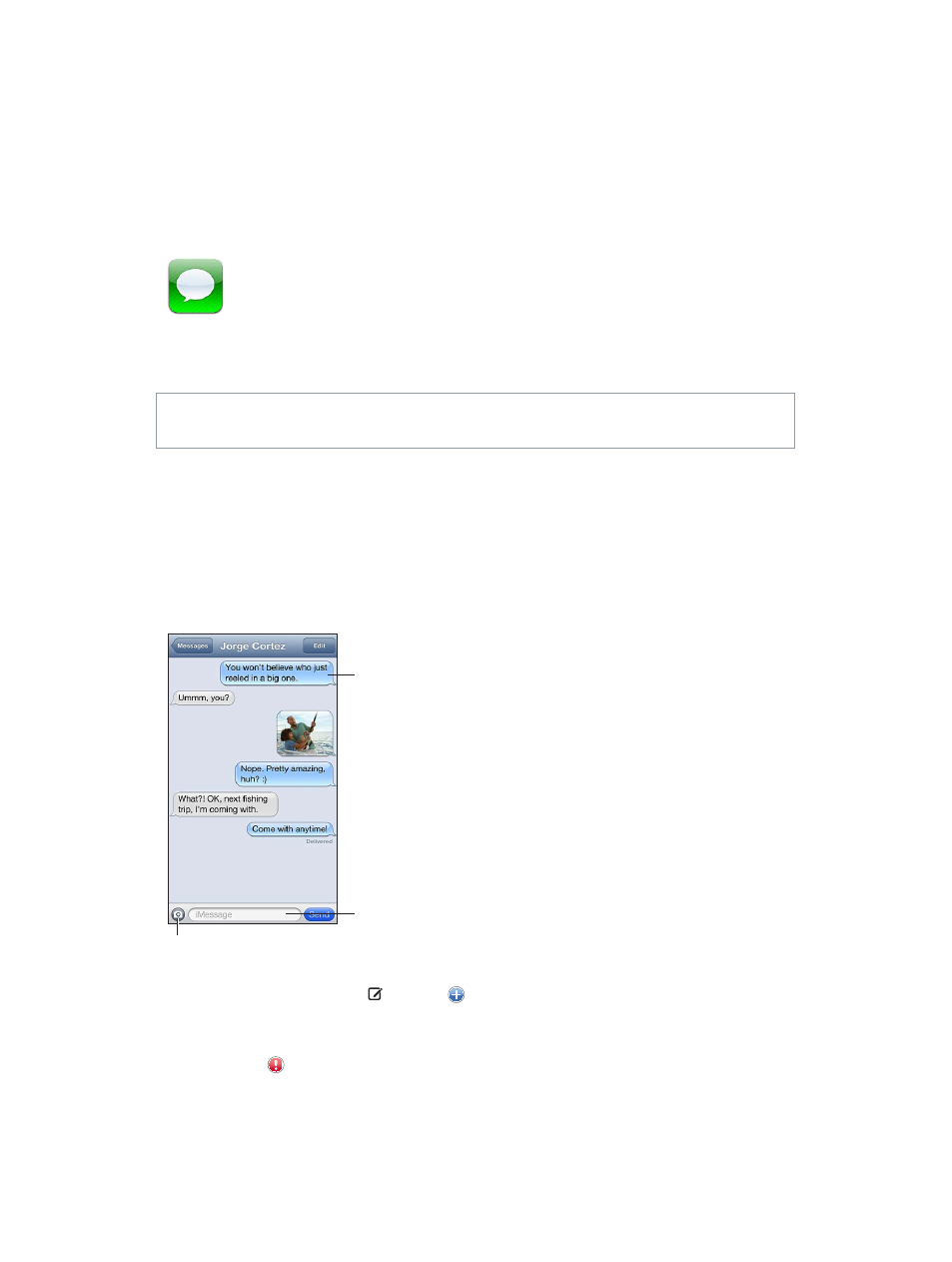
9
64
Messages
Sending and receiving messages
WARNING:
For important information about avoiding distraction while driving, see
on page 146.
Messages lets you exchange text messages with other SMS and MMS devices via your cellular
connection, and with other iOS devices using iMessage.
iMessage is an Apple service that lets you send unlimited messages over Wi-Fi (as well as cellular
connections) to other iOS and OS X Mountain Lion users. With iMessage, you can see when other
people are typing, and let them know when you’ve read their messages. iMessages are displayed
on all of your iOS devices logged in to the same account, so you can start a conversation on one
of your devices, and continue it on another device. iMessages are encrypted for security.
Tap the attach media button to
include a photo or video.
Tap the attach media button to
include a photo or video.
Tap to enter text.
Tap to enter text.
Blue indicates an
iMessage
conversation.
Blue indicates an
iMessage
conversation.
Start a text conversation: Tap , then tap and choose a contact, search your contacts by
entering a name, or enter a phone number or email address manually. Enter a message, then
tap Send.
An alert badge appears if a message can’t be sent. Tap the alert in a conversation to try
sending the message again. Double-tap to send the message as an SMS text message.
Resume a conversation: Tap the conversation in the Messages list.
