Chapter 10: calendar, At a glance, 67 at a glance – Apple iPhone (For iOS 6.1) User Manual
Page 67: Calendar
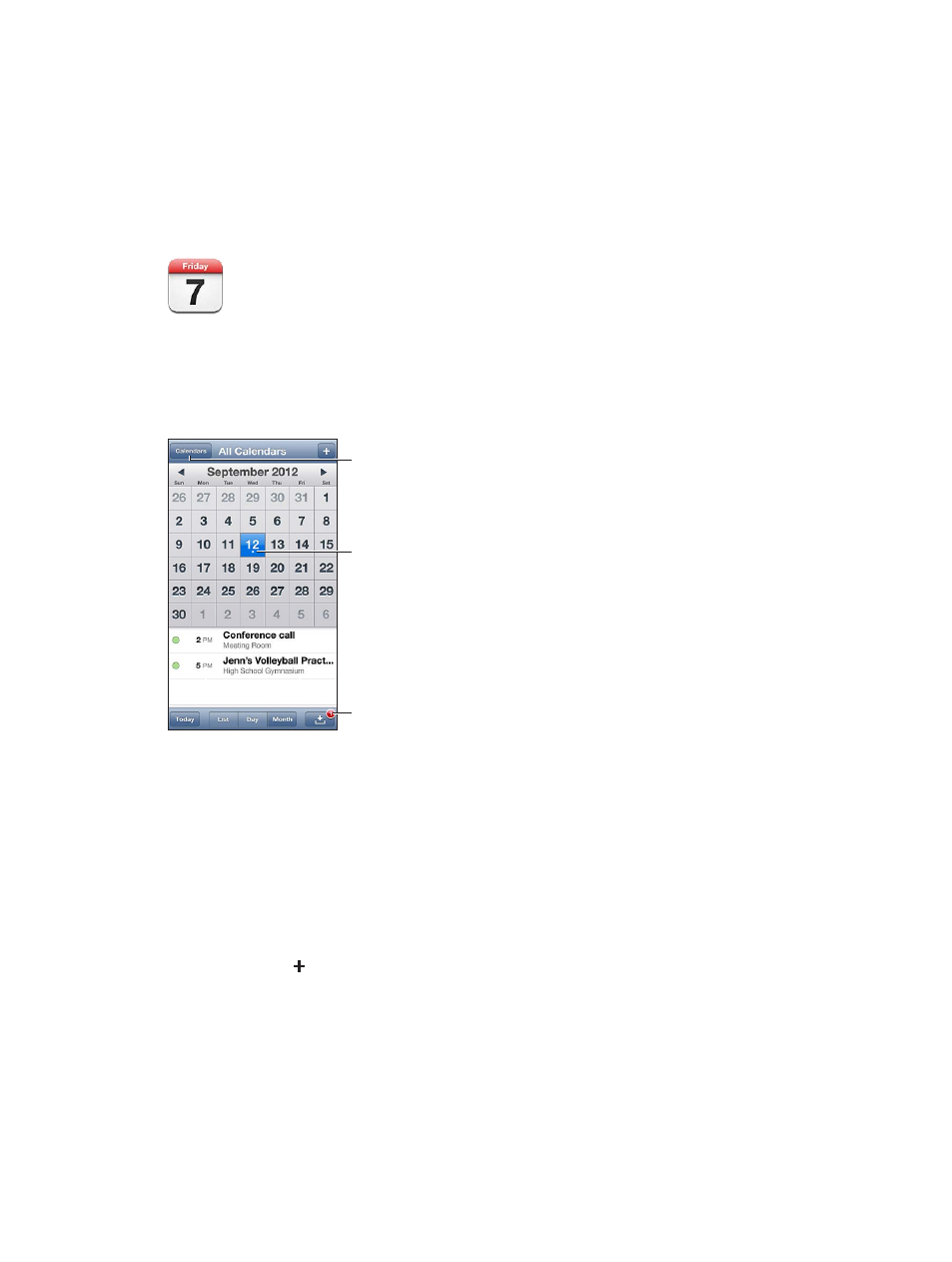
10
67
Calendar
At a glance
iPhone makes it easy to stay on schedule. You can view calendars individually, or view several
calendars at once.
A day with a dot has
events.
A day with a dot has
events.
Change calendars or
accounts.
Change calendars or
accounts.
View invitations.
View invitations.
View or edit an event: Tap the event. You can:
•
Set a primary and secondary alert
•
Change the event’s date, time, or duration
•
Move an event to a different calendar
•
Invite others to attend events on iCloud, Microsoft Exchange, and CalDAV calendars
•
Delete the event
You can also move an event by holding it down and dragging it to a new time, or by adjusting
the grab points.
Add an event: Tap and enter event information, then tap Done.
•
Set the default calendar for new events: Go to Settings > Mail, Contacts, Calendars >
Default Calendar.
•
Set default alert times for birthdays and events: Go to Settings > Mail, Contacts, Calendars >
Default Alert Times.
