Handsfree siri, Location services, Accessibility – Apple iPhone (For iOS 6.1) User Manual
Page 39: Setting options for siri
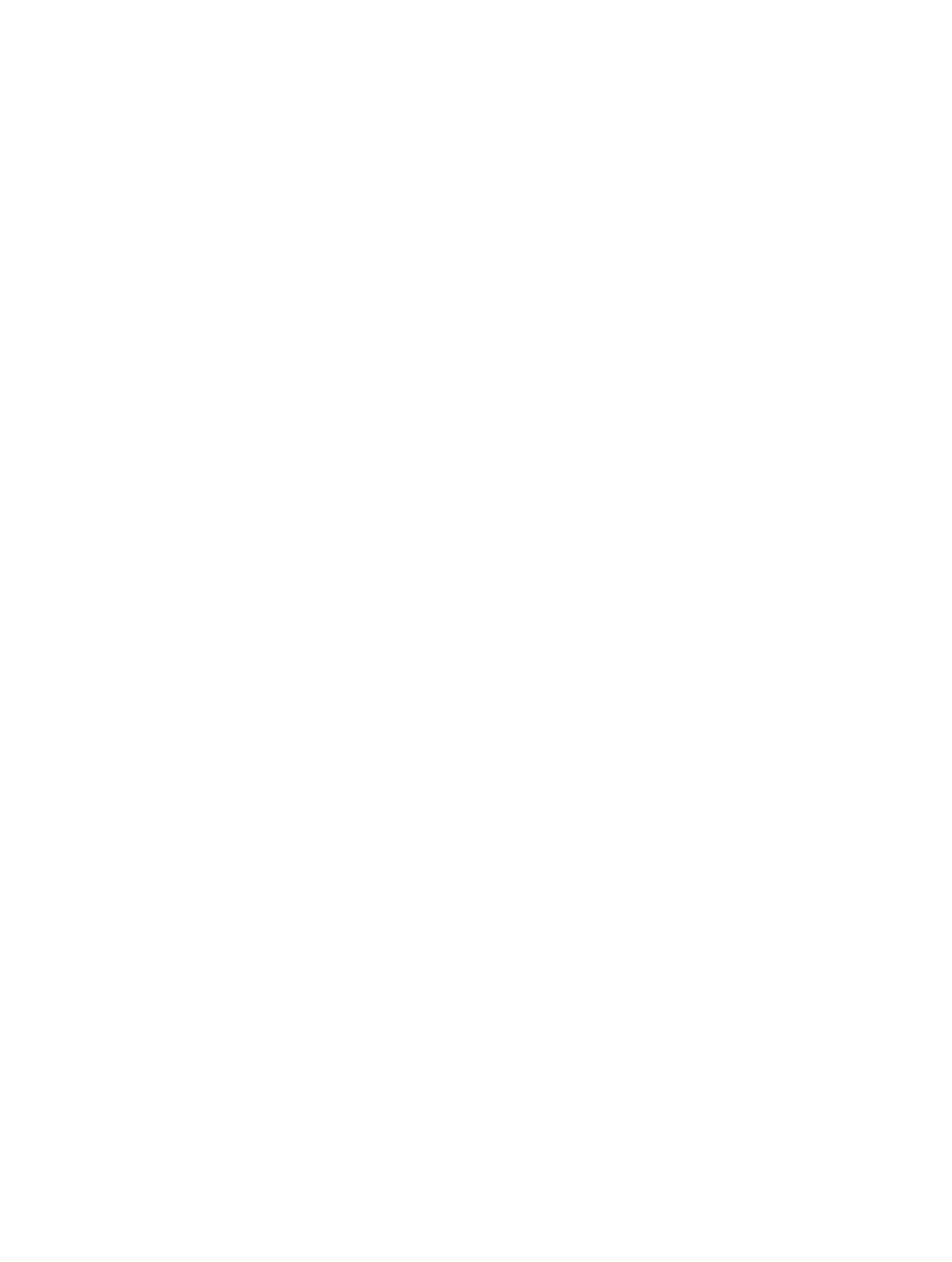
Chapter 4
Siri
39
Handsfree Siri
You can use Siri with the headset that came with iPhone, and with other compatible wired
or Bluetooth headsets.
Talk to Siri using a headset: Press and hold the center button (or the call button on a
Bluetooth headset).
To continue a conversation with Siri, press and hold the button each time you want to talk.
When you use a headset, Siri speaks its responses to you. Siri reads back text messages and email
messages that you’ve dictated before sending them. This gives you a chance to change the
message if you want. Siri also reads back the subjects of reminders before creating them.
Location Services
Because Siri knows locations (iPhone 4S or later) like “current,” “home,” and “work,” it can remind
you to do a certain task when you leave a location or arrive at a location. Tell Siri “Remind me to
call my daughter when I leave the office,” and Siri does just that.
Location information isn’t tracked or stored outside iPhone. You can still use Siri if you turn
Location Services off, but Siri won’t do anything that requires location information.
Turn off Location Services for Siri: Go to Settings > Privacy > Location Services.
Accessibility
Siri is accessible to blind and visually impaired users through VoiceOver, the screen reader built
into iOS. VoiceOver describes aloud what’s onscreen—including any text in Siri’s responses—so
you can use iPhone without seeing it.
Turn on VoiceOver: Go to Settings > General > Accessibility.
Turning on VoiceOver causes even your notifications to be read aloud for you. For more
information, see
on page 115.
Setting options for Siri
Turn Siri on or off: Go to Settings > General > Siri.
Note: Turning Siri off resets Siri, and Siri forgets what it’s learned about your voice.
Set options for Siri: Go to Settings > General > Siri.
•
Language: Select the language you want to use with Siri.
•
Voice Feedback: By default, Siri speaks its responses only when you hold iPhone to your ear or
use Siri with a headset. If you want Siri to always speak its responses, set this option to Always.
•
My Info: Let Siri know which card in Contacts contains your personal info. See
on page 37.
•
Raise to Speak: Talk to Siri by bringing iPhone to your ear when the screen is on. To turn this
feature on or off, go to Settings > General > Siri.
Allow or prevent access to Siri when iPhone is locked with a passcode: Go to Settings >
General > Passcode Lock.
You can also disable Siri by turning on restrictions. See
on page 137.
