Assistivetouch, Tty support, Assignable ringtones – Apple iPhone (For iOS 6.1) User Manual
Page 128: Support
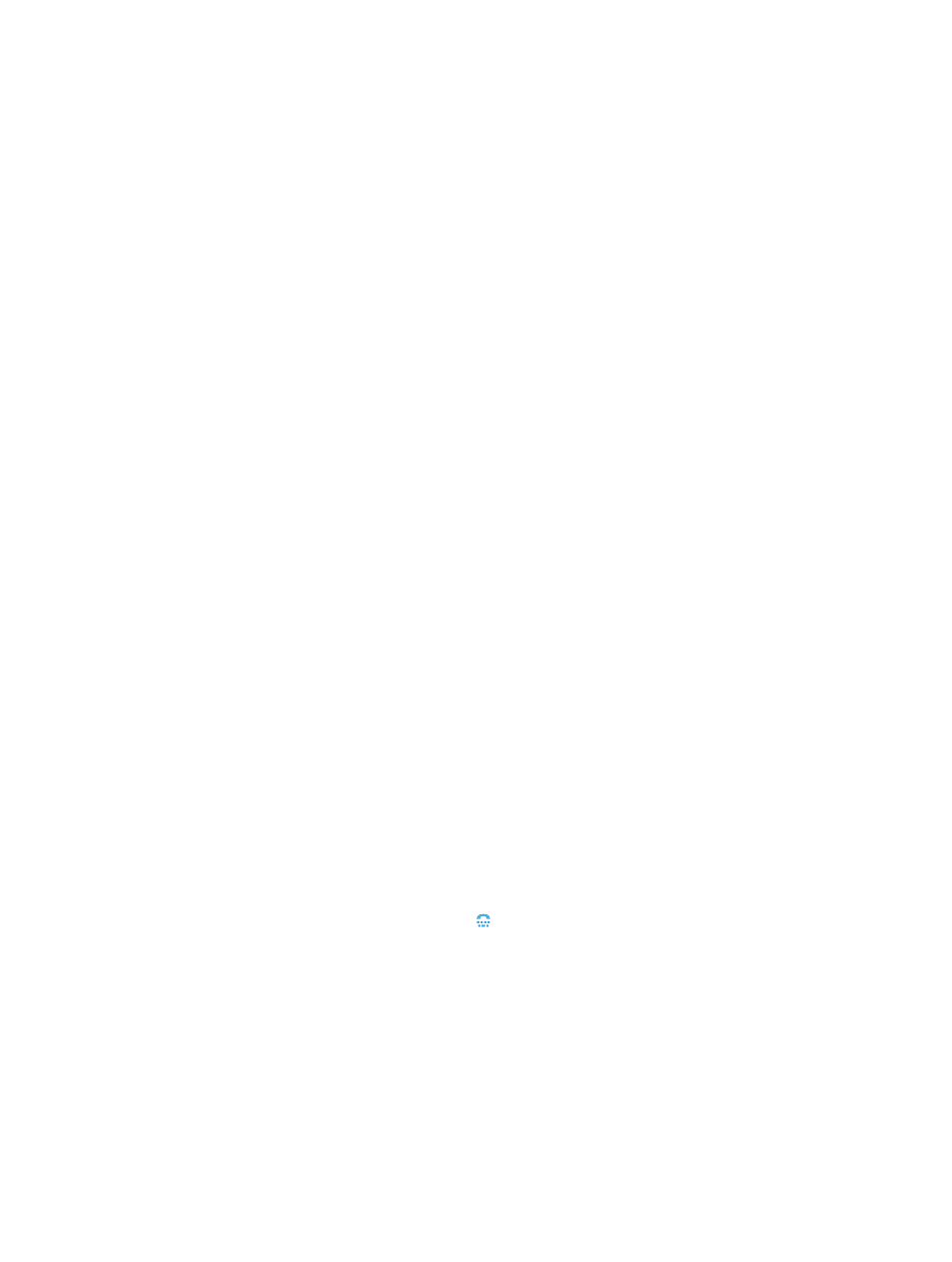
Chapter 32
Accessibility
128
AssistiveTouch
AssistiveTouch helps you use iPhone if you have difficulty touching the screen or pressing
the buttons. You can use a compatible adaptive accessory (such as a joystick) together with
AssistiveTouch to control iPhone. You can also use AssistiveTouch without an accessory to
perform gestures that are difficult for you.
Turn on AssistiveTouch: Go to Settings > General > Accessibility > AssistiveTouch. To set
Triple-click Home to turn AssistiveTouch on or off, go to Settings > General > Accessibility >
Triple-click Home.
Adjust the tracking speed (with accessory attached): Go to Settings > General > Accessibility >
AssistiveTouch > Touch speed.
Show or hide the AssistiveTouch menu: Click the secondary button on your accessory.
Move the menu button: Drag it to any edge of the screen.
Hide the menu button (with accessory attached): Go to Settings > General > Accessibility >
AssistiveTouch > Always Show Menu.
Perform a swipe or drag that uses 2, 3, 4, or 5 fingers: Tap the menu button, tap Gestures, and
then tap the number of digits needed for the gesture. When the corresponding circles appear
on the screen, swipe or drag in the direction required by the gesture. When you finish, tap the
menu button.
Perform a pinch gesture: Tap the menu button, tap Favorites, and then tap Pinch. When the
pinch circles appear, touch anywhere on the screen to move the pinch circles, then drag the
pinch circles in or out to perform a pinch gesture. When you finish, tap the menu button.
Create your own gesture: Tap the menu button, tap Favorites, and then tap an empty gesture
placeholder. Or, go to Settings > General > Accessibility > AssistiveTouch > Create New Gesture.
Lock or rotate the screen, adjust iPhone volume, or simulate shaking iPhone: Tap the menu
button, then tap Device.
Simulate pressing the Home button: Tap the menu button, then tap Home.
Exit a menu without performing a gesture: Tap anywhere outside the menu.
TTY support
You can use the iPhone TTY Adapter cable (sold separately in many areas) to connect iPhone to
a TTY machine. Go to
(may not be available in all areas) or check with your
local Apple retailer.
Connect iPhone to a TTY machine: Go to Settings > Phone and turn TTY on, and then connect
iPhone to your TTY machine using the iPhone TTY Adapter.
When TTY on iPhone is turned on, the TTY icon appears in the status bar at the top of the
screen. For information about using a particular TTY machine, see the documentation that came
with the machine.
Assignable ringtones
You can assign distinctive ringtones to people in your contacts list for audible caller ID. You can
purchase ringtones from the iTunes Store on iPhone. See Chapter 22,
, on page 94.
