Sounds, Brightness & wallpaper, 139 sounds 139 brightness & wallpaper – Apple iPhone (For iOS 6.1) User Manual
Page 139
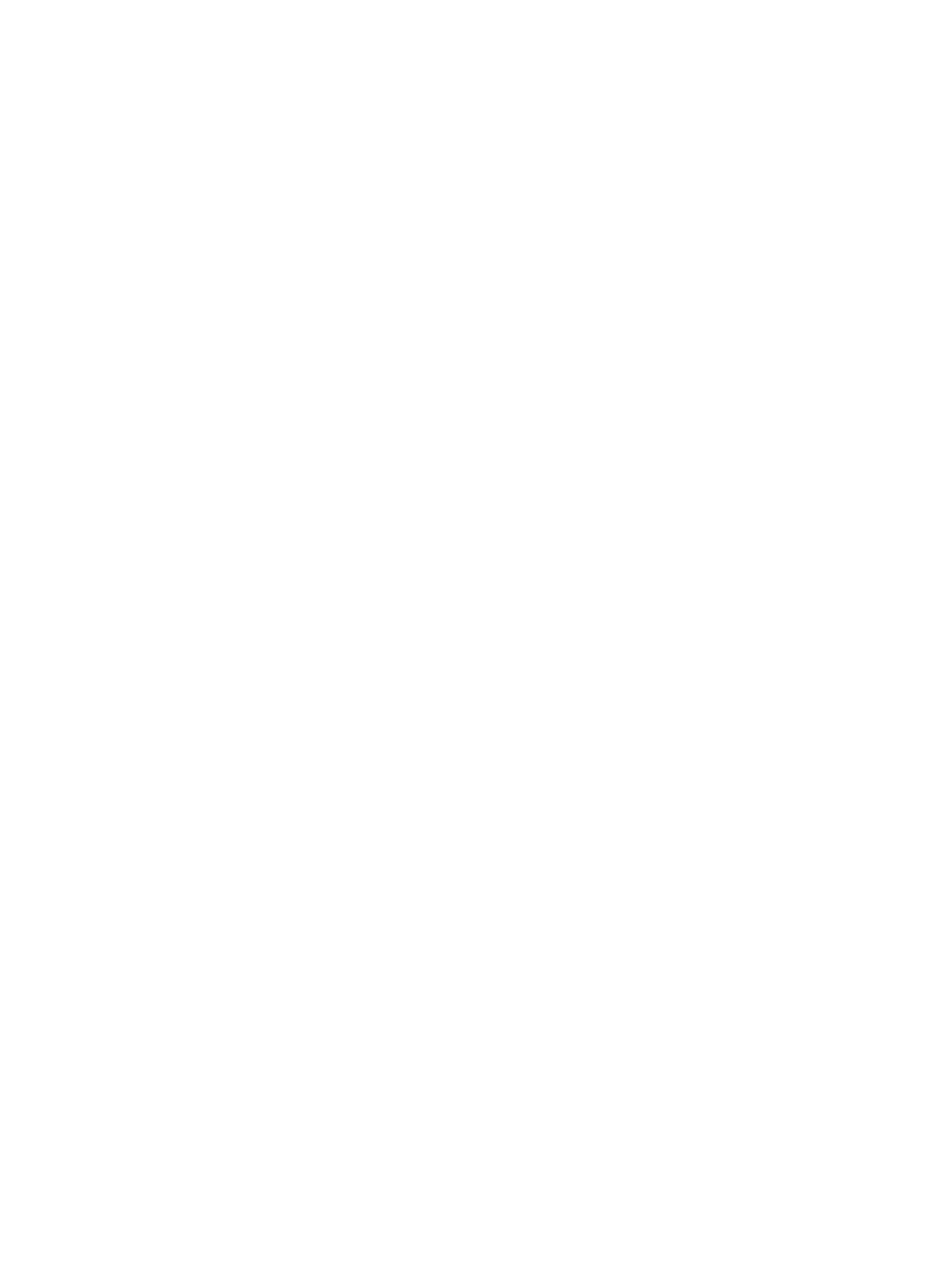
Chapter 33
Settings
139
•
Reset network settings: When you reset network settings, your list of previously used networks
and VPN settings not installed by a configuration profile are removed. Wi-Fi is turned off
and then back on, disconnecting you from any network you’re on. The Wi-Fi and “Ask to Join
Networks” settings remain turned on. To remove VPN settings installed by a configuration
profile, go to Settings > General > Profile, then select the profile and tap Remove. This also
removes other settings or accounts provided by the profile.
•
Reset the keyboard dictionary: You add words to the keyboard dictionary by rejecting words
iPhone suggests as you type. Resetting the keyboard dictionary erases all words you’ve added.
•
Reset the Home screen layout: Returns the built-in apps to their original layout on the
Home screen.
•
Reset location and privacy: Resets the location services and privacy settings to their
factory defaults.
Sounds
You can set iPhone to play a sound whenever you get a new message, email, call, Tweet,
Facebook post, voicemail, or reminder. You can also set sounds for appointments, sending an
email, pressing keys, and locking iPhone.
For information about silencing iPhone see
on page 10.
Change sound settings: Go to Settings > Sounds. Available options include:
•
Set whether iPhone vibrates when get a call.
•
Set whether iPhone vibrates when you turn on silent mode.
•
Adjust the ringer and alerts volume.
•
Prevent the side buttons from changing the ringer volume.
•
Set the ringtone. To set a ringtone for a person, go to their card in Contacts.
•
Set alert and other tones.
•
Turn on keyboard clicks and a sound for when when iPhone locks.
Set vibration patterns: Go to Settings > Sounds and choose an item from the Sounds and
Vibration Patterns list. Tap Vibration to select a pattern.
•
Define a custom vibration pattern: Tap an item in the Sounds and Vibrations list, then tap
Vibration. Tap Create New Vibration then define the pattern by touching and tapping
the screen.
Brightness & Wallpaper
Screen brightness affects battery life. Dim the screen to extend the time before you need to
recharge iPhone, or use Auto-Brightness.
Adjust the screen brightness: Go to Settings > Brightness & Wallpaper and drag the slider. If
Auto-Brightness is on, iPhone adjusts the screen brightness for current light conditions using the
built-in ambient light sensor.
Wallpaper settings let you set an image or photo as wallpaper for the Lock screen or Home
screen. See
on page 21.
