Organizing photos and videos, Photo stream, 71 organizing photos and videos 71 photo stream – Apple iPhone (For iOS 6.1) User Manual
Page 71: Eams (see, Photo, Stream, About photo stream
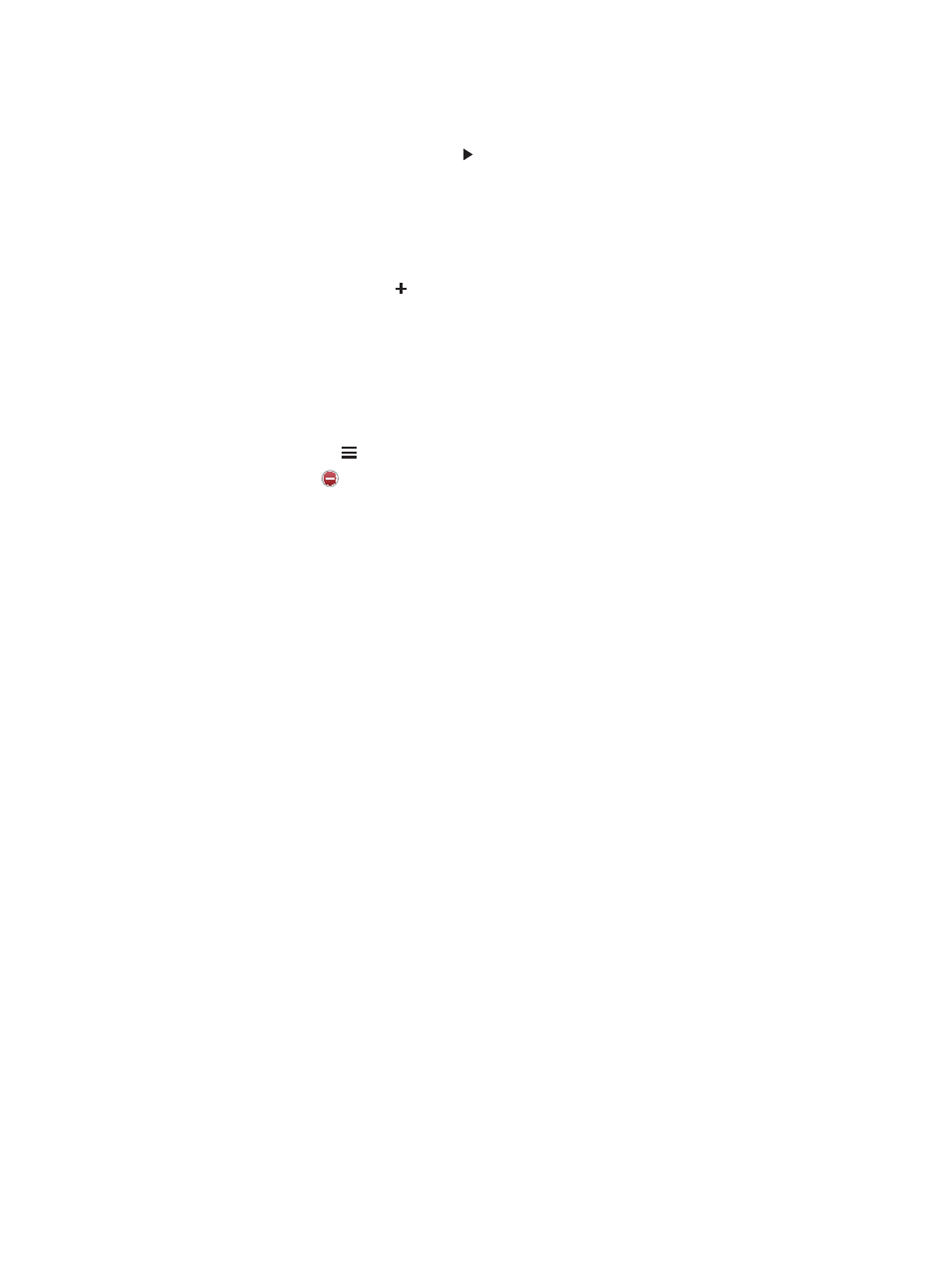
Chapter 11
Photos
71
Albums you sync with iPhoto 8.0 (iLife ’09) or later, or Aperture v3.0.2 or later, can be viewed by
events or by faces. You can also view photos by location, if they were taken with a camera that
supports geotagging.
View a slideshow: Tap a thumbnail, then tap . Select options, then tap Start Slideshow. To stop
the slideshow, tap the screen. To set other options, go to Settings > Photos & Camera.
Stream a slideshow or video to a TV: See
on page 30.
Organizing photos and videos
Create an album: Tap Albums, tap , enter a name, then tap Save. Select items to add to the
album, then tap Done.
Note: Albums created on iPhone aren’t synced back to your computer.
Add items to an album: When viewing thumbnails, tap Edit, select items, then tap Add To.
Manage albums: Tap Edit:
•
Rename an album: Select the album, then enter a new name.
•
Rearrange albums: Drag .
•
Delete an album: Tap .
Only albums created on iPhone can be renamed or deleted.
Photo Stream
With Photo Stream, a feature of iCloud (see
on page 15), photos you take on iPhone
automatically appear on your other devices set up with Photo Stream, including your Mac or PC.
Photo Stream also lets you share select photos with friends and family, directly to their devices or
on the web.
About Photo Stream
When Photo Stream is turned on, photos you take on iPhone (as well as any other photos added
to your Camera Roll) appear in your photo stream after you leave the Camera app and iPhone
is connected to the Internet via Wi-Fi. These photos appear in the My Photo Stream album on
iPhone and on your other devices set up with Photo Stream.
Turn on Photo Stream: Go to Settings > iCloud > Photo Stream.
Photos added to your photo stream from your other iCloud devices also appear in My Photo
Stream. iPhone and other iOS devices can keep up to 1000 of your most recent photos in My
Photo Stream. Your computers can keep all your Photo Stream photos permanently.
Note: Photo Stream photos don’t count against your iCloud storage.
Manage photo stream contents: In a photo stream album, tap Edit.
•
Save photos to iPhone: Select the photos, then tap Save.
•
Share, print, copy, or save photos to your Camera Roll album: Select the photos, then tap Share.
•
Delete photos: Select the photos, then tap Delete.
Note: Although deleted photos are removed from photo streams on your devices, the original
photos remain in the Camera Roll album on the device they originated from. Photos saved to a
device or computer from a photo stream are also not deleted. To delete photos from Photo Stream,
you need iOS 5.1 or later on iPhone and your other iOS devices. S
.
