Scrolling, Lists – Apple iPhone (For iOS 6.1) User Manual
Page 18
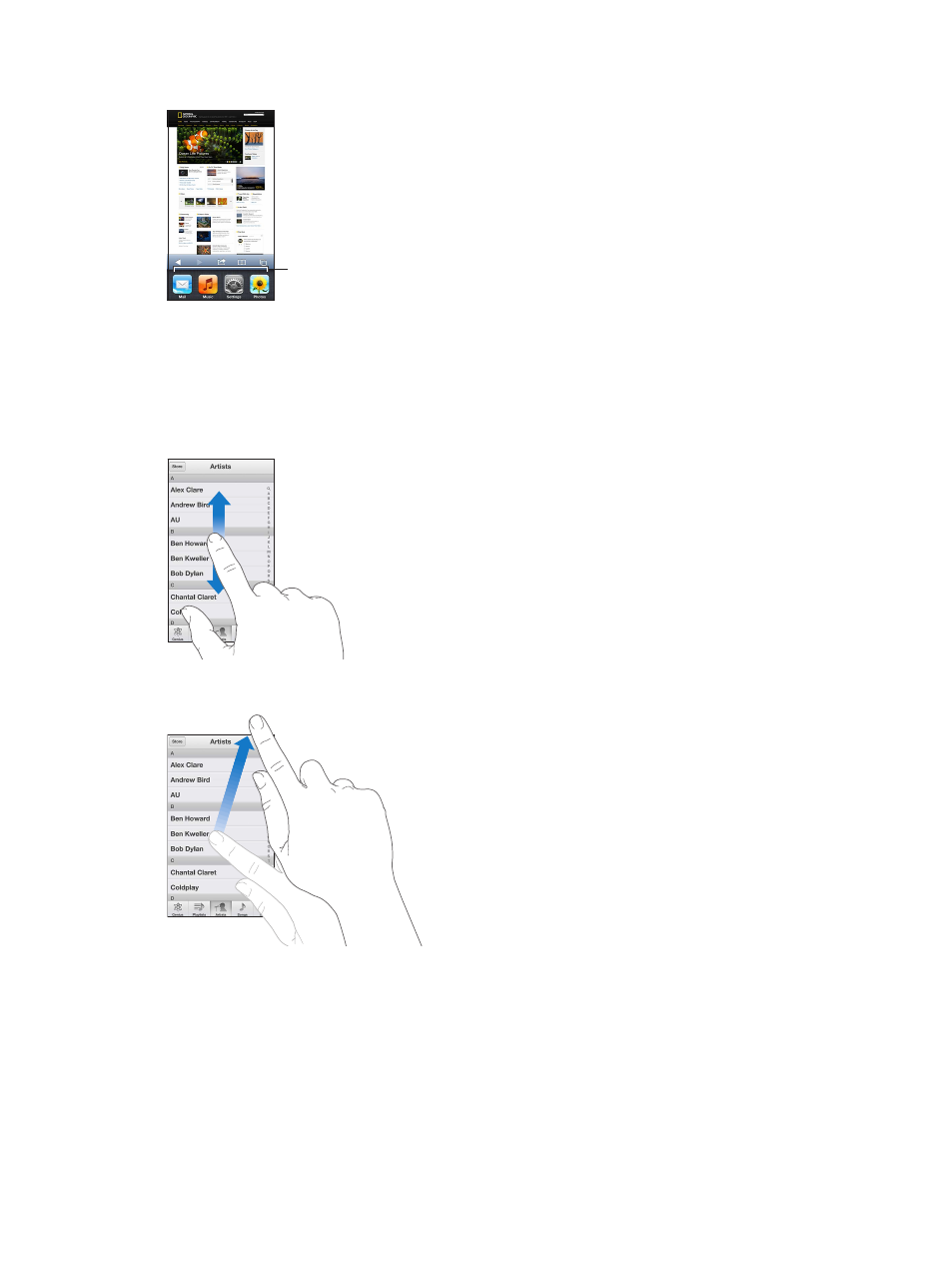
Chapter 3
Basics
18
Tap an app to use it again. Swipe left to see more apps.
Recently used apps
Recently used apps
If you have a lot of apps, you might want to use Spotlight to locate and open them. See
on page 27.
Scrolling
Drag up or down to scroll. On some screens, such as webpages, you can also scroll side to side.
Dragging your finger to scroll won’t choose or activate anything on the screen.
Flick to scroll quickly.
You can wait for the scrolling to come to a stop, or touch the screen to stop it immediately.
To quickly scroll to the top of a page, tap the status bar at the top of the screen.
Lists
Depending on the list, choosing an item can do different things—for example, it may open
another list, play a song, open an email, or show someone’s contact information.
Choose an item in a list: Tap it.
