Voice control, 26 voice control – Apple iPhone (For iOS 6.1) User Manual
Page 26
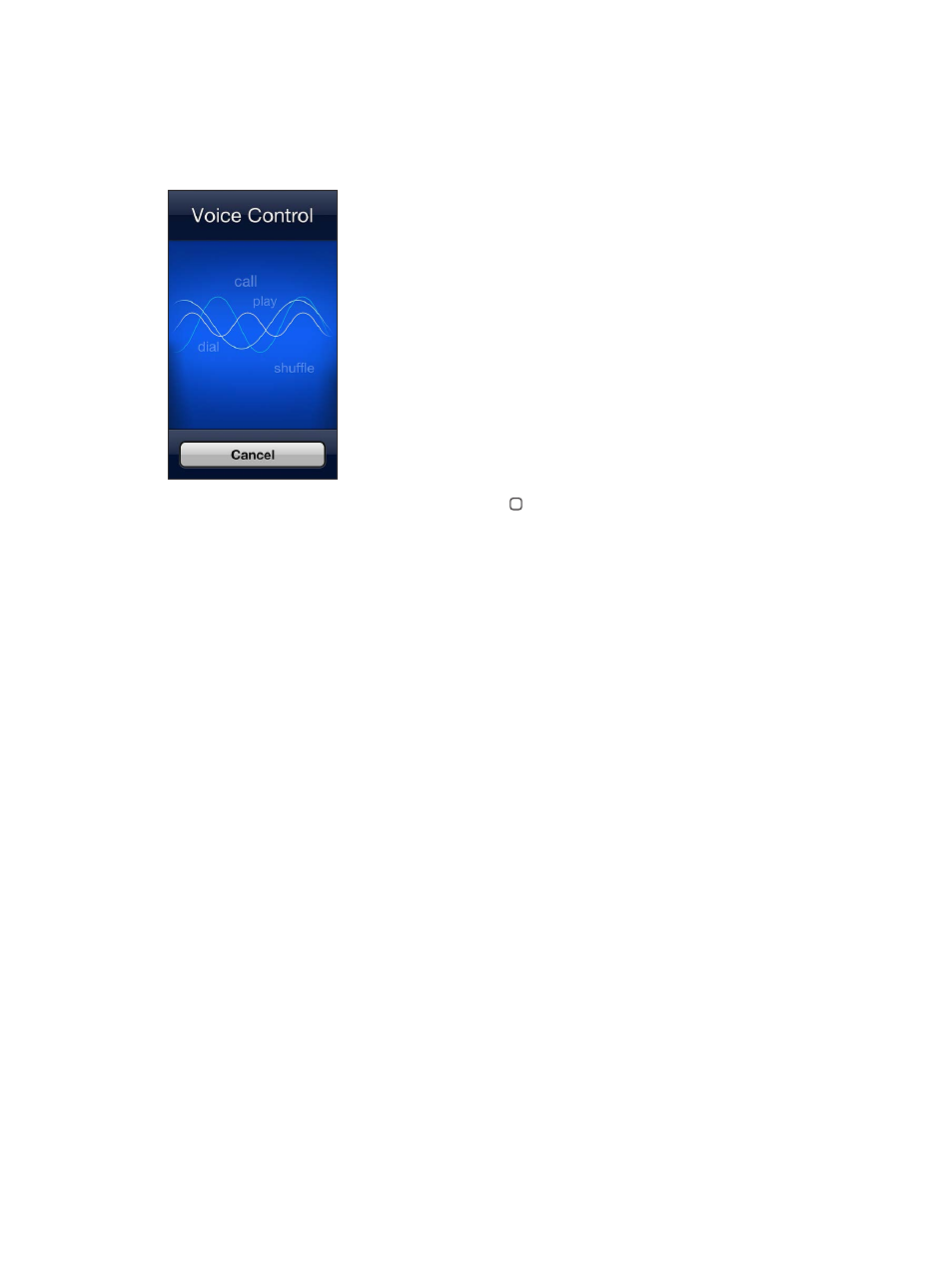
Chapter 3
Basics
26
Voice Control
Voice Control lets you make phone calls and control music playback using voice commands. On
iPhone 4S or later, you can also use Siri to control iPhone by voice. See Chapter 4,
Note: Voice Control and Voice Control settings are not available when Siri is turned on.
Use Voice Control: Press and hold the Home button until the Voice Control screen appears
and you hear a beep. You can also press and hold the center button on your headset. See
on page 31.
For best results:
•
Speak clearly and naturally.
•
Say only iPhone commands, names, and numbers. Pause slightly between commands.
•
Use full names.
Voice Control normally expects you to speak voice commands in the language that’s set for
iPhone (in Settings > General > International > Language). Voice Control settings let you change
the language for speaking voice commands. Some languages are available in different dialects
or accents.
Change the language or country: Go to Settings > General > International > Voice Control, then
tap the language or country.
Voice Control for the Music app is always on, but you can prevent voice dialing when iPhone
is locked.
Prevent voice dialing when iPhone is locked: Go to Settings > General > Passcode Lock, then
turn off Voice Dial (available only when Siri is turned off in Settings > General > Siri). To use voice
dialing, you must first unlock iPhone.
For specific commands, see
on page 43 and
on page 62.
For more about using Voice Control, including information about using Voice Control in different
languages, go to
.
