Figure 48 – Brocade Fabric OS Encryption Administrator’s Guide Supporting HP Secure Key Manager (SKM) and HP Enterprise Secure Key Manager (ESKM) Environments (Supporting Fabric OS v7.2.0) User Manual
Page 94
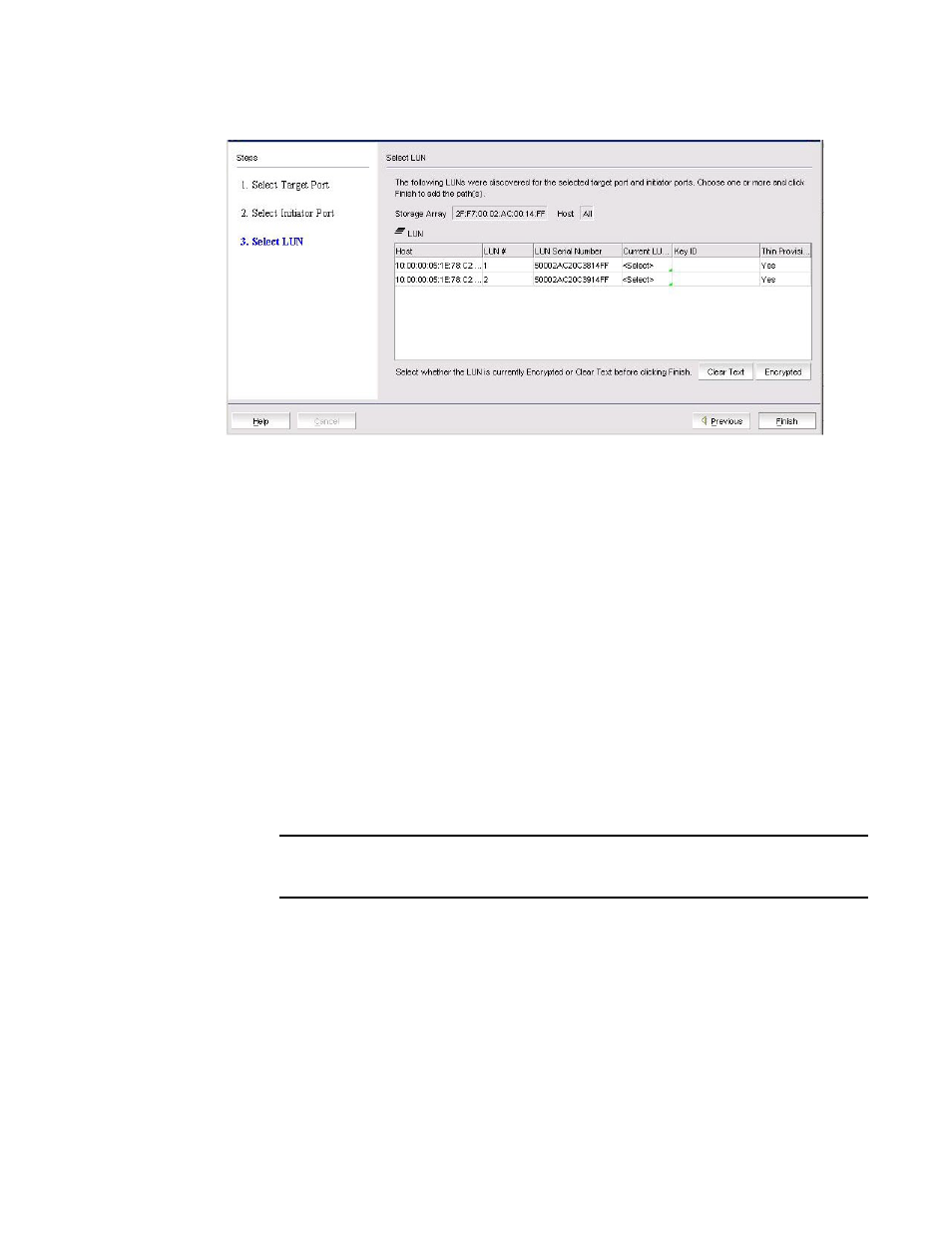
74
Fabric OS Encryption Administrator’s Guide (SKM/ESKM)
53-1002923-01
Adding target disk LUNs for encryption
2
FIGURE 48
Select LUN dialog box
The dialog box is used to select a LUN when configuring multiple I/O paths to a disk LUN. The
dialog box contains the following information:
•
Storage Array
:
The Storage Array selected from the LUN view prior to launching the Add
New Path wizard.
•
Host: The host elected from the LUN view prior to launching the Add New Path wizard.
•
LUN table: Available LUNs identified by the following:
-
Host
-
LUN Number
-
LUN Serial Number
-
Current LUN State: Options are Encrypted, which is automatically selected if the LUN
has a key ID; Clear Text, and
•
Key ID: Identifies the key ID for discovered LUNs.
•
Thin Provision LUN: Identifies if the new LUN is a thin provisioned LUN.Options are Yes, No,
Unknown, or Not Applicable.
NOTE
Thin provision support is limited to Brocade-tested storage arrays. The thin provisioned
LUN status will be displayed as Yes for supported storage arrays only.
•
New LUN: Displayed only if remote replication is enabled.
6. Select the LUN from LUN list.
7. Set the Current LUN State as required. If the LUN already has an existing key ID, the Current
LUN State field is automatically set to Encrypted. You can accept the automatically assigned
state or change this value if desired.
8. Click Finish.
The new LUN path is added to the Encryption Disk LUN View table.
9. Click OK on the LUN view to commit the operation.
