Enabling or disabling the system card requirement, Registering system cards from a card reader – Brocade Fabric OS Encryption Administrator’s Guide Supporting HP Secure Key Manager (SKM) and HP Enterprise Secure Key Manager (ESKM) Environments (Supporting Fabric OS v7.2.0) User Manual
Page 42
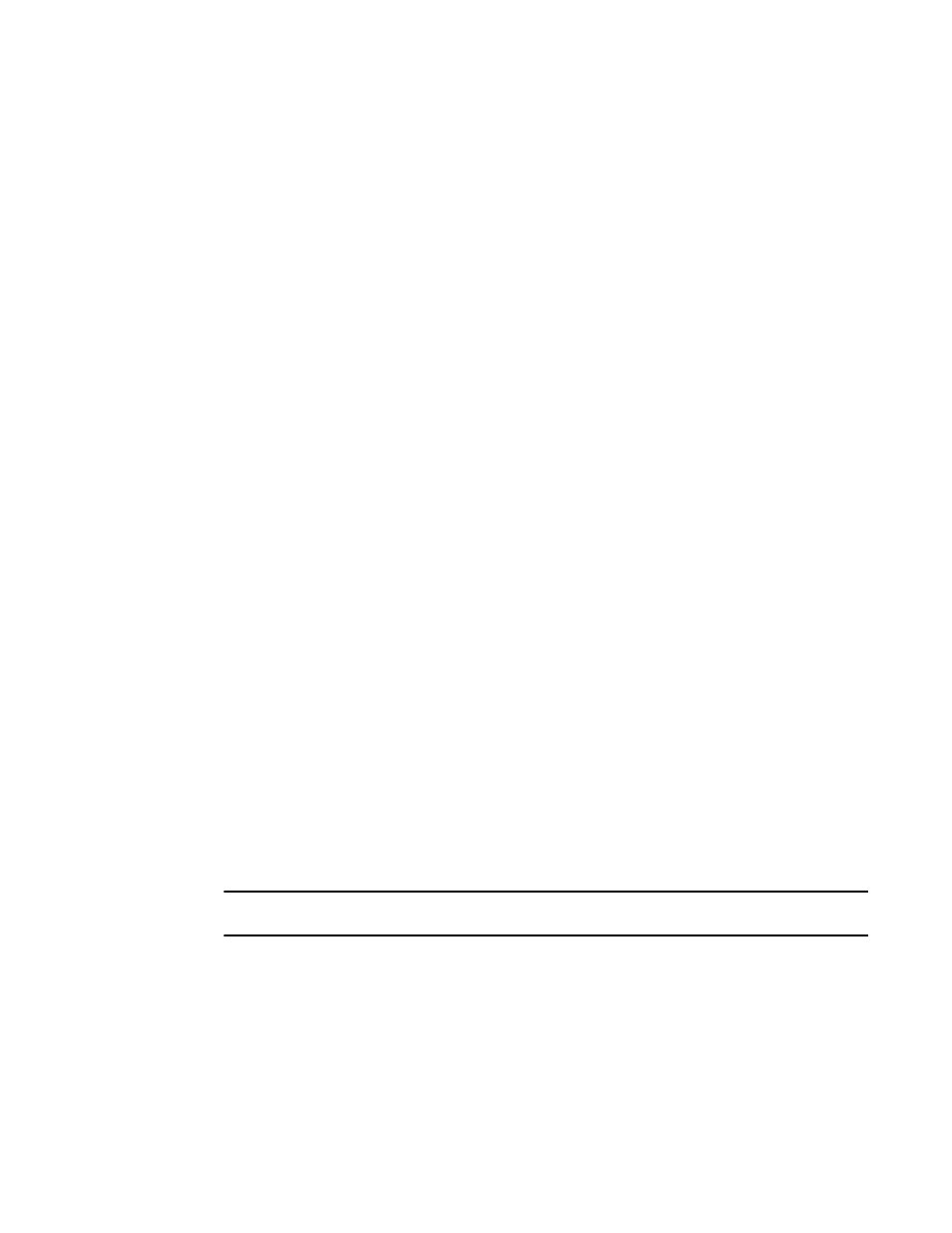
22
Fabric OS Encryption Administrator’s Guide (SKM/ESKM)
53-1002923-01
Smart card usage
2
Enabling or disabling the system card requirement
To use a system card to control activation of an encryption engine on a switch, you must enable the
system card requirement. If a system card is required, it must be read by the card reader on the
switch. You access the system card GUI from the Security tab.
Complete the following procedure to enable or disable the system card requirement.
1. Select Configure > Encryption from the menu task bar to display the Encryption Center
dialog box. (Refer to
2. Select a group from the Encryption Center Devices table, then select Group > Security from the
menu task bar.
The Properties dialog box displays with the Security tab selected.
3. Under System Cards, select Required or Not Required as needed.
4. Click OK.
Registering system cards from a card reader
To register a system card from a card reader, a smart card must be physically available. System
cards can be registered during encryption group creation or member configuration when running
the configuration wizard, or they can be registered using the following procedure:
1. Select Configure > Encryption from the menu task bar to display the Encryption Center
dialog box. (Refer to
2. Select a switch from the Encryption Center Devices table that is not already in an encryption
group, then select Switch > System Cards from the menu task bar.
The System Cards dialog box displays. (Refer to
on page 21.) The Registered System
Cards table lists all currently registered system card serial numbers and to whom they are
assigned. Also included are any notes related to the cards.
3. Click Register from Card Reader.
4. Insert a smart card into the card reader.
5. Wait for the card serial number to appear, then enter card assignment information as directed
and click OK.
6. Wait for the confirmation dialog box indicating initialization is done, then click OK.
The card is added to the Registered System Cards table.
NOTE
Store the card in a secure location, not in proximity to the switch or blade.
