Editing smart cards – Brocade Fabric OS Encryption Administrator’s Guide Supporting HP Secure Key Manager (SKM) and HP Enterprise Secure Key Manager (ESKM) Environments (Supporting Fabric OS v7.2.0) User Manual
Page 46
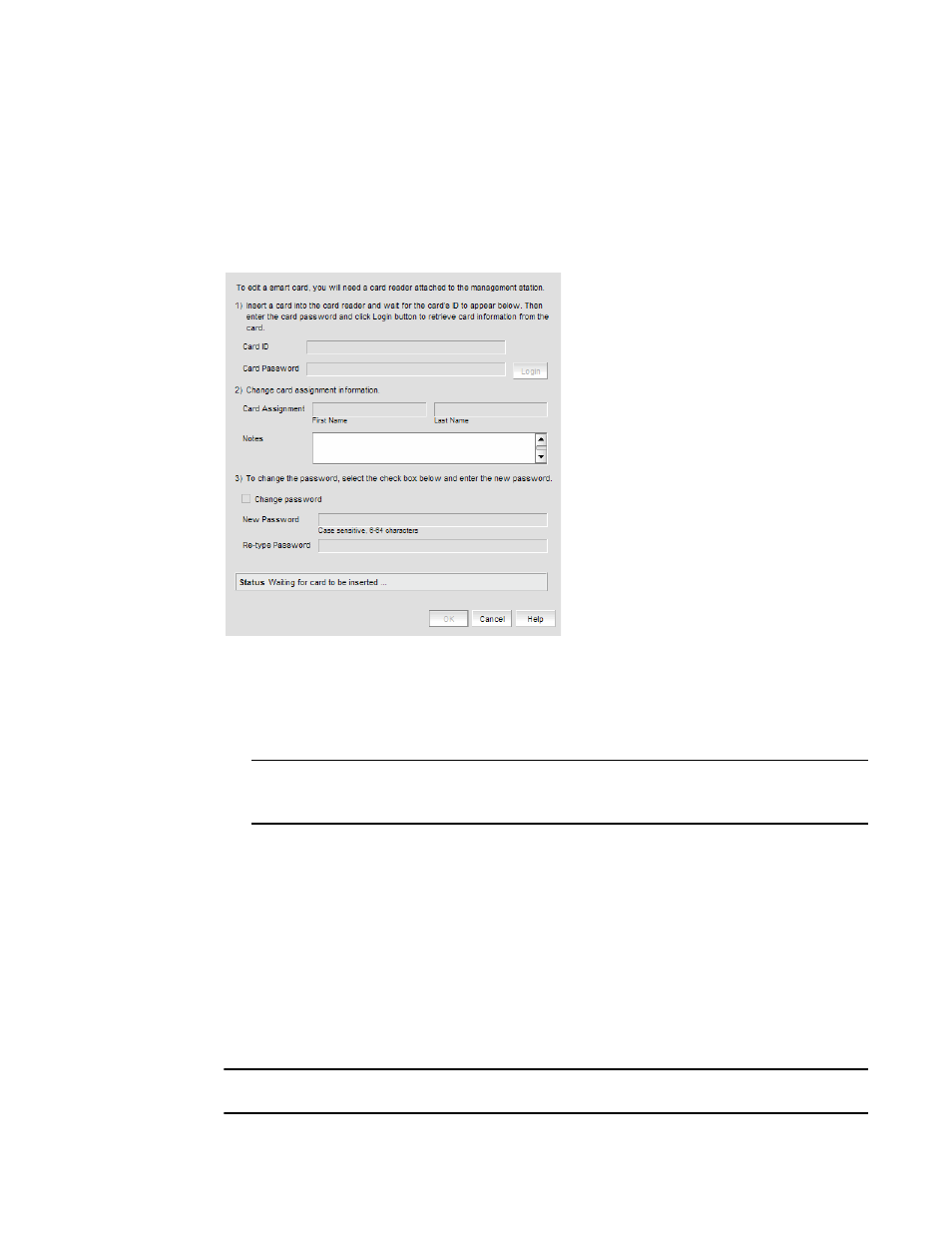
26
Fabric OS Encryption Administrator’s Guide (SKM/ESKM)
53-1002923-01
Smart card usage
2
Editing smart cards
Smart cards can be used for user authentication, master key storage and backup, and as a system
card for authorizing use of encryption operations.
1. From the Encryption Center dialog box, select Smart Card > Edit Smart Card from the menu
task bar to display the Edit Smart Card dialog box. (Refer to
.)
FIGURE 8
Edit Smart Card dialog box
2. Insert the smart card into the card reader.
3. After the card’s ID is displayed by the card reader in the Card ID field, enter the security
administrator password used to allow editing of the smart card, then click Login.
NOTE
The Card Password field is activated after the card ID is read, and the Login button is activated
after the password is entered in the Card Password field.
4. Edit the card as needed. Note the following:
•
Card Assignment: A maximum of 64 characters is permitted for the user first and last
name to whom the card is assigned. All characters are valid in the editable columns,
including spaces.
•
Notes: A maximum of 256 characters is permitted for any miscellaneous notes. Editing
these values in Brocade Network Advisor does not modify the information that is stored on
the card. Notes are optional.
•
The Change Password check box must be selected before you can enter the new password
information. You must re-enter the new password for verification.
5. Click OK.
NOTE
You can view the status indicator at the bottom of the dialog box to determine card reader status.
