Tape pools tab – Brocade Fabric OS Encryption Administrator’s Guide Supporting HP Secure Key Manager (SKM) and HP Enterprise Secure Key Manager (ESKM) Environments (Supporting Fabric OS v7.2.0) User Manual
Page 143
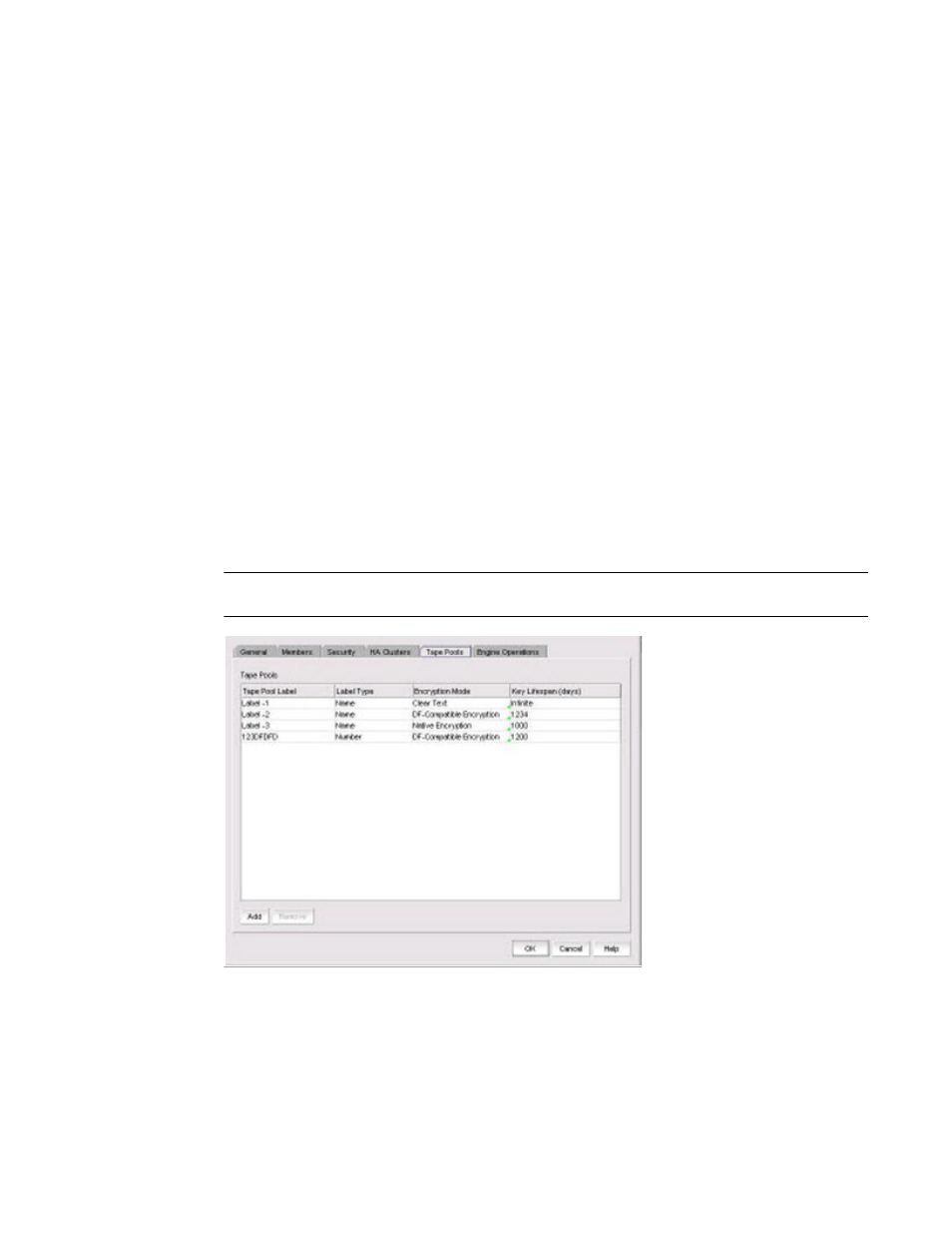
Fabric OS Encryption Administrator’s Guide (SKM/ESKM)
123
53-1002923-01
Viewing and editing encryption group properties
2
•
Configure Blade Processor Link button: When active, clicking the button displays the Configure
Blade Processor Link dialog box. Blade processor links must be configured and functioning to
enable the failover/failback capabilities of a high availability cluster. For more information,
refer to
“Configuring blade processor links”
•
Failback button: After selecting an online encryption engine in the High-Availability Clusters
table, you can click Failback to manually invoke failback. For more information, refer to
Tape Pools tab
Tape pools are managed from the Tape Pools tab. From the Tape Pools tab, you can add, modify,
and remove tape pools.
•
To add a tape pool, click Add, then complete the Add Tape Pool dialog box.
•
To remove an encryption switch or engine from a tape pool, select one or more tape pools
listed in the table, then click Remove.
•
To modify a tape pool, you must remove the entry, then add a new tape pool.
The Tape Pools tab is viewed from the Encryption Group Properties dialog box. (Refer to
To access the Tape Pools tab, select a group from the Encryption Center Devices table, then select
Group > Tape Pools from the menu task bar. The Properties dialog box displays with the Tape Pools
tab selected.
NOTE
You can also select a group from the Encryption Center Devices table, then click the Properties icon.
FIGURE 83
Encryption Group Properties dialog box - Tape Pools tab
