Brocade Fabric OS Encryption Administrator’s Guide Supporting HP Secure Key Manager (SKM) and HP Enterprise Secure Key Manager (ESKM) Environments (Supporting Fabric OS v7.2.0) User Manual
Page 164
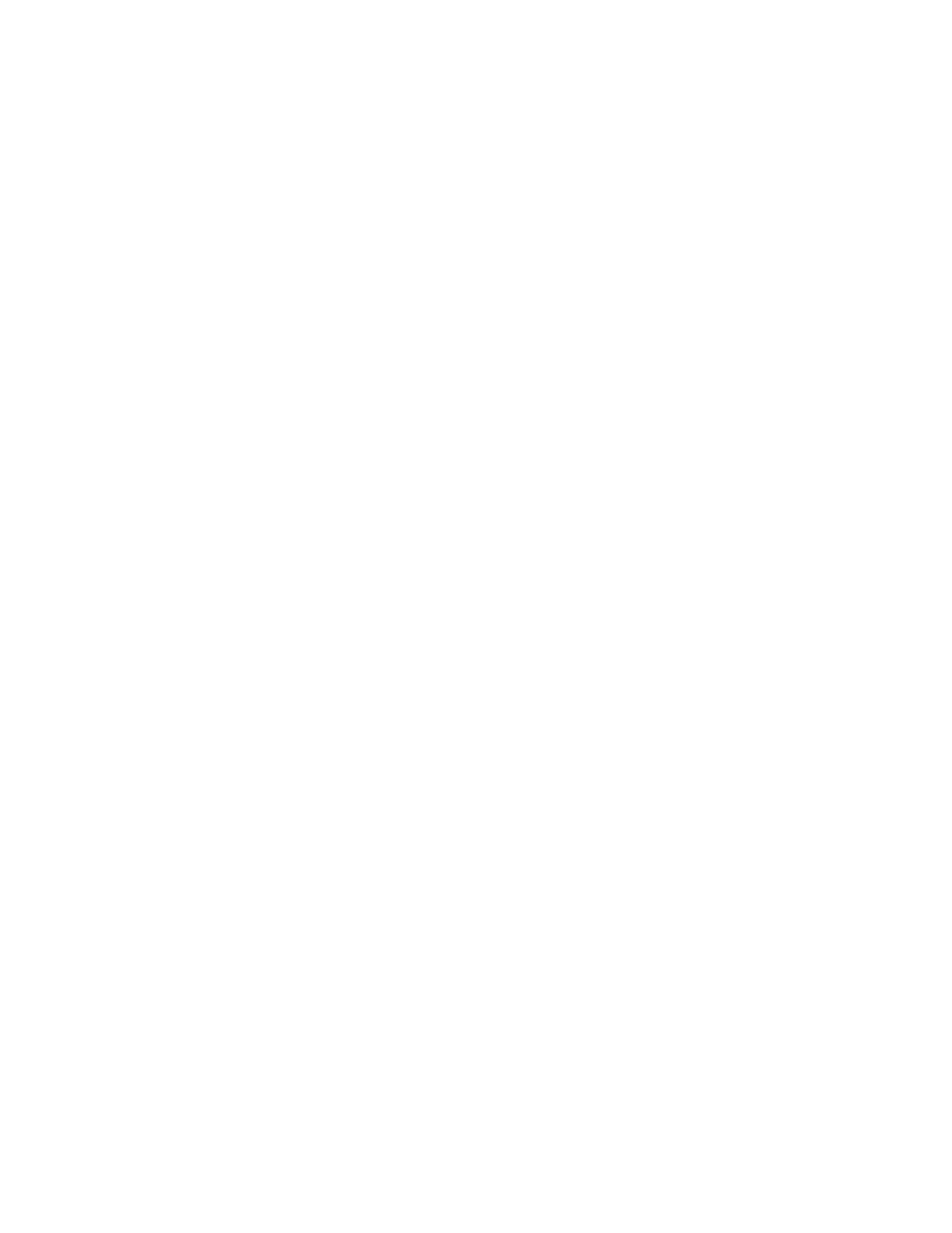
144
Fabric OS Encryption Administrator’s Guide (SKM/ESKM)
53-1002923-01
Steps for connecting to an SKM or ESKM appliance
3
5. Initialize the encryption engine using the cryptocfg
--
initEE command. Provide a slot number
if the encryption engine is a blade. This step generates critical security parameters (CSPs) and
certificates in the CryptoModule’s security processor (SP). The CP and the SP perform a
certificate exchange to register respective authorization data.
SecurityAdmin:switch> cryptocfg --initEE
This will overwrite previously generated identification
and authentication data
ARE YOU SURE (yes, y, no, n): y
Operation succeeded.
6. Register the encryption engine by entering the cryptocfg
--
regEE command. Provide a slot
number if the encryption engine is a blade. This step registers the encryption engine with the
CP or chassis. Successful execution results in a certificate exchange between the encryption
engine and the CP through the FIPS boundary.
SecurityAdmin:switch> cryptocfg --regEE
Operation succeeded.
7. Enable the encryption engine by entering the cryptocfg
--
enableEE command.
SecurityAdmin:switch> cryptocfg --enableEE
Operation succeeded.
8. Repeat the above steps on every node that is expected to perform encryption.
Signing the Brocade encryption node KAC certificates
The KAC certificate signing request generated when the encryption node is initialized must be
exported for each encryption node and signed by the Brocade local CA on SKM/ESKM. The signed
certificate must then be imported back into the encryption node.
1. Export the KAC sign request to an SCP-capable host.
SecurityAdmin:switch> cryptocfg --export -scp -KACcsr
192.168.38.245 mylogin /tmp/certs/kac_skm.csr
2. Open the exported file and copy the contents, beginning with
---BEGIN CERTIFICATE
REQUEST---
and ending with
---END CERTIFICATE REQUEST---
. Be careful not to include any
extra characters.
3. Launch the SKM/ESKM administration console in a web browser and log in.
4. Select the Security tab.
5. Select Local CAs under Certificates & CAs.
The Certificate and CA Configuration page displays.
6. Under Local Certificate Authority List, select the Brocade CA name.
7. Select Sign Request.
The Sign Certificate Request page is displayed.
8. Select Sign with Certificate Authority using the Brocade CA name with the maximum of 3649
days option.
9. Select Client as Certificate Purpose.
