Setting encryption node initialization, Steps for connecting to an eskm/skm appliance – Brocade Fabric OS Encryption Administrator’s Guide Supporting HP Secure Key Manager (SKM) and HP Enterprise Secure Key Manager (ESKM) Environments (Supporting Fabric OS v7.2.0) User Manual
Page 49
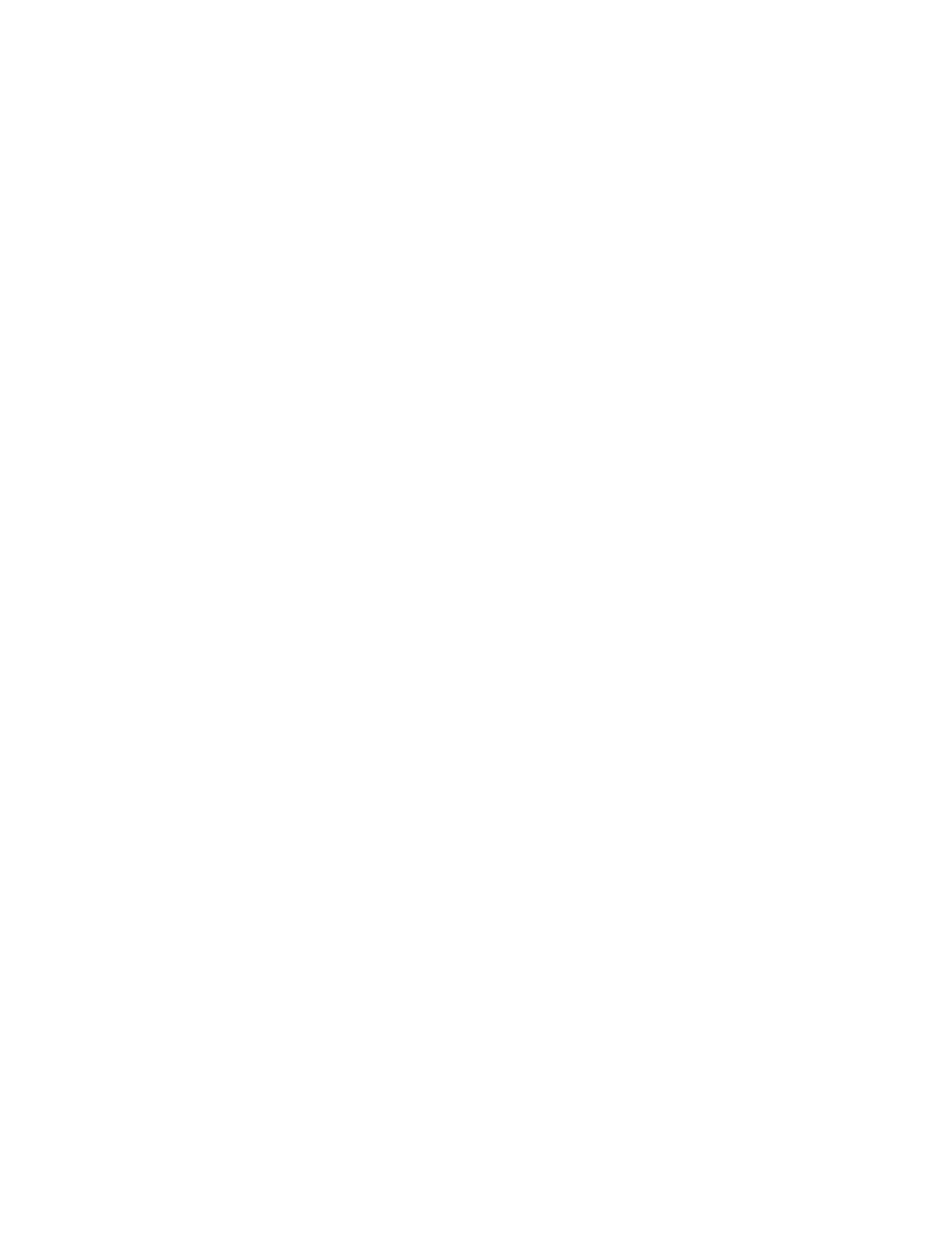
Fabric OS Encryption Administrator’s Guide (SKM/ESKM)
29
53-1002923-01
Steps for connecting to an ESKM/SKM appliance
2
Setting encryption node initialization
Encryption nodes are initialized by the Configure Switch Encryption wizard when you confirm a
configuration. Encryption nodes may also be initialized from the Encryption Center dialog box.
1. Select a switch from the Encryption Center Devices table, then select Switch > Init Node from
the menu task bar.
2. Select Yes after reading the warning message to initialize the node.
Steps for connecting to an ESKM/SKM appliance
The ESKM/SKM management web console can be accessed from any web browser with Internet
access to the ESKM/SKM appliance. The URL for the appliance is as follows:
https://
Where:
-
is the hostname or IP address when installing the ESKM/SKM
appliance.
-
is 9443 by default. If a different port number was specified
when installing the ESKM/SKM appliance, use that port number.
The following configuration steps are performed from the ESKM/SKM management web console
and from Brocade Network Advisor:
1. Configure a Brocade group on the ESKM/SKM. Refer to
“Configuring a Brocade group on
2. Register the Brocade group user name and password on the encryption node. Refer to
“Registering the ESKM/SKM Brocade group user name and password”
3. Set up a local CA on the ESKM/SKM. Refer to
“Setting up the local Certificate Authority (CA) on
4. Download the CA certificate. Refer to
“Downloading the local CA certificate from ESKM/SKM”
5. Create and install an ESKM/SKM server certificate. Refer to
6. Enable an SSL connection. Refer to
“Enabling SSL on the Key Management System (KMS)
7. Configure a cluster of ESKM/SKM appliances for high availability. Refer to:
•
“Creating an ESKM/SKM high availability cluster”
•
“Copying the local CA certificate for a clustered ESKM/SKM appliance”
•
“Adding ESKM/SKM appliances to the cluster”
8. Export and sign the encryption node certificate signing requests. Refer to
encryption node KAC certificates”
9. Import the signed certificates into the encryption node. Refer to
