Brocade Fabric OS Encryption Administrator’s Guide Supporting HP Secure Key Manager (SKM) and HP Enterprise Secure Key Manager (ESKM) Environments (Supporting Fabric OS v7.2.0) User Manual
Page 38
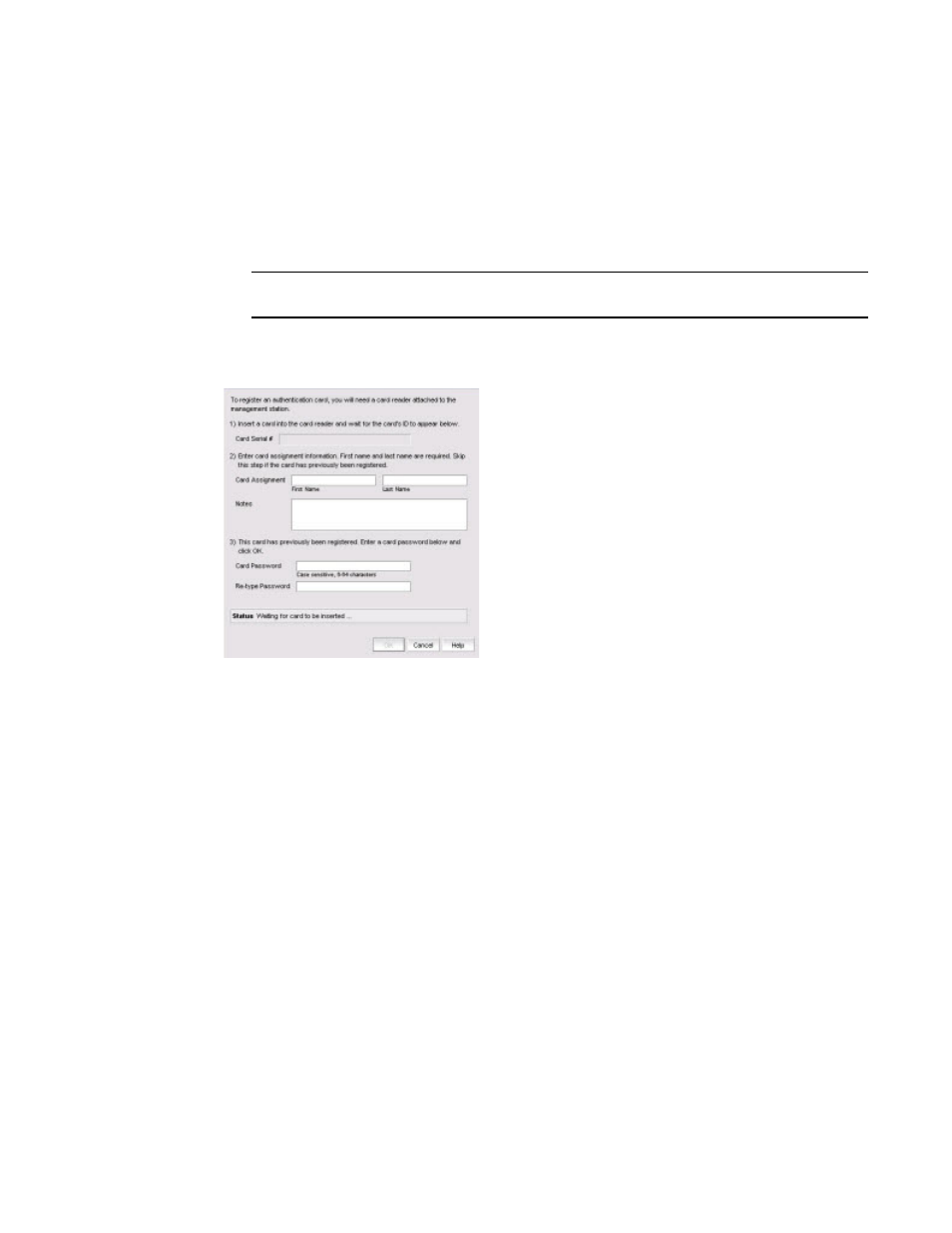
18
Fabric OS Encryption Administrator’s Guide (SKM/ESKM)
53-1002923-01
Smart card usage
2
3. Locate the Authentication Card Quorum Size and select the quorum size from the list.
The quorum size is the minimum number of cards necessary to enable the card holders to
perform the security sensitive operations listed in the previous steps. The maximum quorum
size is five cards. The actual number of authentication cards registered is always more than
the quorum size, so if you set the quorum size to five, for example, you will need to register at
least six cards in the subsequent steps.
NOTE
Ignore the System Cards setting for now.
4. Click Register from Card Reader to register a new card.
The Add Authentication Card dialog box displays. (Refer to
FIGURE 3
Add Authentication Card dialog box
The Add Authentication Card dialog box contains the following information:
•
Card Serial#: A serial number read from the smart card.
•
Card Assignment: The first and last name of the person assigned to the card.
•
Notes: An optional entry of information.
•
Card Password: Create a password for the card holder to enter for user verification.
•
Re-type Password: Re-enter the password in this field.
•
Status: Indicates the status when a card is being registered.
5. Insert a smart card into the card reader. Wait for the card serial number to appear, enter card
assignment information as directed, then click OK.
6. Wait for the confirmation dialog box indicating initialization is done, then click OK.
The card is added to the Registered Authentication Cards table.
through
until you have successfully registered all cards. Ensure that the
number of cards registered equals at least the quorum size plus one.
