Chapter 3: operations pages, Navigating the operations page – Watlow EZ-ZONE RM-Scanner-Modul User Manual
Page 37
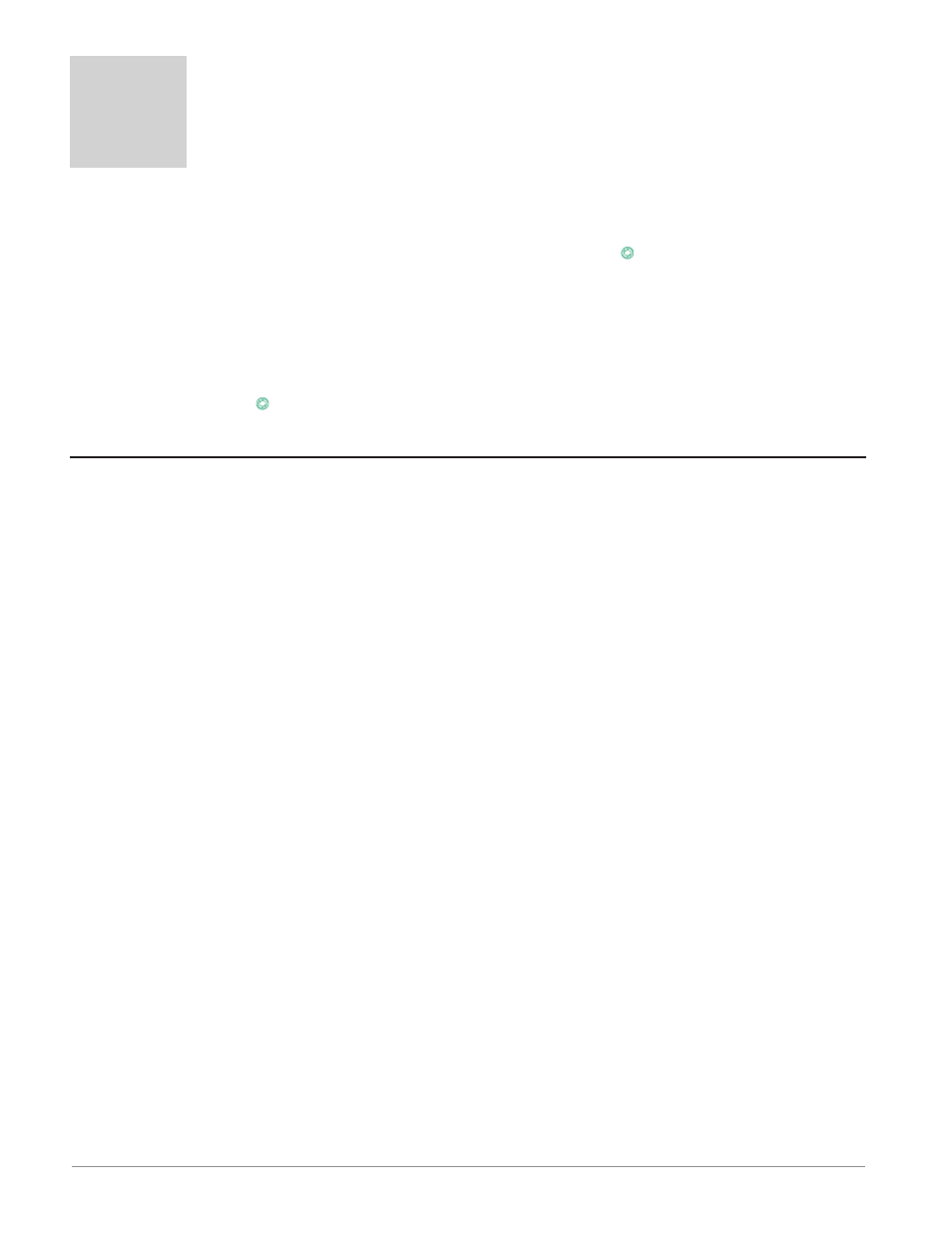
Watlow EZ-ZONE
®
RMS Module
•
34
•
Chapter 3 Operations Page
Chapter 3: Operations Pages
3
[``Ai]
[oPEr]
Analog Input Menu
[```1]
[``Ai]
Analog Input (1 to 16)
[`Ain] Analog Input Value
[`i;Er] Input Error
[`i;Ca] Calibration Offset
[``Pu]
[oPEr]
Process Value Menu
[```1]
[``Pu]
Process Value (1 to 16)
[`Su;A] Source Value A
[`Su;b] Source Value B
[`Su;c] Source Value C
[`Su;d] Source Value D
[`Su;E] Source Value E
[oFSt] Offset
[``o;u] Output Value
[`dio]
[oPEr]
Digital Input/Output Menu
[```1]
to [``12]
[`dio]
Digital I/O (1 to 12)
[`do;S]
Output State
[`di;S]
Input State
[aCt]
[oPEr]
Action Menu
[```1]
[aCt]
Action (1 to 16)
[`ei;S]
Event Status
[ALM]
[oPEr]
Alarm Menu
[```1]
[ALM]
Alarm (1 to 16)
[`A;Lo]
Alarm Low Set Point
[`A;hi]
Alarm High Set Point
[a;Clr]
Alarm
Clear Request
[a;sir]
Alarm
Silence Request
[`A;st] State
[[`Lnr]
[oPEr]
Linearization Menu
[```1]
[`Lnr]
Linearization (1 to 24)
[`Su;A]
Source Value A
[oFSt]
Offset
[``o;u]
Output Value
[`CPE]
[oPEr]
Compare Menu
[```1]
[`CPE]
Compare (1 to 24)
[`Su;A]
Source Value A
[`Su;b]
Source Value B
[``o;u]
Output Value
[tMr]
[
oPEr]
Timer Menu
[```1]
[tMr]
Timer (1 to 24)
[`Su;A]
Source Value A
[`Su;b]
Source Value B
[``E;t]
Elapsed Time
[``o;u]
Output Value
[`Ctr]
[oPEr]
Counter Menu
[```1]
[`Ctr]
Counter (1 to 24)
[`Cnt]
Count
[`Su;A]
Source Value A
[`Su;b]
Source Value B
[``o;u]
Output Value
[`LgC]
[oPEr]
Logic Menu
[```1]
[`LgC]
Logic (1 to 24)
[`Su;A]
Source Value A
[`Su;b]
Source Value B
[`Su;C]
Source Value C
[`Su;d]
Source Value D
[`Su;E]
Source Value E
[`Su;F]
Source Value F
[`Su;g]
Source Value G
[`Su;h]
Source Value H
[``o;u]
Output Value
[MAt]
[oPEr]
Math Menu
[```1]
[MAt]
Math (1 to 24)
[`Su;A]
Source Value A
[`Su;b]
Source Value B
[`Su;C]
Source Value C
[`Su;d]
Source Value D
[`Su;E]
Source Value E
[oFSt]
Offset
[``o;u]
Output Value
To navigate to the Operations Page using the RUI, fol-
low the steps below:
1. From the Home Page, press both the Up ¿ and
Down ¯ keys for three seconds. [``Ai] will appear
in the upper display and [oPEr] will appear in the
lower display.
2. Press the Up ¿ or Down ¯ key to view available
menus.
3. Press the Advance Key
‰
to enter the menu of
choice.
4. If a submenu exists (more than one instance), press
the Up ¿ or Down ¯ key to select and then press
the Advance Key
‰
to enter.
5. Press the Up ¿ or Down ¯ key to move through
available menu prompts.
6. Press the Infinity Key ˆ to move backwards
through the levels: parameter to submenu; submenu
to menu; menu to Home Page.
7. Press and hold the Infinity Key ˆ for two seconds to
return to the Home Page.
On the following pages, top level menus are identified
with a yellow background color.
Note:
Some of these menus and parameters may not appear, depending on the controller's options. See model
number information in the Appendix for more information. If there is only one instance of a menu, no sub-
menus will appear.
Navigating the Operations Page
Note:
Some of the listed parameters may not be visible. Parameter visibility is dependent upon controller part
number.
