Module orientation – Watlow EZ-ZONE RM-Scanner-Modul User Manual
Page 10
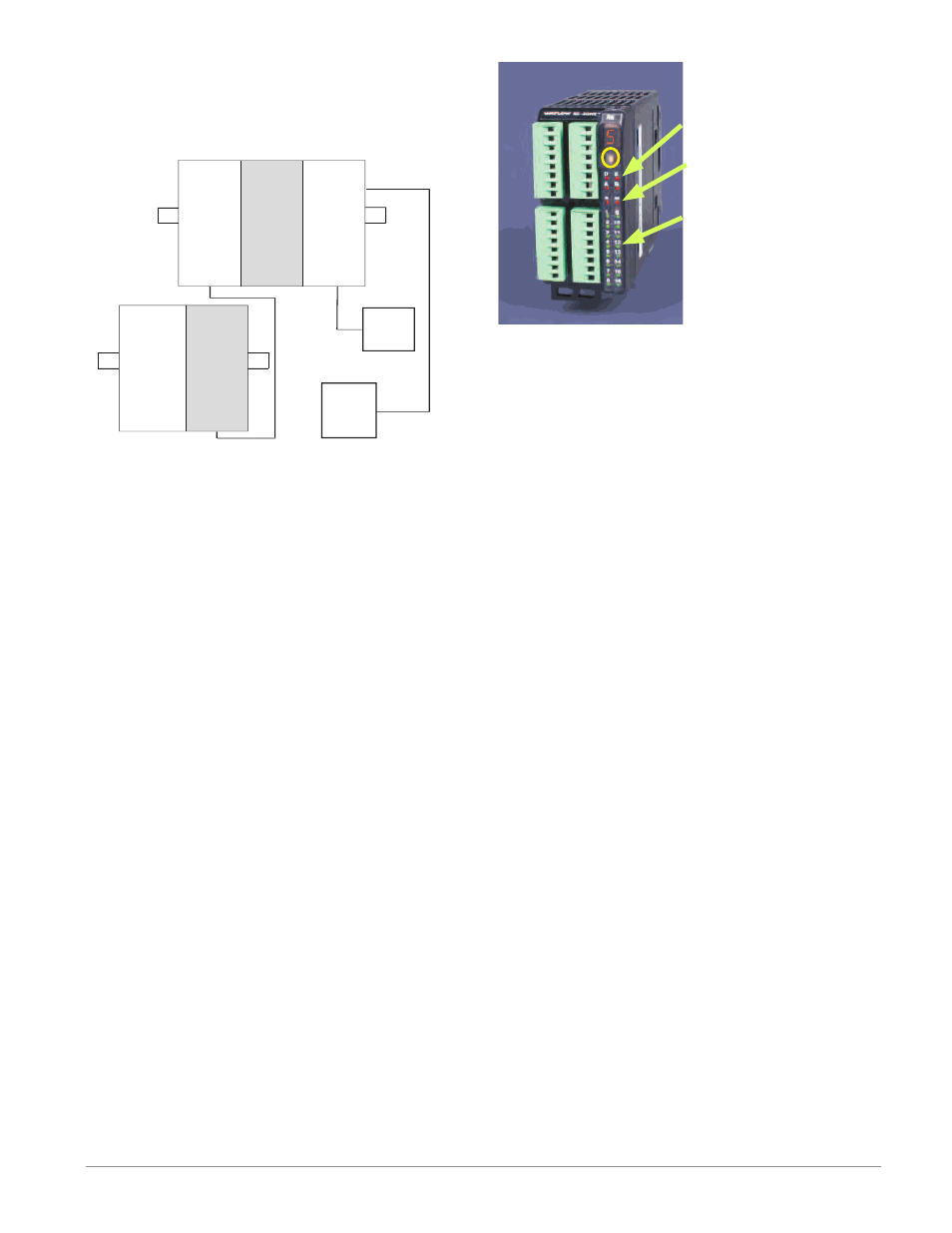
Watlow EZ-ZONE
®
RMS Module
•
7
•
Chapter 1 Overview
connected between rails to allow for remote capabili-
ties. It is recommended that the split rail connection
not exceed 100 feet. In this configuration the OIT can
communicate with all modules (maximum 16 mod-
ules any combination with one Access module).
RMS
Scanner
RMC
Controller
RMC
Controller
RMS
Scanner
RM
Access
Power
Supply
Slot C
Slot C
Slot C
Slot C
Slot C
Slot
E
OIT
Module Orientation
The picture that follows represents one of several dif-
ferent RM modules. All of them will have four slots
on the face (slot A, B, D, and E) and one on the bot-
tom (slot C) not shown. All of these slots are not al-
ways used on all modules. On the face of the module
there is a button (orange circle) under the zone ad-
dress ([5]). When pushed and held it has the following
functions:
1. For any module, push and hold the orange button
for approximately 3 seconds to change the zone ad-
dress. Valid addresses for Modbus and Standard
bus range from 1 -16 ([1] - [9], [a] is 10, [b] is 11, [C]
is 12, [d] is 13, [e] is 14, [f] is 15, and [h] is 16). The
RMA (Access) module is shipped at address [j] or
17 and is the only module that can have its address
set above 16.
2. When a module is equipped with the Modbus pro-
tocol (RMxxxxxxxxxx1xx) pushing and holding the
orange button for approximately 6 seconds will
cause the LED display to return [P] for protocol.
Releasing the button and then pushing it again
(within 6 seconds) the display will toggle between
[N]
(Modbus) and [S] (Standard Bus).
A
D
E
B
Module Status (Slot A,
B, D, or E)
Protocol (Standard Bus -
red or Modbus - green)
Module outputs 1
through 16, all may or
may not be used depend-
ing on module type
