3 getting help, 4 unable to reboot after configuration changes, 5 bios menu bar – IEI Integration WAFER-945GSELVDS2 User Manual
Page 84: Table 5-1: bios navigation keys
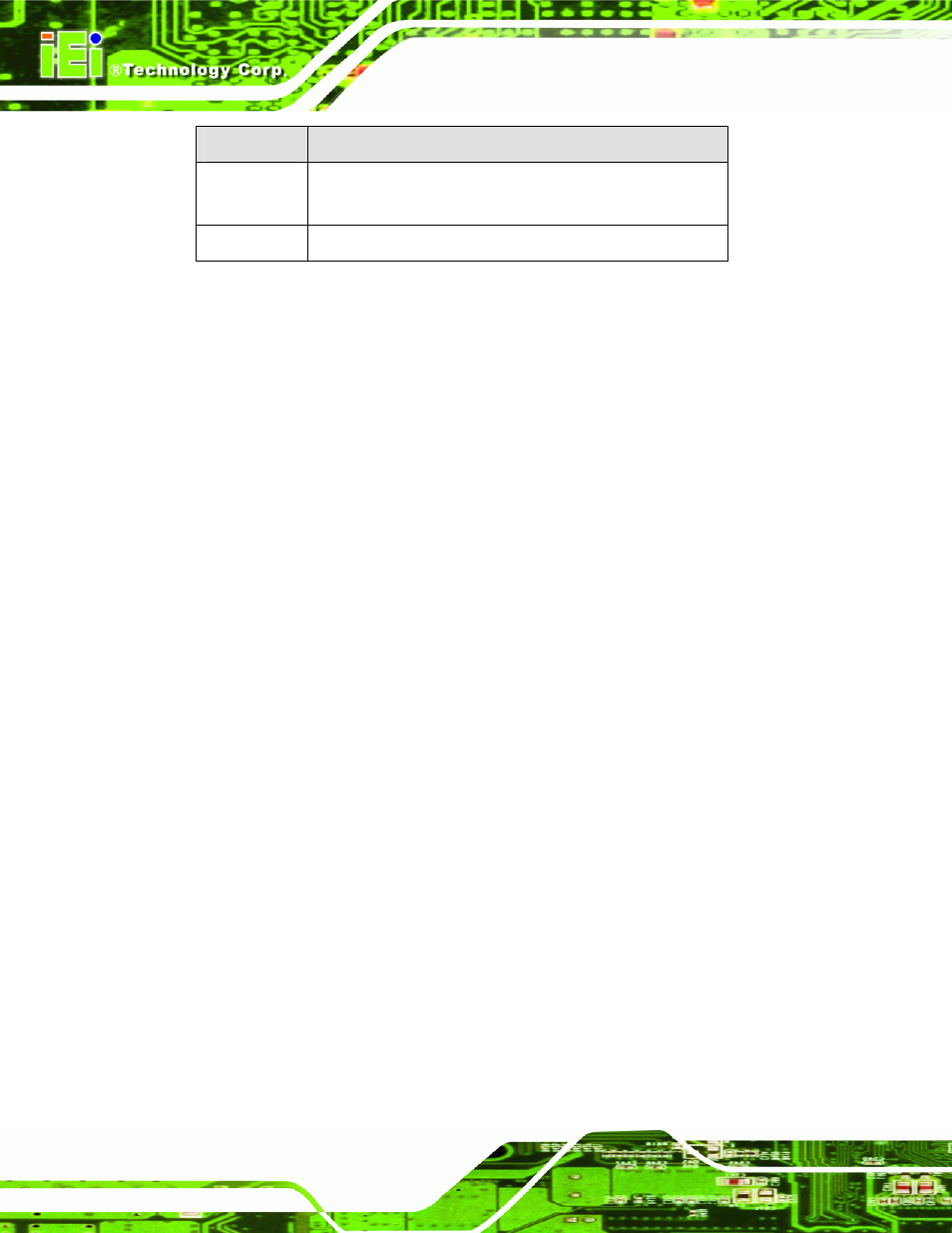
WAFER-945GSELVDS2
Page 72
Key
Function
F2 /F3 key
Change color from total 16 colors. F2 to select color
forward.
F10 key
Save all the CMOS changes, only for Main Menu
Table 5-1: BIOS Navigation Keys
5.1.3 Getting Help
When F1 is pressed a small help window describing the appropriate keys to use and the
possible selections for the highlighted item appears. To exit the Help Window press E
SC
or
the F1 key again.
5.1.4 Unable to Reboot After Configuration Changes
If the computer cannot boot after BIOS changes are made, the BIOS will either
automatically reset to default settings, or can be manually reset using the "Clear CMOS"
jumper.
5.1.5 BIOS Menu Bar
The menu bar on top of the BIOS screen has the following main items:
Main – Changes the basic system configuration.
Advanced – Changes the advanced system settings.
PCIPnP – Changes the advanced PCI/PnP Settings
Boot – Changes the system boot configuration.
Security – Sets User and Supervisor Passwords.
Chipset – Changes the chipset settings.
Exit – Selects exit options and loads default settings
The following sections completely describe the configuration options found in the menu
items at the top of the BIOS screen and listed above.
