4 keyboard/mouse y-cable connector, Figure 4-14: dual rs-232 cable installation – IEI Integration WAFER-945GSELVDS2 User Manual
Page 72
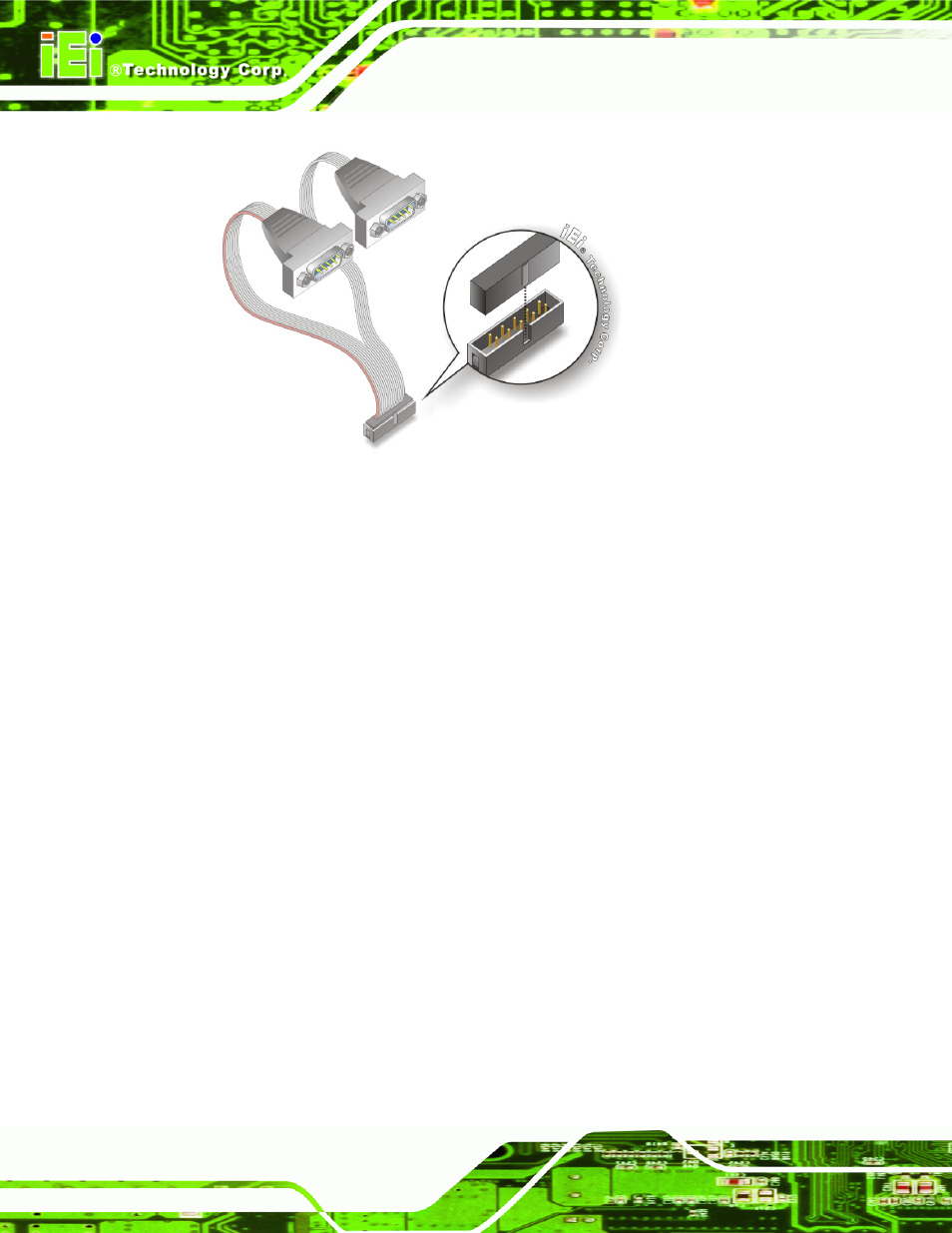
WAFER-945GSELVDS2
Page 60
Figure 4-14: Dual RS-232 Cable Installation
Step 3:
Secure the connectors. Both single RS-232 connectors have two retention
screws that must be secured to a chassis or bracket.
Step 4:
Connect the serial device. Once the single RS-232 connectors are connected
to a chassis or bracket, a serial communications device can be connected to the
system.
Step 0:
4.8.4 Keyboard/Mouse Y-cable Connector
The WAFER-945GSELVDS2 is shipped with a keyboard/mouse Y-cable connector. The
keyboard/mouse Y-cable connector connects to a keyboard/mouse connector on the
WAFER-945GSELVDS2 and branches into two cables that are each connected to a PS/2
connector, one for a mouse and one for a keyboard. To connect the keyboard/mouse
Y-cable connector please follow the steps below.
Step 1:
Locate the connector. The location of the keyboard/mouse Y-cable connector
is shown in Chapter 3.
Step 2:
Align the connectors. Correctly align pin 1 on the cable connector with pin 1 on
the WAFER-945GSELVDS2 keyboard/mouse connector. See Figure 4-15.
