2 motherboard installation, 8 internal peripheral device connections, 1 audio kit installation – IEI Integration WAFER-945GSELVDS2 User Manual
Page 68: Nternal, Eripheral, Evice, Onnections
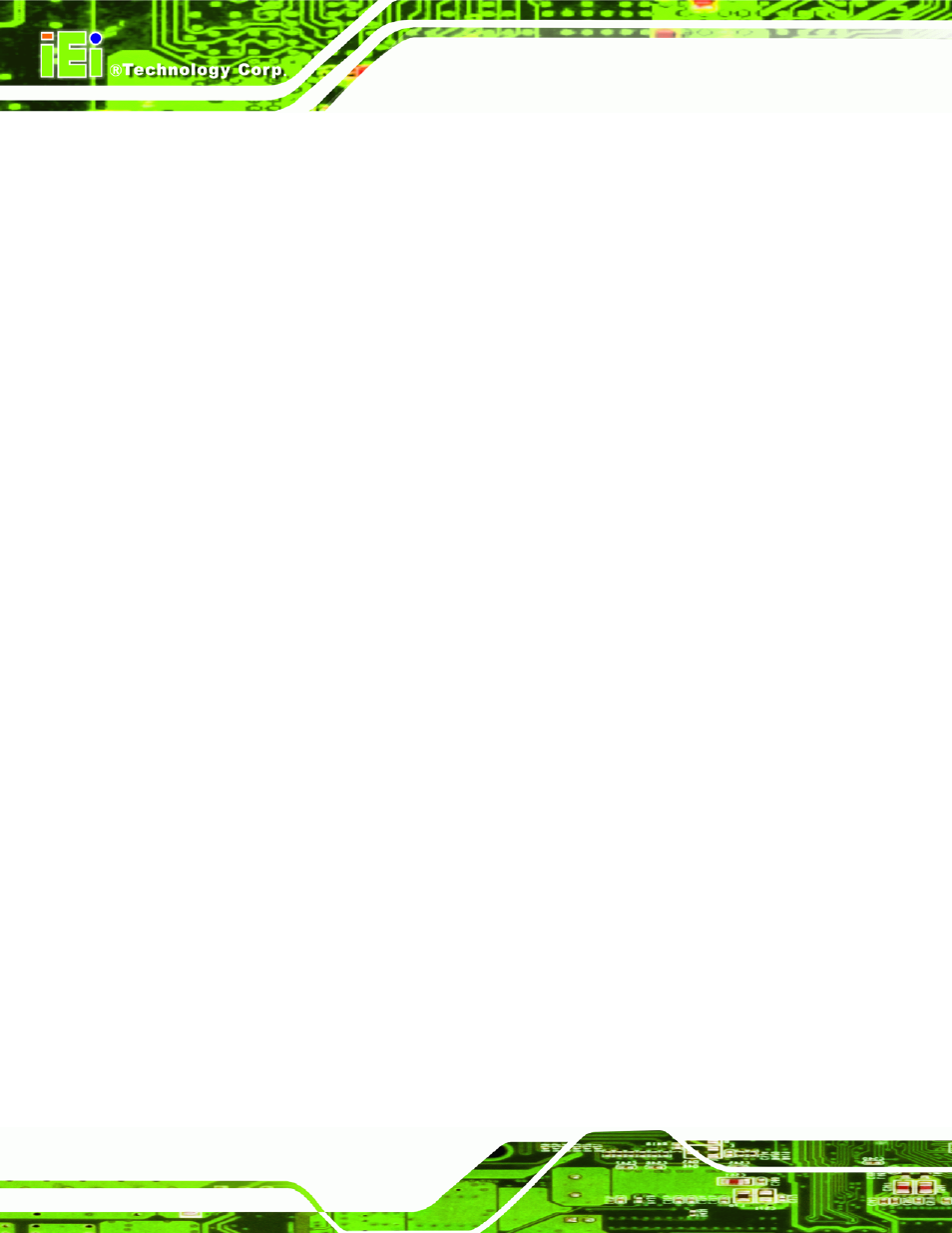
WAFER-945GSELVDS2
Page 56
4.7.2 Motherboard Installation
To install the WAFER-945GSELVDS2 motherboard into the chassis please refer to the
reference material that came with the chassis.
4.8 Internal Peripheral Device Connections
Install the following cables to use the internal devices listed.
4.8.1 Audio Kit Installation
The Audio Kit that came with the WAFER-945GSELVDS2 connects to the audio
connector on the WAFER-945GSELVDS2. The audio kit consists of three audio jacks.
Mic-in connects to a microphone. Line-in provides a stereo line-level input to connect to
the output of an audio device. Line-out, a stereo line-level output, connects to two
amplified speakers. To install the audio kit, please refer to the steps below:
Step 1:
Locate the audio connector. The location of the 10-pin audio connector is
shown in Chapter 3.
Step 2:
Align pin 1. Align pin 1 on the on-board connector with pin 1 on the audio kit
connector. Pin 1 on the audio kit connector is indicated with a white dot.
