Activating automatic data transmission, Monitor – ZOLL E Series Monitor Defibrillator Rev D User Manual
Page 278
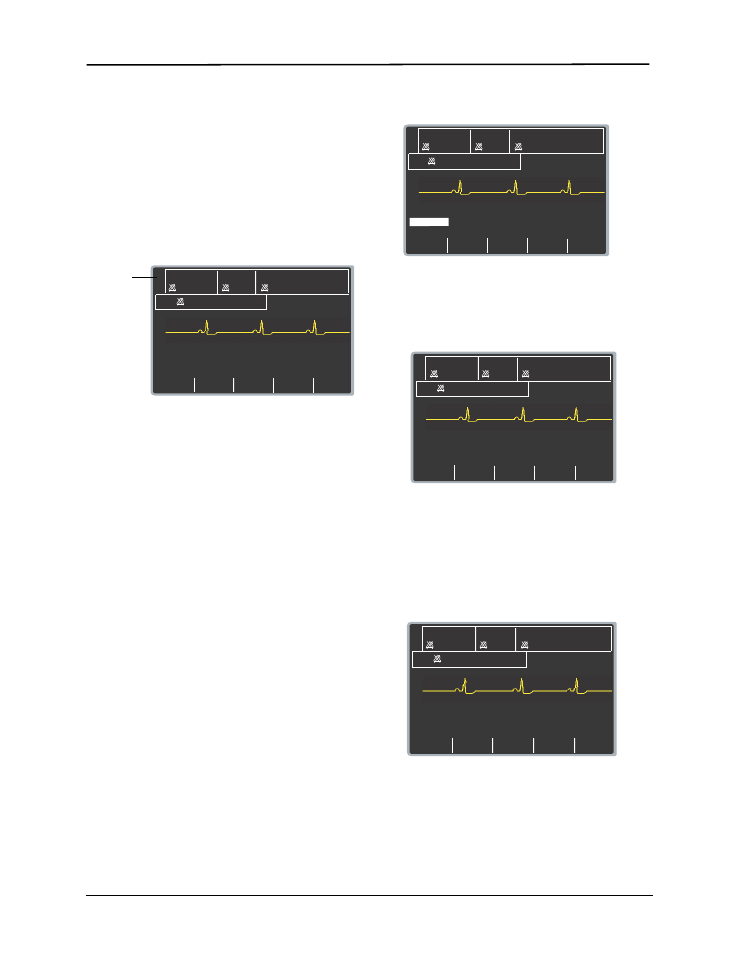
E Series Operator’s Guide
B-4
9650-1210-01
Rev.
R
Activating Automatic Data
Transmission
The unit can be placed into realtime mode for automatic
data transmission. In this mode, you can transmit data in
real time to a remote device running ZOLL Data Relay
software. The remote device in turn sends the data to a
ZOLL Data Relay service for appropriate processing and
formatting. In realtime mode, the E Series unit displays
two asterisks (*) in the top left-hand corner of the screen.
When the unit is transmitting trend data or a 12-lead
patient record (if equipped), the asterisks flash
alternately; otherwise the asterisks remain static.
In realtime mode, the E Series unit only transmits trend
data collected since the unit was powered-up, and does
NOT transmit all trend data stored in memory. To
transmit all trend data, you must initiate transmission
using the Upload Trend softkey in the System Utilities
screen. Until you exit realtime mode, trend data is
transmitted each time a new trend record is recorded.
In realtime mode, the E Series unit transmits 12-lead
data to the host system automatically. However, if the
“Auto Transmit after 12-lead Analysis” option is enabled,
the E Series unit displays the Transmission Setup
screen after the 12-lead data has been acquired. If you
press the Dial Phone # softkey, the unit transmits the
12-lead data again; press the Cancel Xmit softkey to
prevent redundant data transmissions and return to the
12-lead menu.
If you are using realtime mode on a regular basis, you
can disable the “Auto Transmit after 12 Lead Analysis”
option to eliminate the additional Transmission Setup
screen; see the E Series Configuration Guide for more
information.
To change the automatic data transmission port:
1. Press the Param softkey from the main menu to dis-
play the Parameter menu.
2. Use the Select softkey to scroll through the available
parameter options to highlight the ZDR Dest.
(realtime) destination option, and press the Enter
softkey.
The unit displays the Realtime Channel screen.
3. Press the ZDR RS-232 softkey if you are transmitting
data via an RS-232 serial cable, or press the
ZDR Mobile softkey if are transmitting data via
Bluetooth to a PC or handheld device.
4. Press the Return softkey to return to the main menu.
To activate automatic data transmission:
1. Press the SUMMARY button on the front panel to dis-
play the Summary menu.
2. Press the Data Relay On softkey to activate
automatic data transmission.
Note that the unit displays the realtime mode
indicator in the upper left-hand corner of the screen.
In addition, the Data Relay On softkey label changes
to Data Relay Off.
00:17
MONITOR
ECG
24
NIBP
---
---
SpO2%
---
CO2
---
m
m
Hg
---
RR
ECG
II
120
x2
*
*
Param
Wave 2
Alarms
12 Lead
ID#
Realtime
mode
indicator
ECG
24
NIBP
---
---
SpO2%
---
CO2
---
m
m
Hg
---
RR
ECG
II
120
x2
Select
Enter
Return
ZDR Dest.
SpO2
EtCO2
ECG
MONITOR
01:03
ECG
24
NIBP
---
---
SpO2%
---
CO2
---
m
m
Hg
---
RR
ECG
II 120
x2
Return
MONITOR
ZDR
RS-232
ZDR
Mobile
ZDR
Server
01:15
MONITOR
ECG
24
NIBP
---
---
SpO2%
---
CO2
---
m
m
Hg
---
RR
ECG
II
120
x2
Config
Chart
Data
Relay On
Trend
Log
