Set time, Setting time and date – ZOLL E Series Monitor Defibrillator Rev D User Manual
Page 231
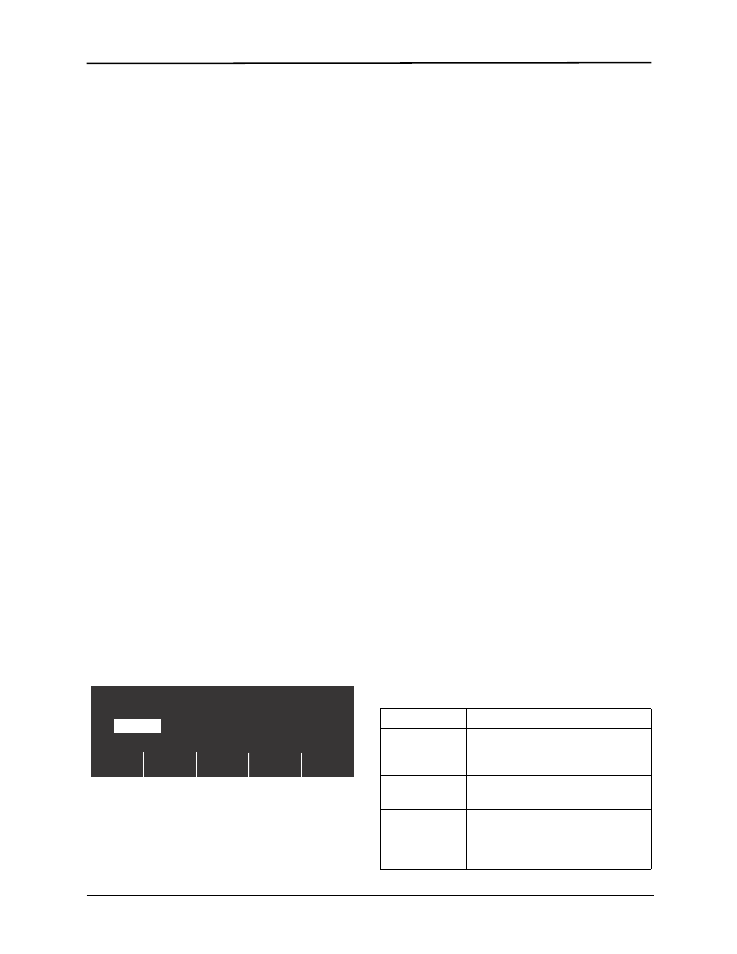
General Maintenance
9650-1210-01 Rev. R
11-5
Setting Time and Date
Check the time and date on the recorder annotation. If it
is not correct, reset the time and date (from System
Utilities mode) manually, by dial-up to a National Institute
for Science and Technology (NIST) site, or using the
GPS synchronization feature.
After implementing time reset using any of the methods
described below, verify that the time and date are set
correctly by pressing the RECORDER button to generate
a stripchart recording. Check that the stripchart is
correctly annotated with the current time and date,
selected ECG size, source and heart rate.
Verify that the real-time clock is operating correctly by
waiting for several minutes then running the stripchart
recorder again.
Set the time on the unit at least once every 2 weeks to
prevent significant discrepancies between the unit’s time
and standard Greenwich Mean Time (GMT).
Turn the selector switch to OFF. The device must remain
off for at least 10 seconds before entering System
Utilities mode.
Note: Time and date may require resetting if the
device’s internal battery is depleted or the time
zone has changed.
Note: For both automated dial-up and GPS
synchronization methods, the correct time zone
and DST option must be set in System
Configuration mode for the updated date and time
to be correct.
Manual Method
1. Press and hold the left-most softkey on the unit while
turning the selector switch to MONITOR (ON for AED
units). When the “System Utilities” screen appears on
the monitor, release the softkey.
2. Press the MORE softkey and then the Clock Sync
softkey to display the set time option menu.
3. Press the Manual Time Set softkey to display the Set
Time screen.
The month field will be highlighted.
4. Press the Inc Value or Dec Value softkeys to select
the appropriate month.
5. Press the Next Field softkey to set the selected
month and move the highlight to the next field (day).
6. Repeat steps 4 and 5 to set the correct day, year,
hours and minutes field.
Note: The last field does not automatically scroll (wrap)
to the beginning. You must press the Prev Field
softkey to enter the values for the last field.
If you need to make corrections, press the Prev
Field softkey to move the highlight to the field
previously entered.
7. Press the Enter and Return softkey to set all values
and return to normal monitoring mode.
Note: Repeated display of the “SET CLOCK” or
“CLOCK FAULT” message may indicate that the
internal battery powering the unit’s Real Time
Clock is depleted. See the Troubleshooting
Guidelines in Section 13 of this manual for more
information.
Automated Dial-up Method
Note: To use this method, a modem connection is
required.
1. Press and hold the left-most softkey on the unit while
turning the selector switch to the MONITOR or ON
position. When the System Utilities screen appears
on the monitor, release the softkey.
2. Press the MORE softkey and then the Clock Sync
softkey to display the set time option menu.
3. Press the Dial Time Set softkey. A setting screen
appears, allowing the user to choose a NIST
(National Institute for Science and Technology) dial
location and a prefix for the phone number of the
selected NIST location, as required. For example, if
the NIST location is outside of the local calling area,
users within the continental United States would enter
a “1” as the dial prefix. Other users would enter a dial
prefix as required for placing calls in the continental
United States.
4. Press the Dial softkey.
The word “Initializing” appears briefly, followed by the
Clock Synchronization screen, displaying the user
configurable NIST phone number with the
appropriate prefix. The word “Dialing” appears
underneath, along with a seconds counter, as the unit
connects to the NIST site.
After receiving the atomic clock information from the
NIST site, the unit then displays updated date and time
information, unless one of the following errors occurs:
Set Time
Prev
Field
Enter
and
Return
30 , 05
16:37
Inc
Value
Dec
Value
Next
Field
June
Error Message
Description/Corrective Action
MODEM
REQUIRED
The unit determined that there is no
modem card installed. Install a sup-
ported modem card and retry.
MODEM INIT
ERROR
The modem could not be initialized.
Replace the modem card and retry.
NO DIALTONE
The unit could not detect a dial tone.
Check the connection between the
modem and the phone jack, or try a
different phone line.
