Lead monitoring, Simultaneous 3-lead printing, Vital signs trending – ZOLL E Series Monitor Defibrillator Rev D User Manual
Page 223
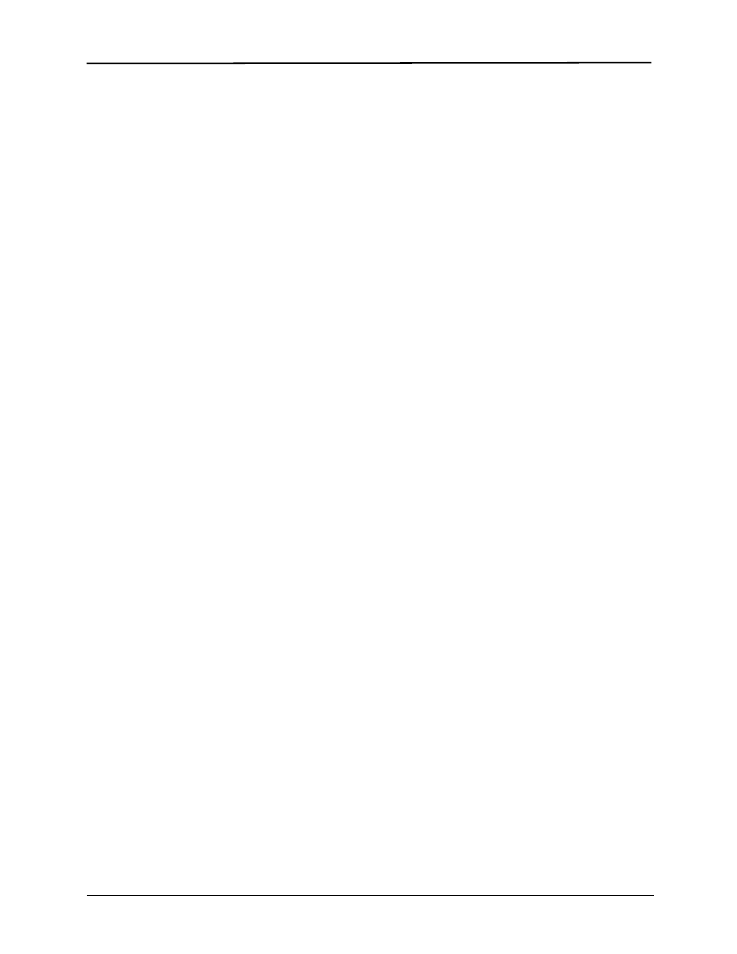
ECG Monitoring
9650-1210-01 Rev. R
10-5
standard monitoring bandwidth when you release the
RECORDER button.
5-Lead Monitoring
You can perform 5-lead ECG monitoring with the
appropriate ECG patient cable. The 5-lead wire cable
provides the following ECG monitor leads:
•
I, II, III
•
aVL, aVR, aVF
•
V1
The Smart Alarms feature is always disabled during
monitoring when augmented leads (aVR, aVF, aVL) or
V-leads are selected. The messages VF ALARMS OFF
and SELECT LIMB LEADS are alternately displayed
when alarms are activated and augmented leads or V-
leads are selected. These messages are displayed only
the first time you select the augmented or V-leads. They
are not redisplayed as you cycle through the lead
selection.
Changing from 3-Lead Monitoring
To change from 3-lead to 5-lead monitoring, simply
disconnect the 3-Lead ECG patient cable and connect
the 5-lead wire ECG patient cable. Refer to the beginning
of this section for appropriate preparations (i.e., placing
electrodes, attaching electrodes, setting the controls,
etc.) to be considered before performing five (5) lead
monitoring.
If any ECG lead becomes disconnected during
monitoring an ECG LEAD OFF message appears on the
display.
Changing from 5-Lead ECG Monitoring
To change from 5-lead monitoring to 3-lead monitoring,
you must power off the unit for at least 10 seconds,
remove the 5-lead wire cable, connect the 3-lead cable,
then power on the unit again. If you fail to shut the unit off
for 10 seconds, the unit displays the ECG LEAD OFF
message after you disconnect the 5-lead wire cable,
even if leads are properly attached to the patient.
Simultaneous 3-Lead Printing
You can print 3 separate lead views of the patient ECG
when using a 5-lead wire and the “Print 3 Leads When
Leads are Sel” option is enabled in System
Configuration.
The lead selection shown on the display is always the
top ECG printed on the recorder strip. Signals
simultaneously recorded by the other leads of each
triplet (limb leads, augmented leads, etc.) are printed
below this trace. For example, if aVR is selected, the
recorder simultaneously prints aVR (top) followed by aVL
(middle) and aVF (bottom). With 5-lead monitoring, the
unit prints lead views for leads II, III, and aVF together
when the “Custom Five Wire Grouping in Use” option is
set to Yes in System Configuration. Refer to the E Series
Configuration Guide for more information.
Vital Signs Trending
Some E Series units include a vital signs trending feature
that samples the instantaneous values of monitored
physiological parameters and stores the sampled data in
a log that includes the time these values were recorded.
Vital signs include:
•
Heart rate
•
Pulse oximetry (SpO
2
)
•
End tidal carbon dioxide (EtCO
2
)
•
Respiration Rate
•
Noninvasive blood pressure (NIBP) values.
You can view stored trend data in tabular form on the
E Series display, or you can print it on the unit’s
stripchart recorder.
With trending enabled, the values of monitored vital
signs are sampled once every 30 seconds and stored in
the unit’s trend memory. Trend memory stores up to 24
hours of 30 second trend records. When this storage is
filled, the newest trending sample replaces the oldest
trending sample.
The unit stores additional trend records whenever the
unit raises a high priority vital signs alarm or when an
additional NIBP measurement is taken. These additional
records decrease the overall number of 30 second trend
records that can be stored in the unit’s memory.
Viewing Vital Signs Trending Data on the
Display
The display for vital signs trending data always shows
the time of the recorded data, the heart rate/pulse rate
and the SpO
2
. The date of the recording appears at the
top of the trend display. EtCO2 and NIBP are optionally
displayed based on the configuration of the unit.
To select either EtCO
2
or NIBP data for viewing:
1. Press the SUMMARY button.
2. Press the Trend softkey on the Summary menu.
3. Press the Select softkey to highlight either EtCO
2
or
NIBP.
4. Press the Enter softkey to select the desired option.
To view only SpO
2
data when multiple parameters are
installed, use the Select softkey to highlight SpO
2
from
the Trend submenu, then press the Enter softkey.
