ZOLL E Series Monitor Defibrillator Rev D User Manual
Page 276
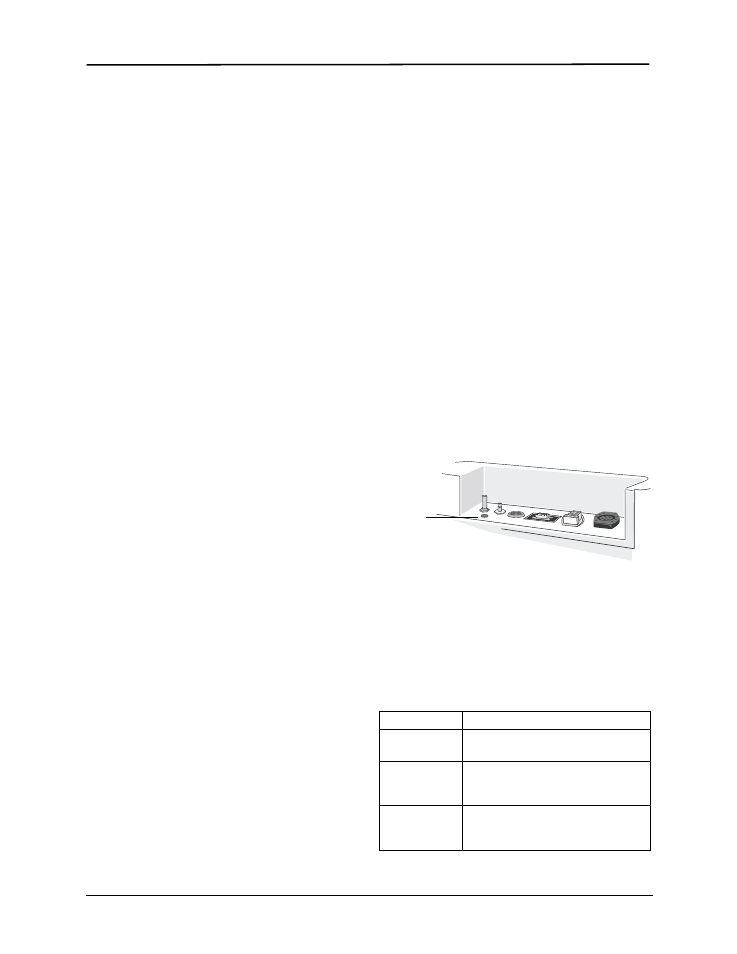
E Series Operator’s Guide
B-2
9650-1210-01
Rev.
R
•
Press the Next Item softkey and then the Enter
softkey to exit.
When finished erasing memory cards, return the unit to
normal use by powering the unit off and then back on.
Transferring Data to a PC with a
PCMCIA Data Card Reader
RescueNet Code Review for Windows software version
4.00 or later must be installed on the PC to access any
information stored on PCMCIA cards.
Remove the data card from the unit. Insert the card into
the PCMCIA data card reader on the PC.
For instructions on information retrieval and PC
equipment requirements, refer to the RescueNet Code
Review Enterprise Reference Manual.
Uploading Memory Card Data or Trend
History to a PC or Handheld
Data can be uploaded to a PC or handheld device via
two transmission methods. The RS232 serial port allows
transfers using cable connections. Bluetooth wireless
technology is available to allow wireless communication.
Specific details about hardware and settings for each
method are described below.
On a PC, you can use RescueNet Code Review software
as the data communications package or another utility
software package such as HyperTerminal for data
transfer.
RescueNet Code Review software must be installed on
the remote PC to access any information stored on
PCMCIA cards. For instructions on information retrieval
and PC equipment requirements, refer to the RescueNet
Code Review Enterprise Reference Manual.
ZOLL Data Relay software must be installed on the
remote handheld device or PC to access any data
transmitted from the E Series unit. Refer to the ZOLL
Data Relay user documentation for installation and
operating instructions.
After memory card transmission, file names created by
the communications program on your PC have the
following format:
ZEssssssss_YYYYMMDD_HHMMSSL.crd
where:
Example: ZE12345678_20050425_183005A.crd
Unit 12345678 April 25, 2005, 6:30:05 PM.
Note: Upload times vary. For example, a 2 MB card
containing 30 minutes of recorded incident and
audio data may take up to 10 minutes to upload
at a baud rate of 38,400 bps. At a baud rate of
9600 bps, the same upload may take up to
40 minutes.
RS-232 Serial Port
The E Series unit provides serial communication
capability through an RS-232 serial port on the rear
panel.
•
For data transmission through the RS-232 serial port
to a handheld device, you must use a ZOLL RS-232
data transfer cable. For connection to a handheld
device, a compatible serial data cable must be
connected to the ZOLL data cable. The ZOLL
RS-232 data cable terminates in a female DB9
connector; the serial data cable that connects to the
handheld must terminate in a male DB9 connector. A
null modem adapter may be required to connect the
two cables.
•
For data transmission through the RS-232 serial port
connection to a PC, a 9-pin to 25-pin adapter may be
required.
Bluetooth Transceiver (Optional)
Some E Series units include a wireless communication
option that uses Bluetooth technology to communicate
with a ZOLL-approved, Bluetooth-equipped host system
(handheld device or PC running ZOLL Data Relay
software).
E Series units that are equipped with a Bluetooth
transceiver have a status LED on the top of the unit that
indicates power (green) and transceiver activity (blue).
ssssssss
= Unit serial number
YYYYMMDD
= Year, month and day of transmission
HHMMSS
= Hour, minute, and second of
transmission
L
= A unique identifier associated with the
file that increments sequentially through
the alphabet (e.g., A, B, C, etc.)
LED activity
Condition
Solid green
E Series unit is supplying power to
the transceiver.
Solid blue
Bluetooth transceiver is negotiating
connection with a receiver. Bluetooth
transceiver is connected to a receiver.
Flashing blue
and green
(intermittent)
Bluetooth transceiver is transmitting
data to a receiver.
RS-232
port
