Camera connections – General Tools and Instruments GTi10-20-30-50 User Manual
Page 56
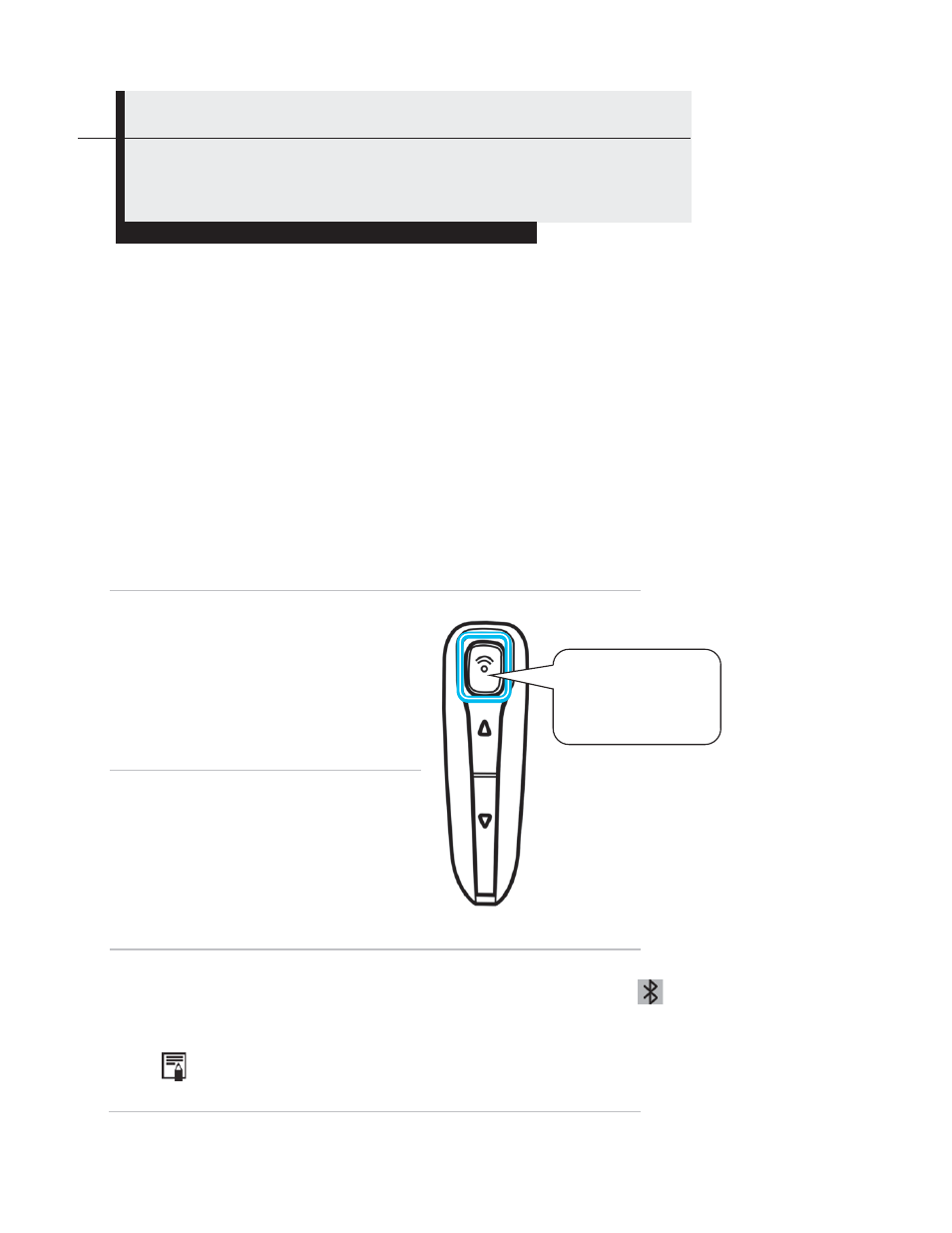
56
Camera Connections
You can use the camera to capture, analyze and save thermal videos as well as
thermal images. Doing so requires purchase of optional real-time software and use
of the supplied USB cable. The controls for starting and stopping the recording of
thermal video clips are on the software, rather than on the camera. A separate
user’s manual for the software explains how to capture, save, and analyze thermal
video clips.
Follow the steps below to install the Bluetooth headset (included with the GTi30 and GTi50; optional
for the GTi10 and GTi20) for the first time.
Before beginning, fully charge the Bluetooth headset. If the power indicator is red, the Bluetooth
headset needs additional charging. When the Bluetooth piece is fully charged, its power indicator will
turn blue.
1
Turn off the camera and Bluetooth headset.
2
Turn on the Bluetooth headset
first.
Press and hold the power button
for about 4 seconds. You will see
the power indicator begin to
blink red and blue. The headset
will remain in this “pairing”
mode for about 90 seconds.
3
Turn on the camera.
When you do, the green LED on
the camera keypad and the blue
indicator on the Bluetooth
headset will begin flashing
together. At this point, the
camera is preparing to pair up
with the Bluetooth headset.
4
Press the power button of Bluetooth headset to execute the
pairing. When pairing is complete, the blue LED on the
headset will flash slowly, and the Bluetooth icon will appear
on the camera’s LCD (see p. 14).
Make sure that the camera is not too far from the Bluet
close as possible to the camera before taking step 4
Using the Bluetooth Headset
The power button
and the power
indicator.
