General Tools and Instruments GTi10-20-30-50 User Manual
Page 102
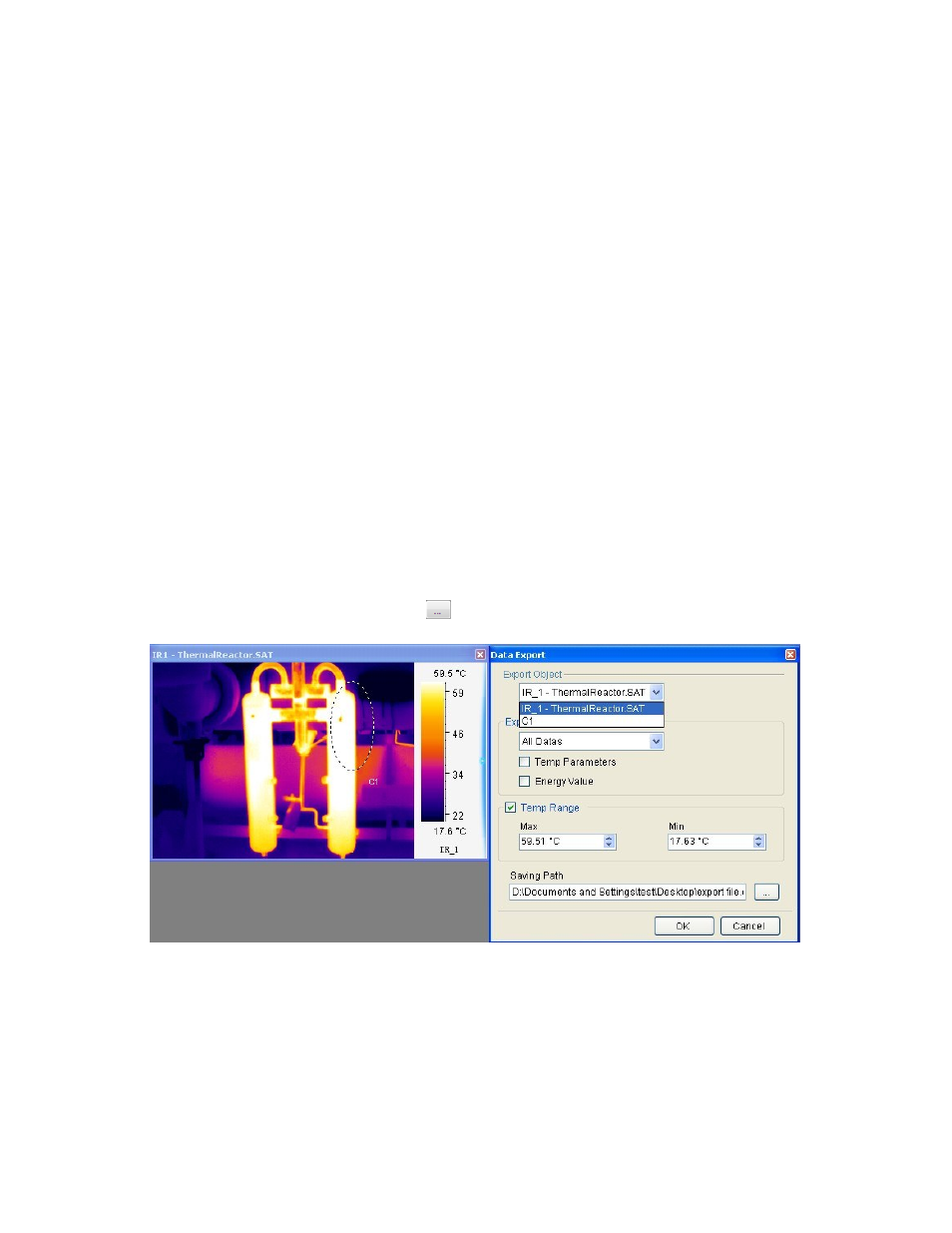
36
4.16. Data Export
Export temperature values of a selected thermal image in a matrix of rows and columns into Txt,CSV,
or Microsoft Excel format file. You can specify a temperature range, which export data will be blank if
a temperature value is out of the temperature range.
Note: A file in CSV format can be opened by a text edit tool and Microsoft Excel. Exporting data into
CSV file is much faster than into Excel file. Therefore, using CSV file for data export is recommended.
Action: select menu Action or right click on thermal image / temporary window => Data Export
Thermal image or temporary window data export settings include these steps:
(1) Select data export object from the list:
IR image --export IR image data;
Tools-- export specified tool data;
(2) Select data export method from the list:
All Data—export all frames data in thermal image;
Max and Min Temp—export max and min temp data of selected object;
Max Temp—export max temp data of selected object;
Min Temp-- export min temp data of selected object;
(3) Select export data type:
Temp Parameters—export temperature parameters of selected object including emissivity,
distance, relative humidity, ambient temp, temp correction and temp sensor;
Energy Value—export energy value of selected object;
Temp Range—export temperature value of specified temp range in specified object;
(4) Select saving path: click browse button
, select a path from the window, input a file name and
select a file type. Finally, click Save button.
Recording file data export settings include these steps:
(1) Select data export method from the list:
Energy value—export energy value of selected recording file;
Temp – export temperature value of selected recording file;
Image – export image of specified frames in recording file;
(2) Select recording frames: specifies exported frame range.
