5 setting power factor correction, 6 setting the sc2012, Setting power factor correction – MaxPower Corp Gamatronic Power+ M50-RM User Manual
Page 149: Setting the sc2012, Figure 262: service menu, Figure 264: service menu, Figure 265: sc2012 menu
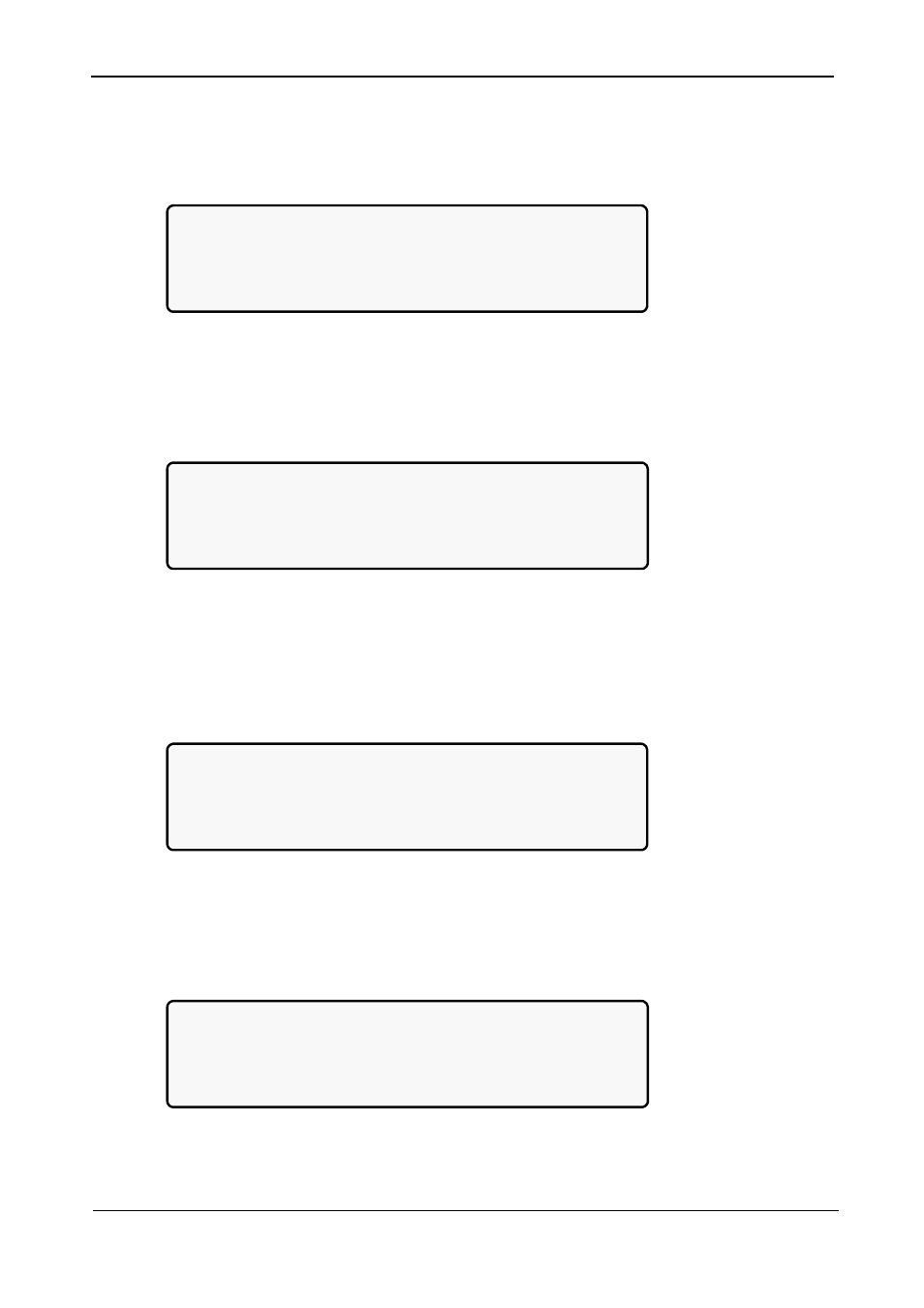
Gamatronic Electronic Industries Ltd.
POWER+ RM
50
K
VA, N.Am. Std. – User Guide, Release 1.9
133
8.12.5
Setting Power Factor Correction
1. Select
Powr.Calib:
[Main Menu > SETUP > (password) > Ent > Service]
1> ------ 4> DryOut Test 7> --------
2> UPSs 5> Configure 8> Powr.Calib
3> ------- 6> En/Dis shar 9> SC2012..
Select, then Enter
Figure 262: Service menu
2.
Enable or disable power factor correction by using the
▲▼arrow keys and Ent::
[Main Menu > SETUP > (password) > Ent > Service > Configure > Powr.Calib]
-- Set power correction factor value --
Current Value: 01%
Value to modify: 02%
------ Use Up/down, Enter Or Esc ------
Figure 263: Enabling/disabling power factor correction
8.12.6
Setting the SC2012
1. Select
SC2012:
[Main Menu > SETUP > (password) > Ent > Service]
1> ------ 4> DryOut Test 7> --------
2> UPSs 5> Configure 8> Powr.Calib
3> ------- 6> En/Dis shar 9> SC2012..
Select, then Enter
Figure 264: Service menu
2. Select
Restart controller:
[Main Menu > SETUP > (password) > Ent > Service > SC2012]
1> Restart controller 3> Network…
2> Factory settings 4> Reset MBX
Your selection: 1 5> --------------
Enter if you are sure (else press Esc.!)
Figure 265: SC2012 menu
A confirmation screen appears briefly and the controller restarts.
