MaxPower Corp Gamatronic Power+ M50-RM User Manual
Page 11
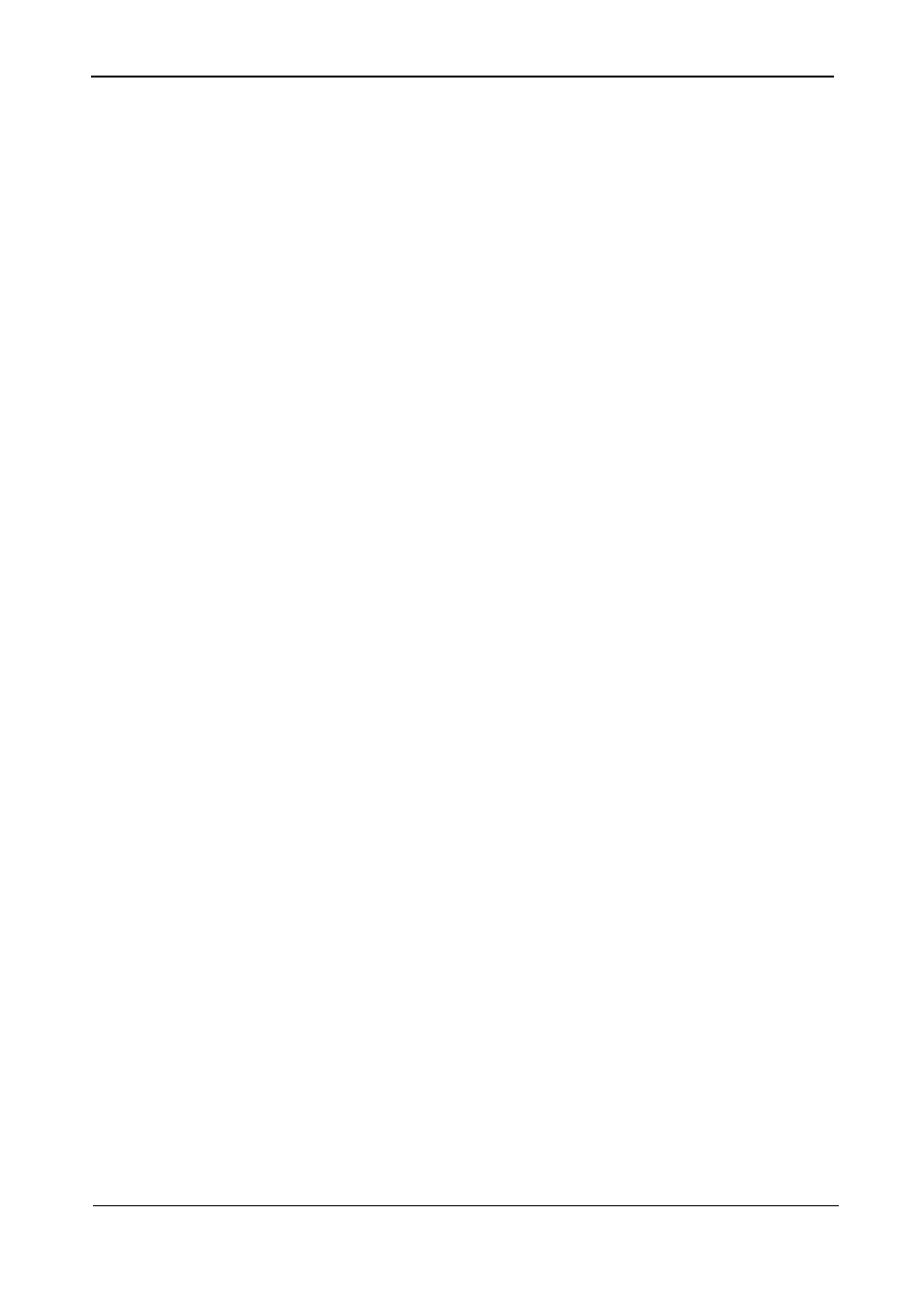
Gamatronic Electronic Industries Ltd.
POWER+ RM
50
K
VA, N.Am. Std. – User Guide, Release 1.9
xi
Figure 281: Silicon menu....................................................................................................... 138
Figure 282: Silicon menu....................................................................................................... 138
Figure 283: Silicon defaults ................................................................................................... 138
Figure 285: Silicon menu....................................................................................................... 139
